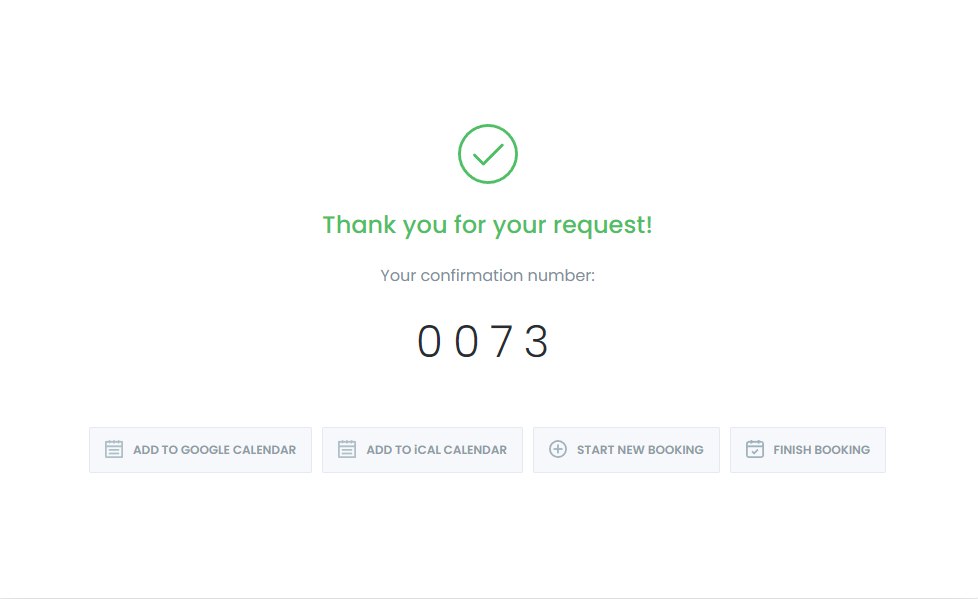As we all know, Microsoft Outlook Calendar is becoming increasingly popular among individuals and businesses. To help you understand the advantages of integrating the Microsoft Outlook Calendar with the Booknetic Appointment Booking Plugin, we have listed the various uses and benefits of Outlook Calendar for you.
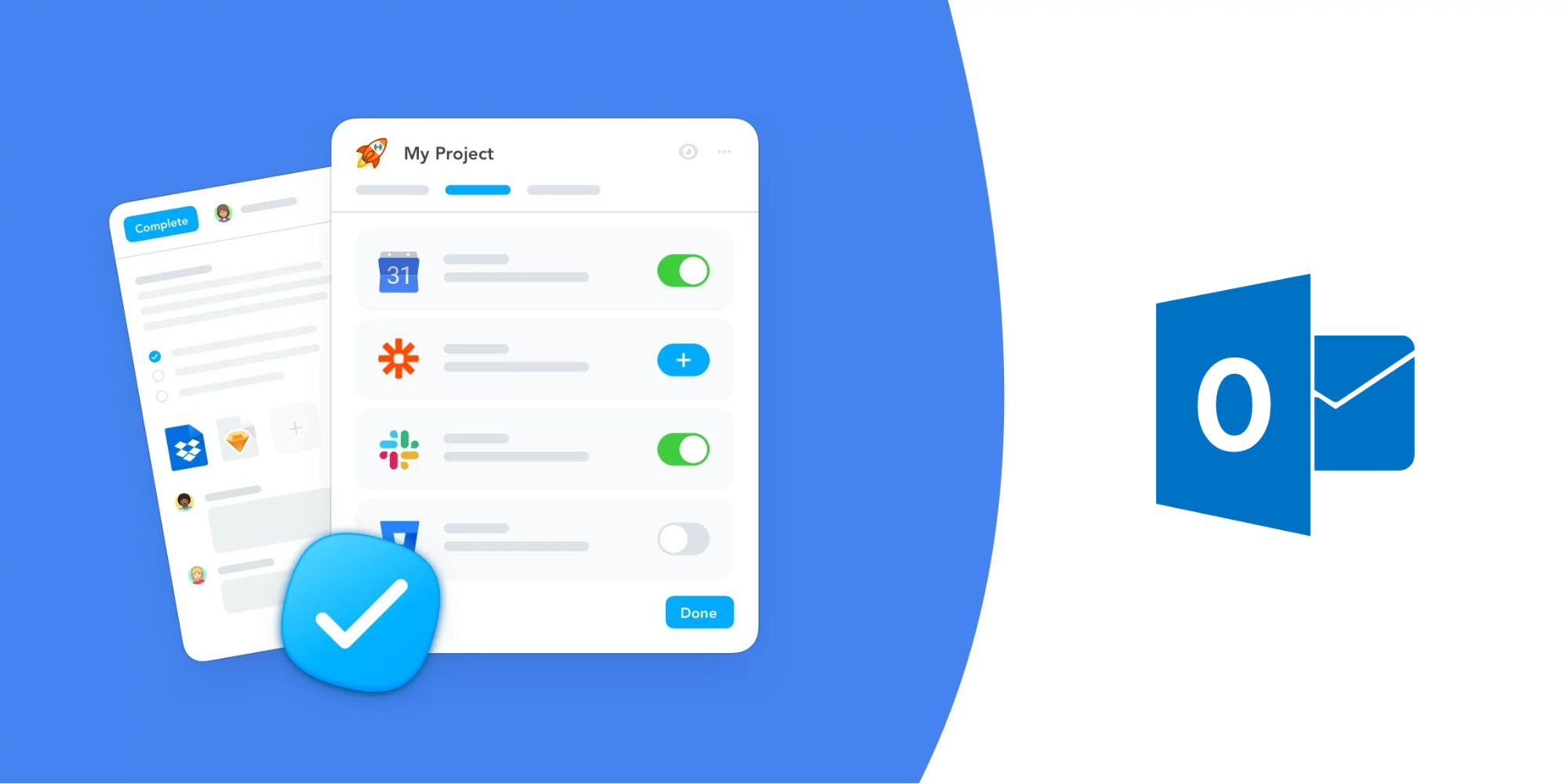
Share and Access Calendars
For businesses and organisations using our booking system, Outlook provides the ability to share appointments with colleagues and staffs, allowing them to view your schedule within their own Outlook Calendar list.
This sharing feature isn’t limited to just your default calendar. You can create additional calendar views for specific projects or departments and choose which appointments to share. For instance, you can set up a project-specific calendar and share relevant appointments with your team, or create a department-wide calendar to keep everyone informed about important meetings and deadlines.
Access Public Calendars
Microsoft Outlook Calendar is a powerful tool that helps you manage your time efficiently. With its ability to sync with other calendars, you can keep track of all your meetings and deadlines in one place. Additionally, Outlook offers a comprehensive database of available calendars that you can add to your own. You can subscribe to numerous pre-populated calendars for free, such as your favourite team’s game schedule or your city's sunrise and sunset times. In this blog post, we'll cover the basics of using the Outlook Calendar and how to synchronise it with your other calendars.
Microsoft Outlook Calendar Booking System
Microsoft has streamlined its services by integrating Outlook with Microsoft Calendar, allowing you to create events directly from your emails. Outlook scans your messages for dates and times, and if it detects one, it prompts you to add the event to your calendar. Organise and plan your work schedule effectively by managing your Team's calendar, RSVPing to meetings and events, and selecting the calendar view that suits you best. The information from your emails is automatically populated into the new event, helping you stay on track and manage your time efficiently.
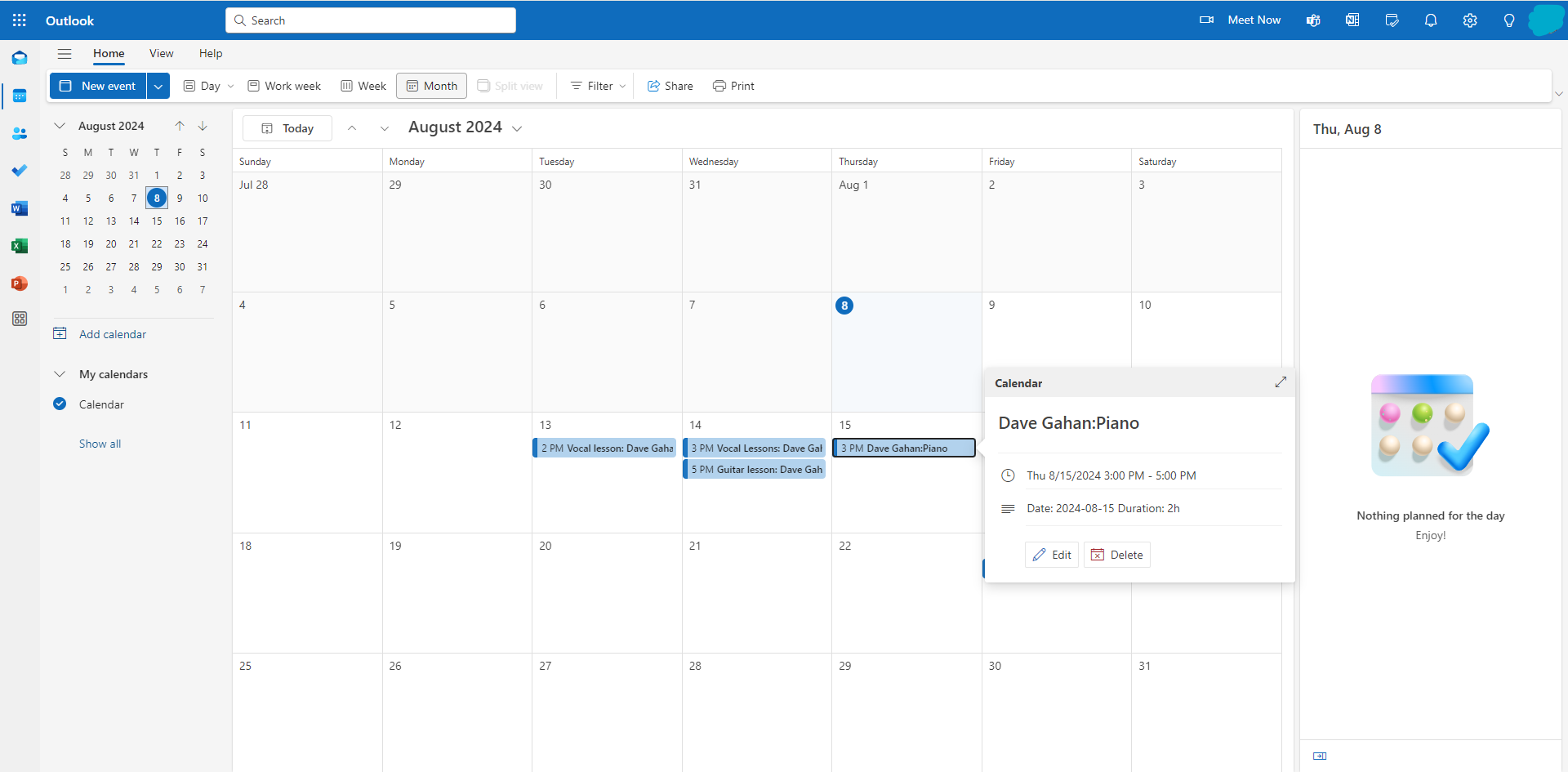
Everything You Need in One Place
Outlook mobile provides a unified experience that integrates email, search, and calendar features connecting with Microsoft 365 apps, files, and Teams. This all-in-one solution boosts your productivity and collaboration, bringing everything you need into a single place.
Considering its broad accessibility and advantages, integrating the Appointment Booking System with Microsoft Outlook Calendar is a highly beneficial choice.
How Does Microsoft Outlook Calendar Work with the Booknetic Appointment Booking System?
When you receive or approve new appointment requests, they are instantly saved to your Microsoft Outlook Calendar. Our integration with Microsoft Outlook Calendar features two-way sync, allowing you to view Outlook Calendar events alongside your Booknetic appointments in the Calendar module. Appointments added via Outlook Calendar are marked with an Outlook Calendar icon, and their colours will match in the Booknetic Calendar. With two-way sync, if an appointment is rescheduled, cancelled, or deleted in Booknetic, it will automatically update in your Outlook Calendar. Similarly, changes or deletions made in Outlook Calendar (excluding events created via Booknetic) are reflected in the Booknetic Calendar in real-time. This seamless integration helps you manage all your appointments and receive reminders directly on your smartphone via Outlook Calendar.
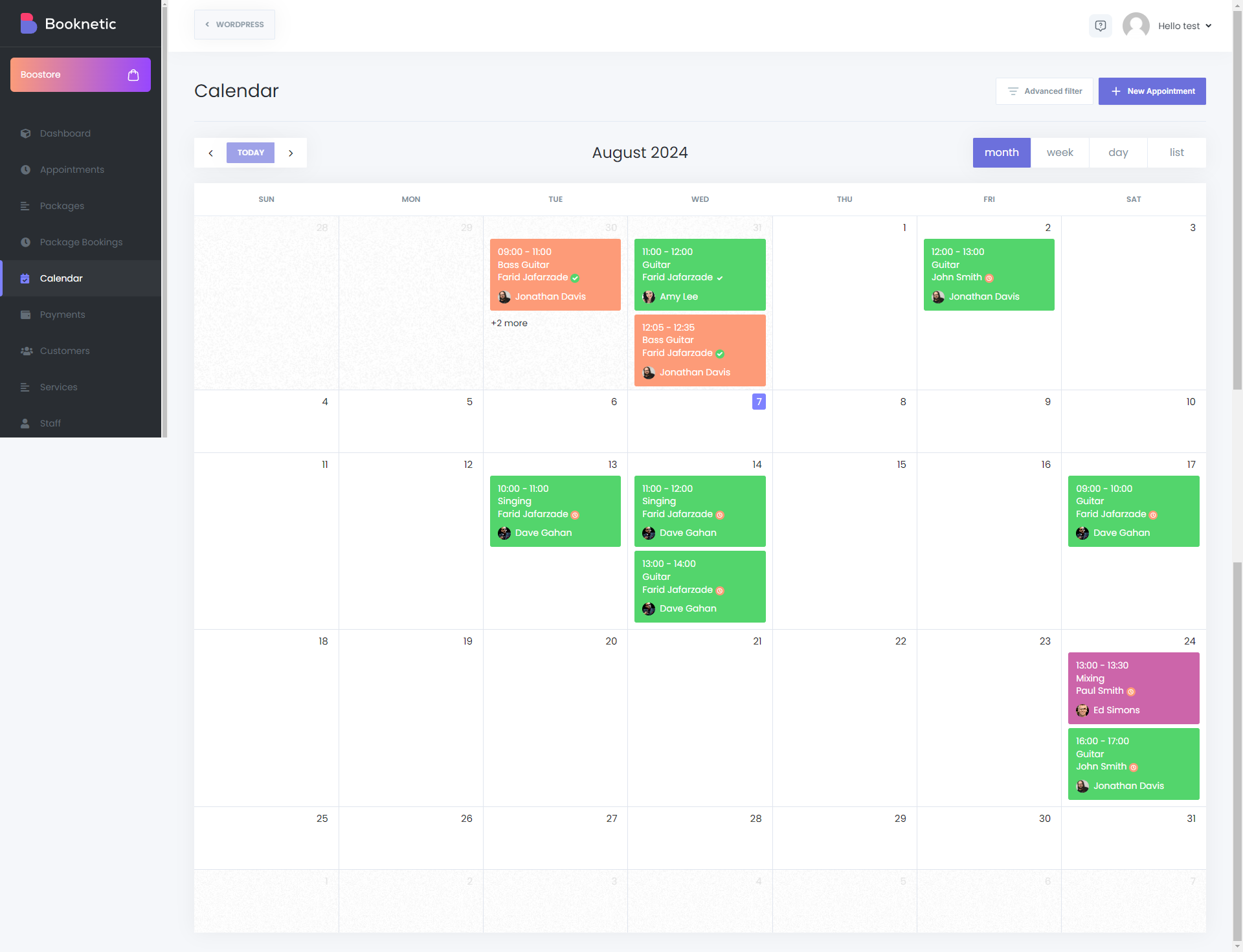
Keywords
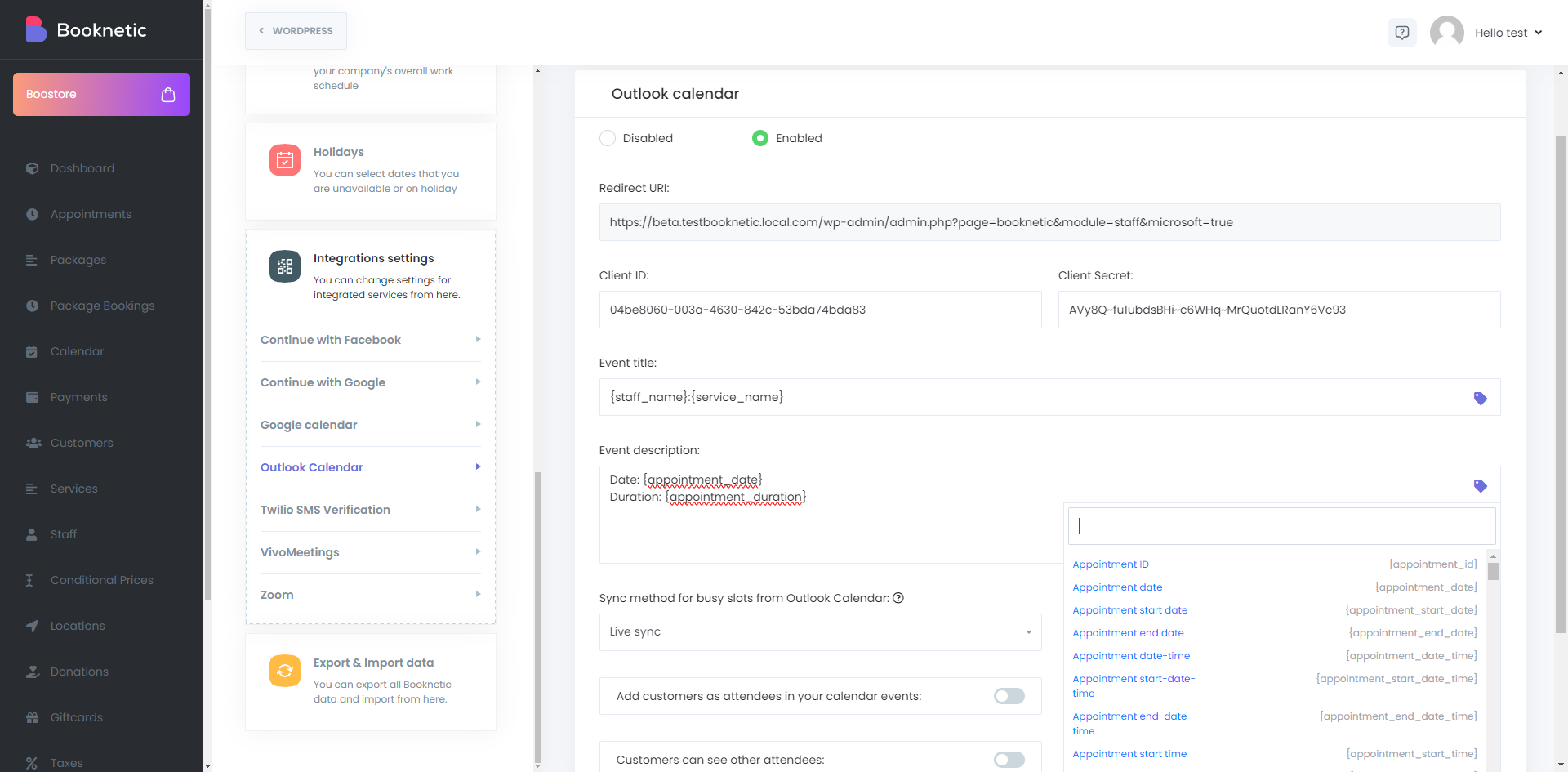
You can use our useful keywords to enrich your Outlook Calendar event form. You can put any desired information on the Outlook Calendar event by using these keywords.
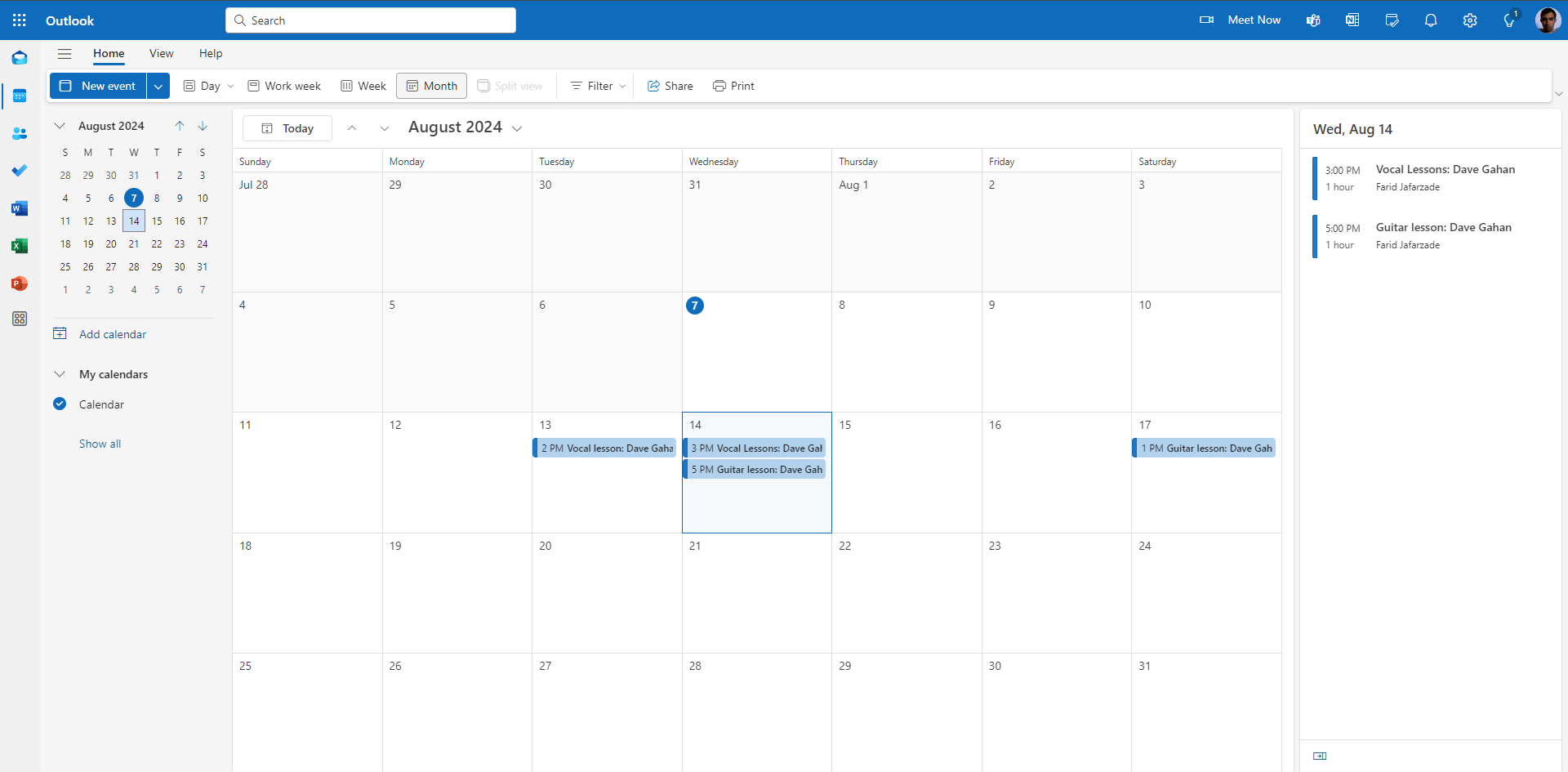
Once your clients complete their appointments, they can add them to their Microsoft Outlook Calendar using the "ADD TO iCAL CALENDAR" option. This allows them to easily view and manage their appointments on their calendars.