WooCommerce payment integration
WooCommerce payment integration
WooCommerce payment integration
The WooCommerce Payment Integration add-on for Booknetic enables you to utilize WooCommerce's extensive range of payment gateways to process appointment payments. This integration ensures a seamless and secure payment experience for your clients, providing flexibility and convenience.
Before proceeding with the integration, ensure the following:
Active WordPress Website: Your site should have WordPress installed and running.
Booknetic Plugin Installed: The Booknetic appointment booking plugin should be installed and activated on your WordPress site.
WooCommerce Plugin Installed: Install and activate the WooCommerce plugin from the WordPress plugin repository.
Purchase the Add-on:
Navigate to the Boostore and purchase the WooCommerce Payment Integration add-on and after the purchase, install the add-on.
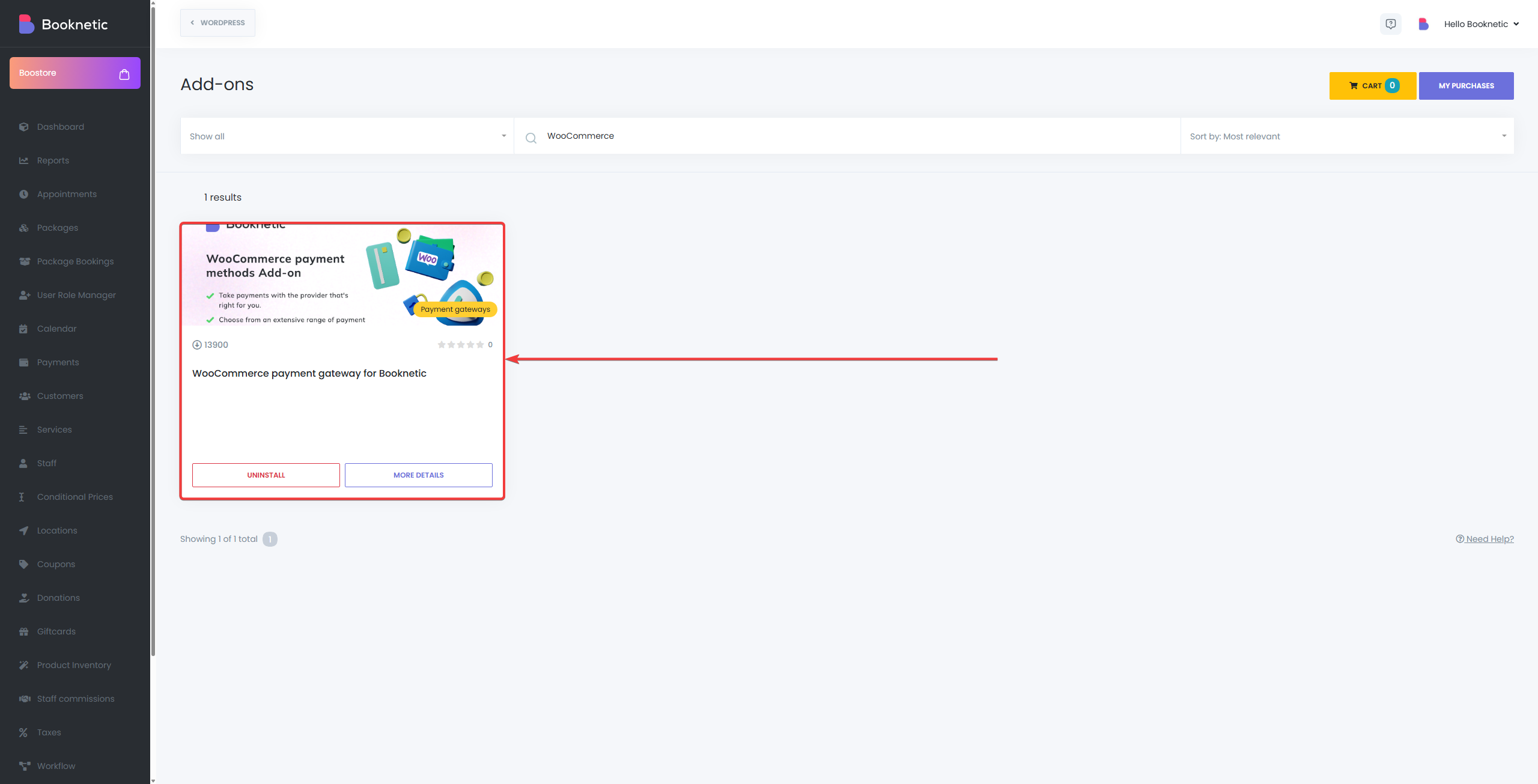
Install WooCommerce from WordPress:
Go to your WordPress dashboard, go to Add New Plugin.
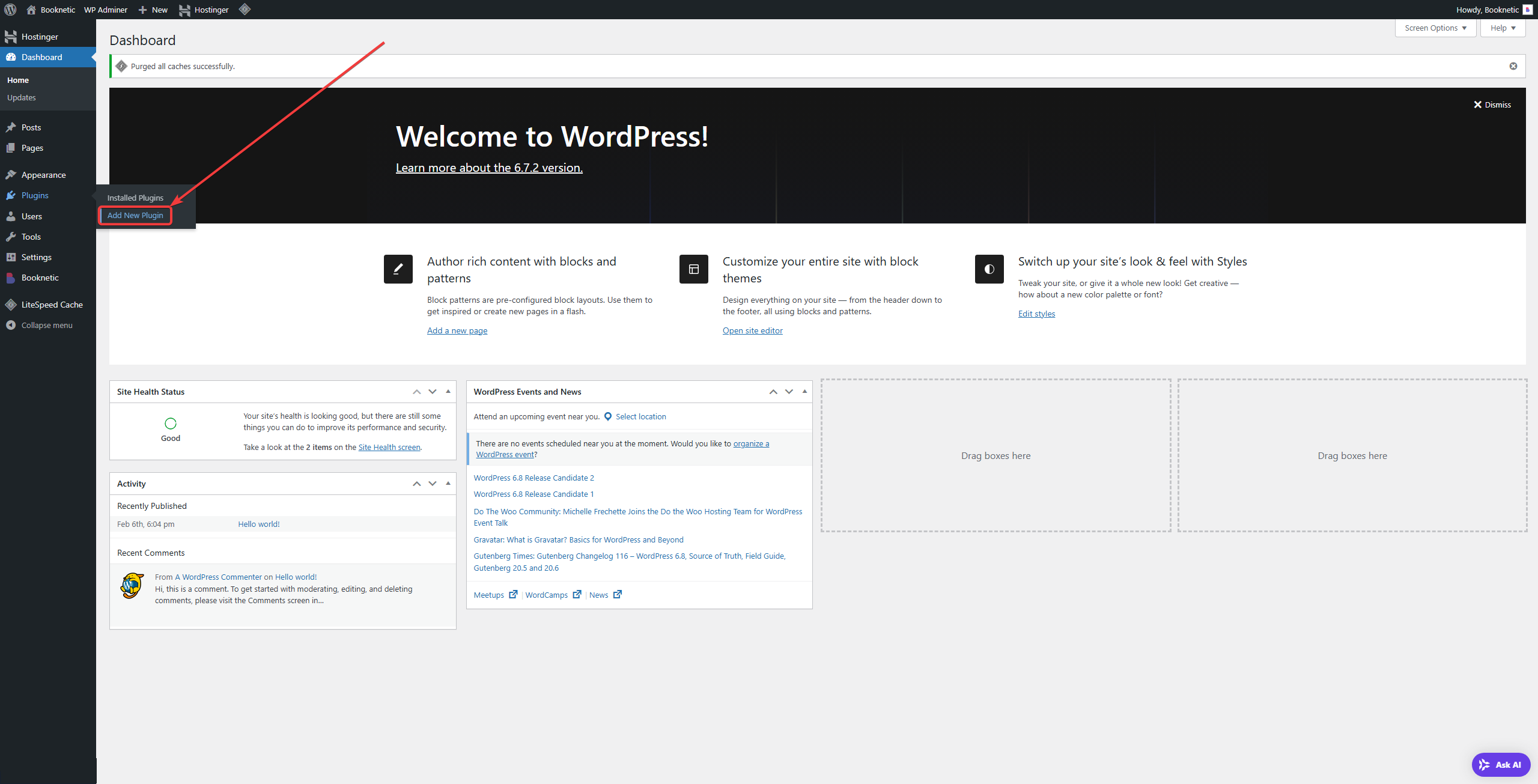
Run WooCommerce Setup Wizard:
Upon installing WooCommerce from the WordPress plugin store, WooCommerce provides a setup wizard. Follow the prompts to configure your store's basic settings, including currency, shipping, and tax options.
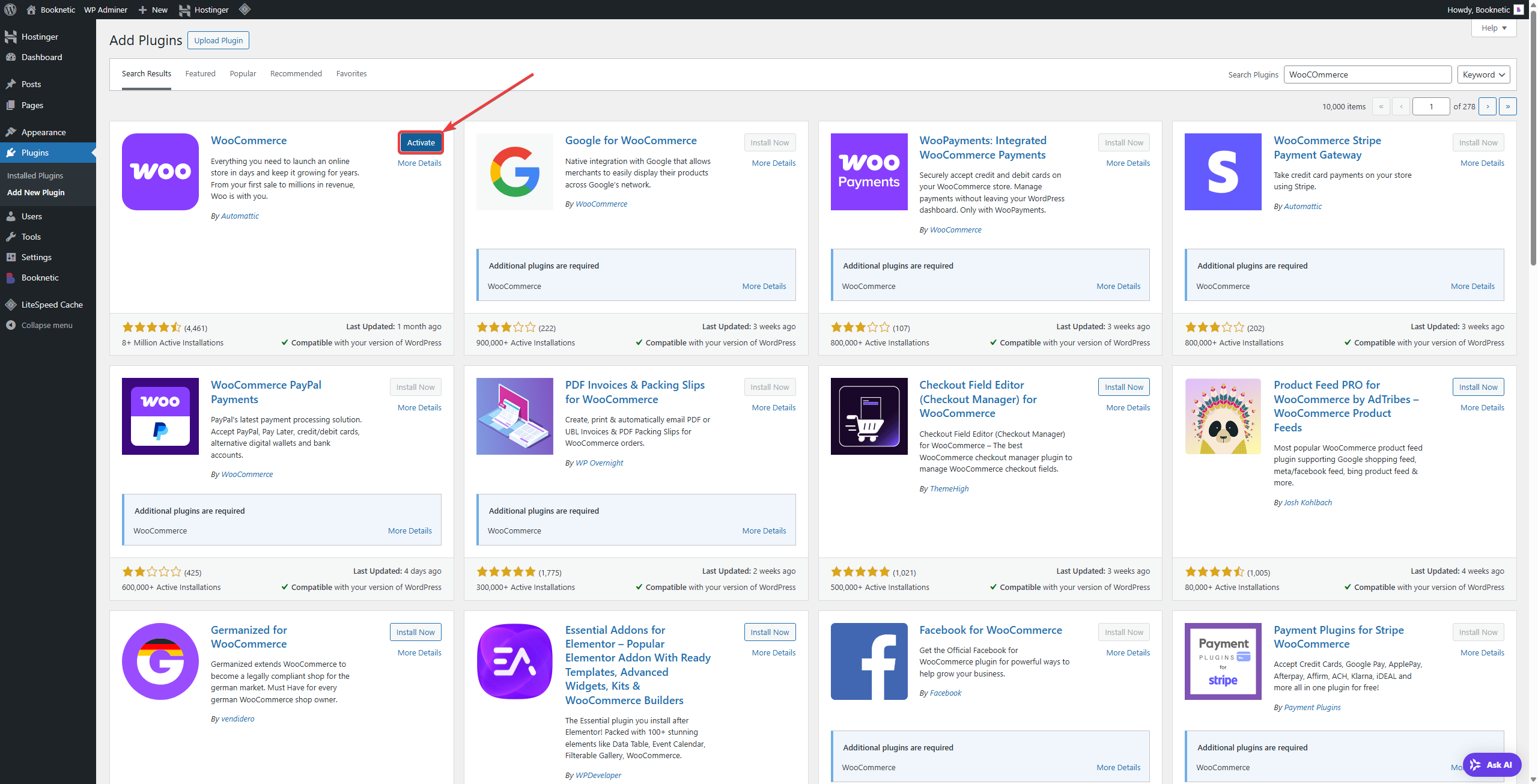
Set Up Payment Gateways:
In the WordPress dashboard, go to WooCommerce > Settings > Payments.
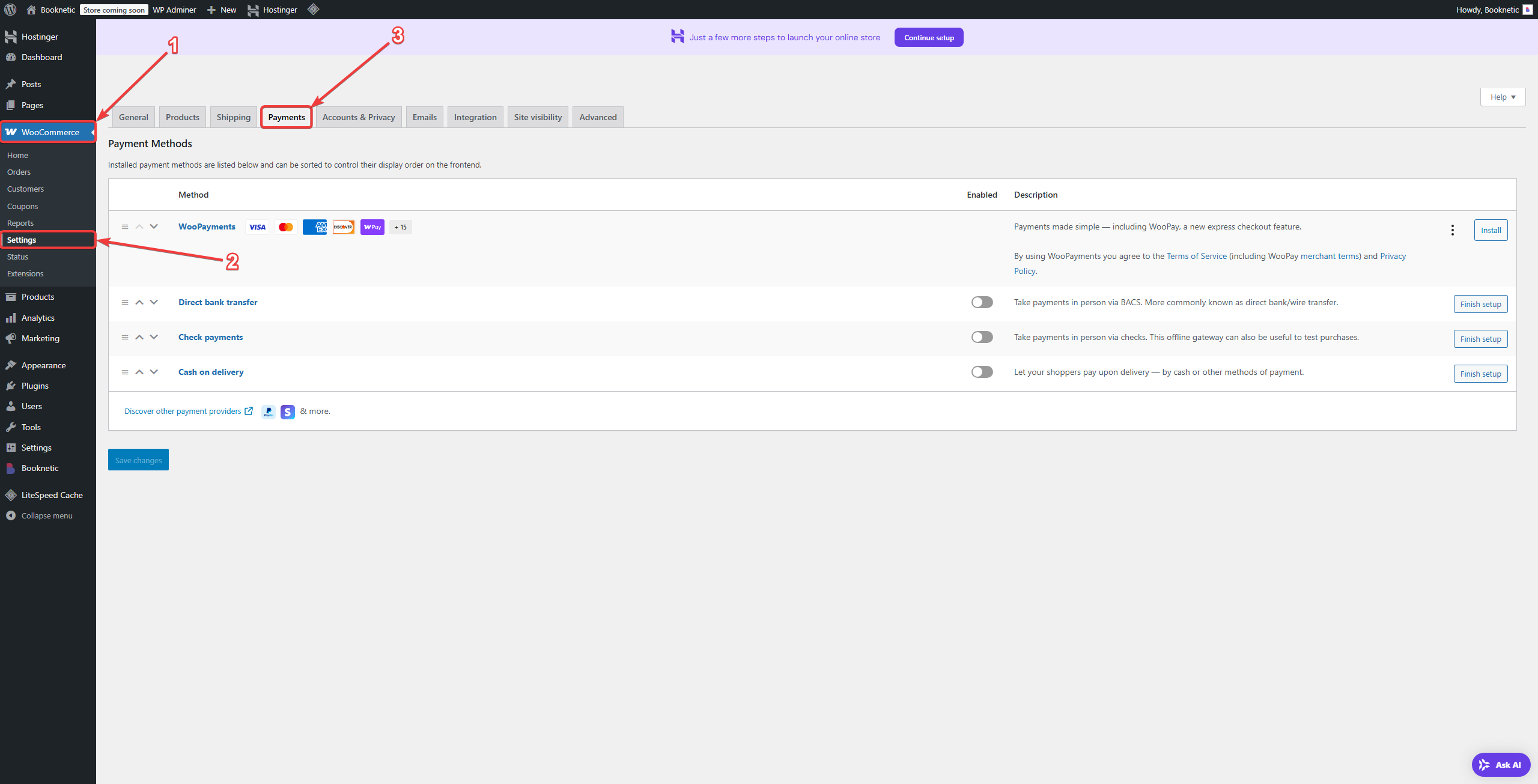
Enable and configure your preferred payment gateways (e.g., PayPal, Stripe). Each gateway may require specific credentials or API keys.
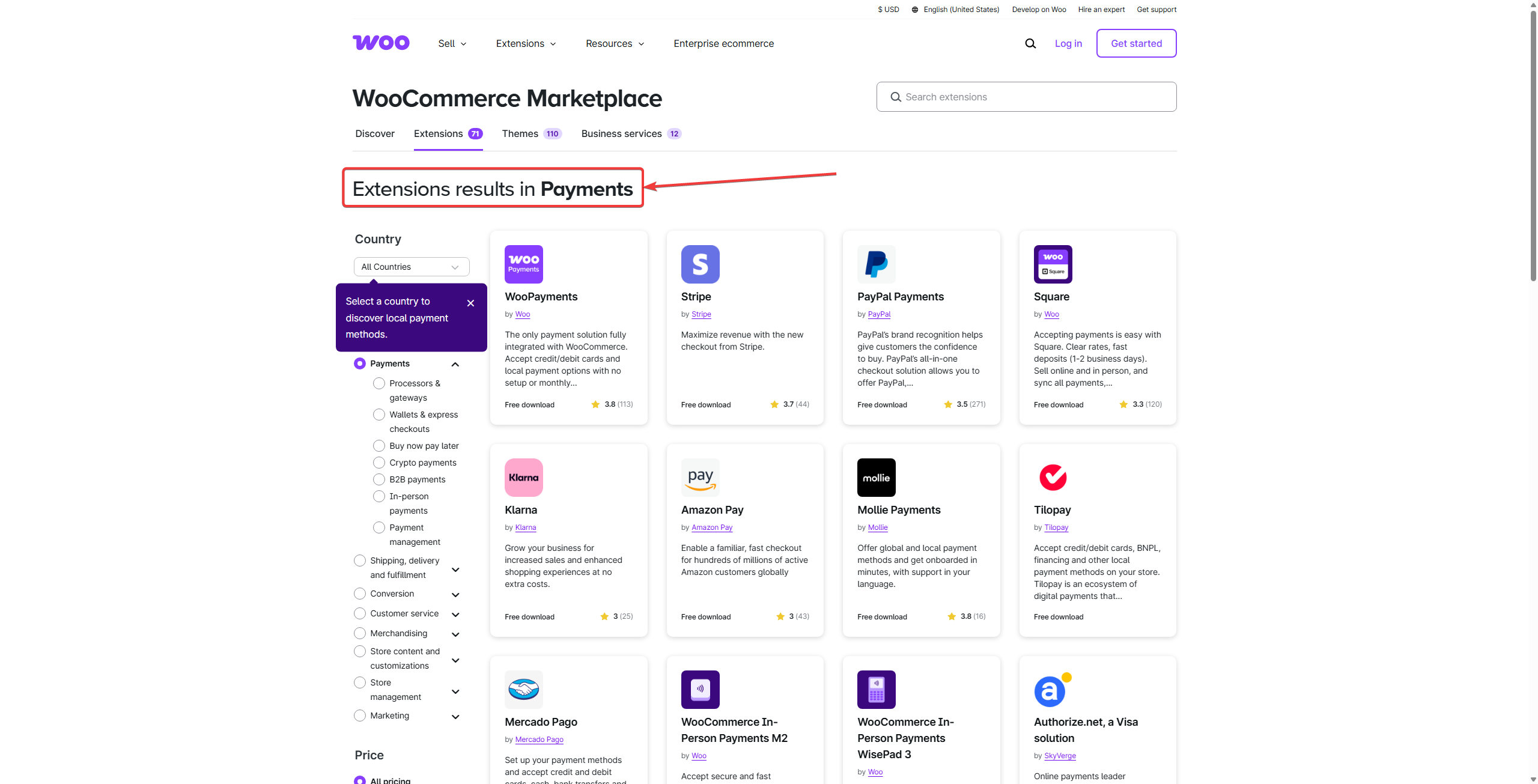
For detailed guidance on setting up specific payment gateways, refer to WooCommerce's official documentation.
Access Booknetic Payment Settings:
Navigate to Booknetic > Settings > Payment Settings.
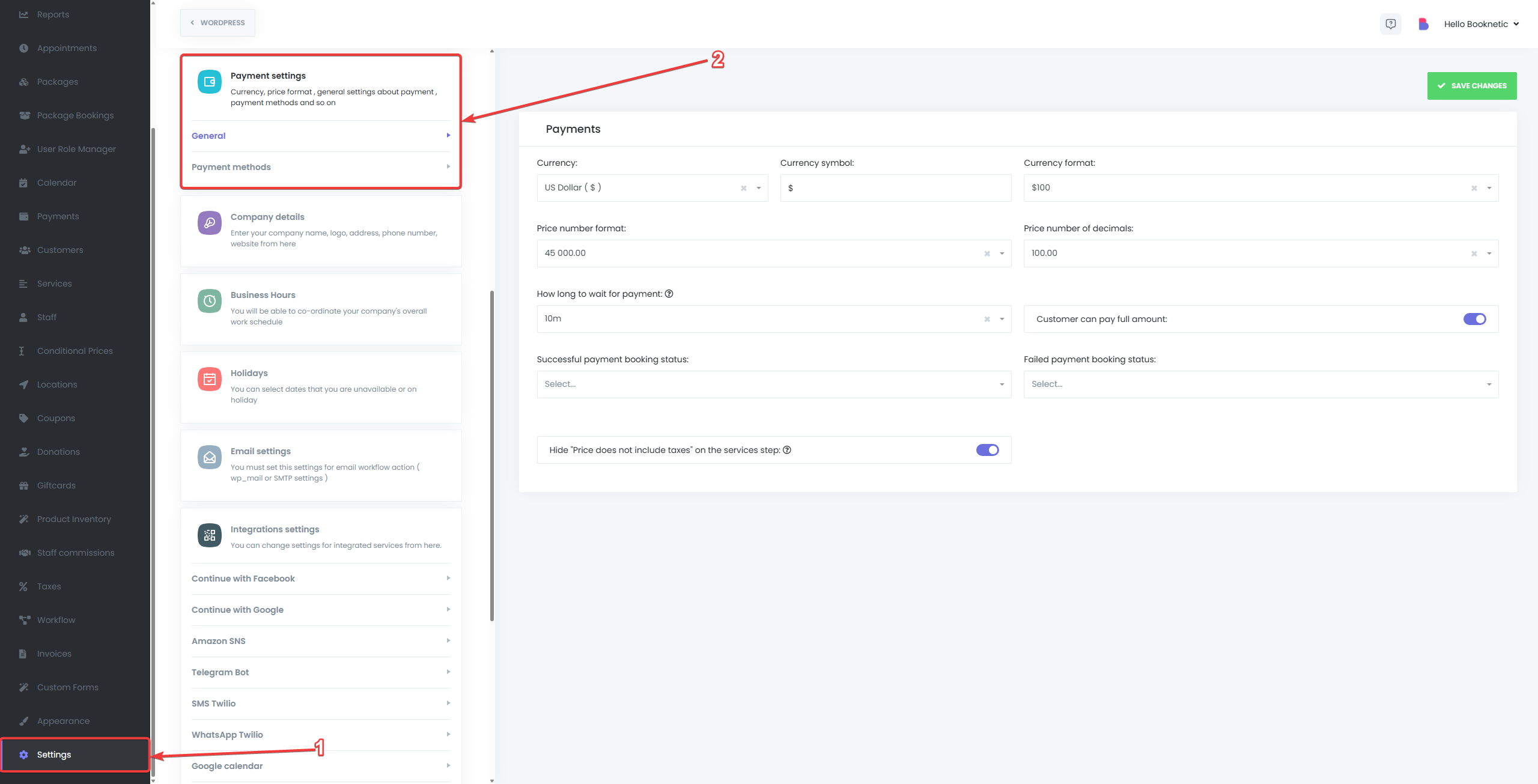
Enable WooCommerce Payment Method:
Navigate to Payment Methods, locate the WooCommerce option and toggle it to Enable.
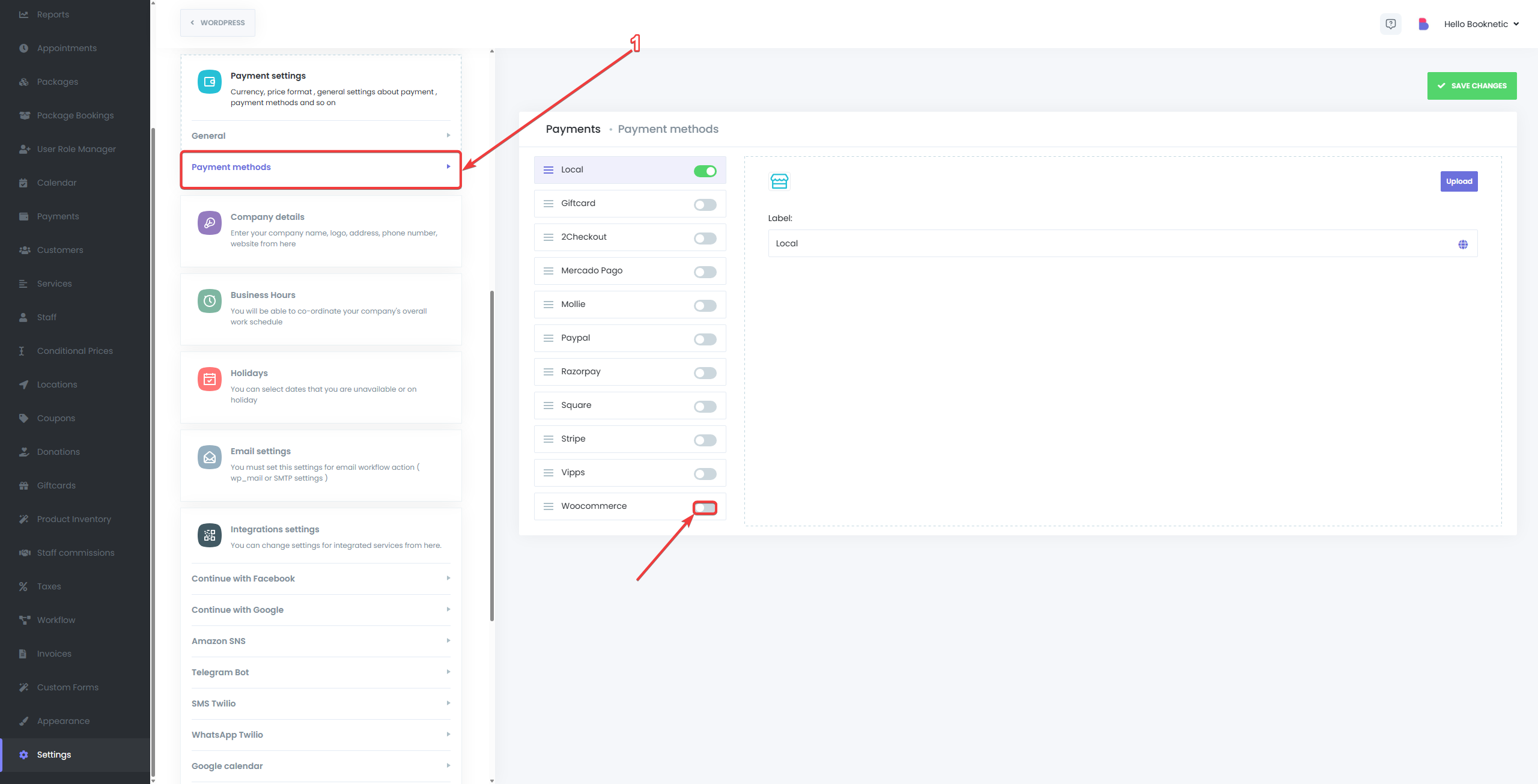
Configure WooCommerce Integration Settings:
Redirection Page: Choose whether clients are redirected to the Cart or Checkout page after selecting a service.
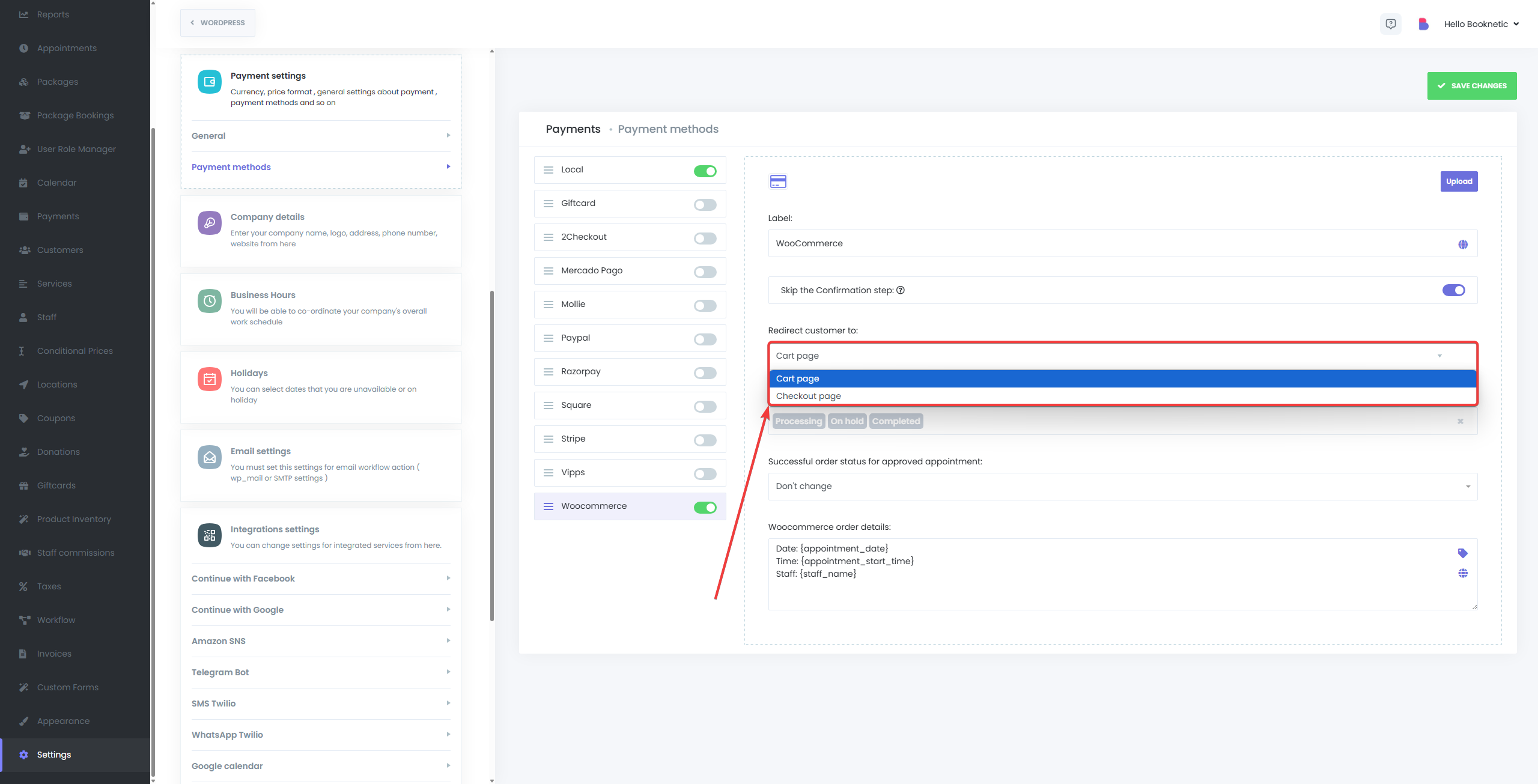
Order Status Mapping: Define WooCommerce order statuses for approved appointments. The default values are Processing, On hold and Completed.
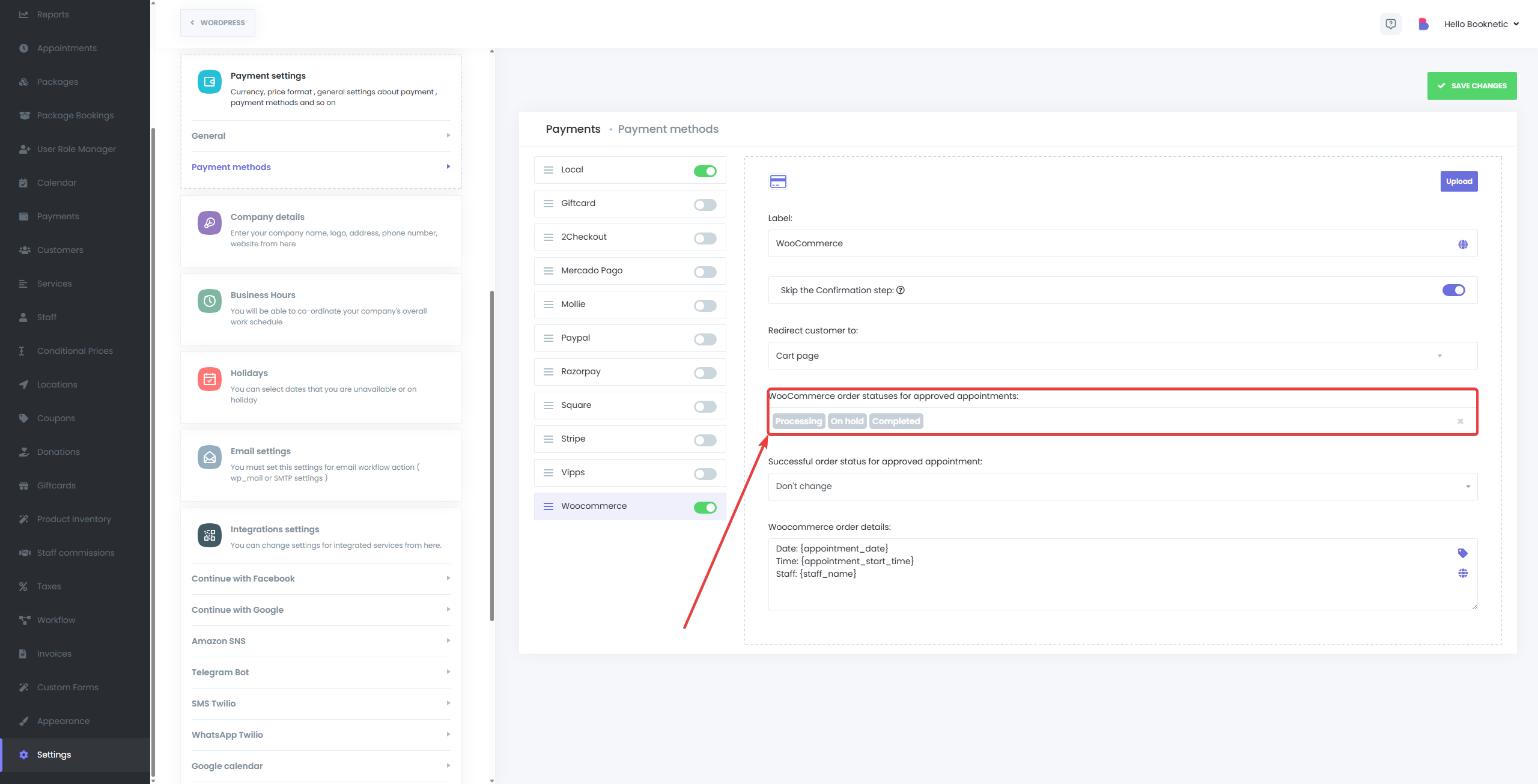
Order Details: Specify the information displayed in WooCommerce orders related to Booknetic appointments.
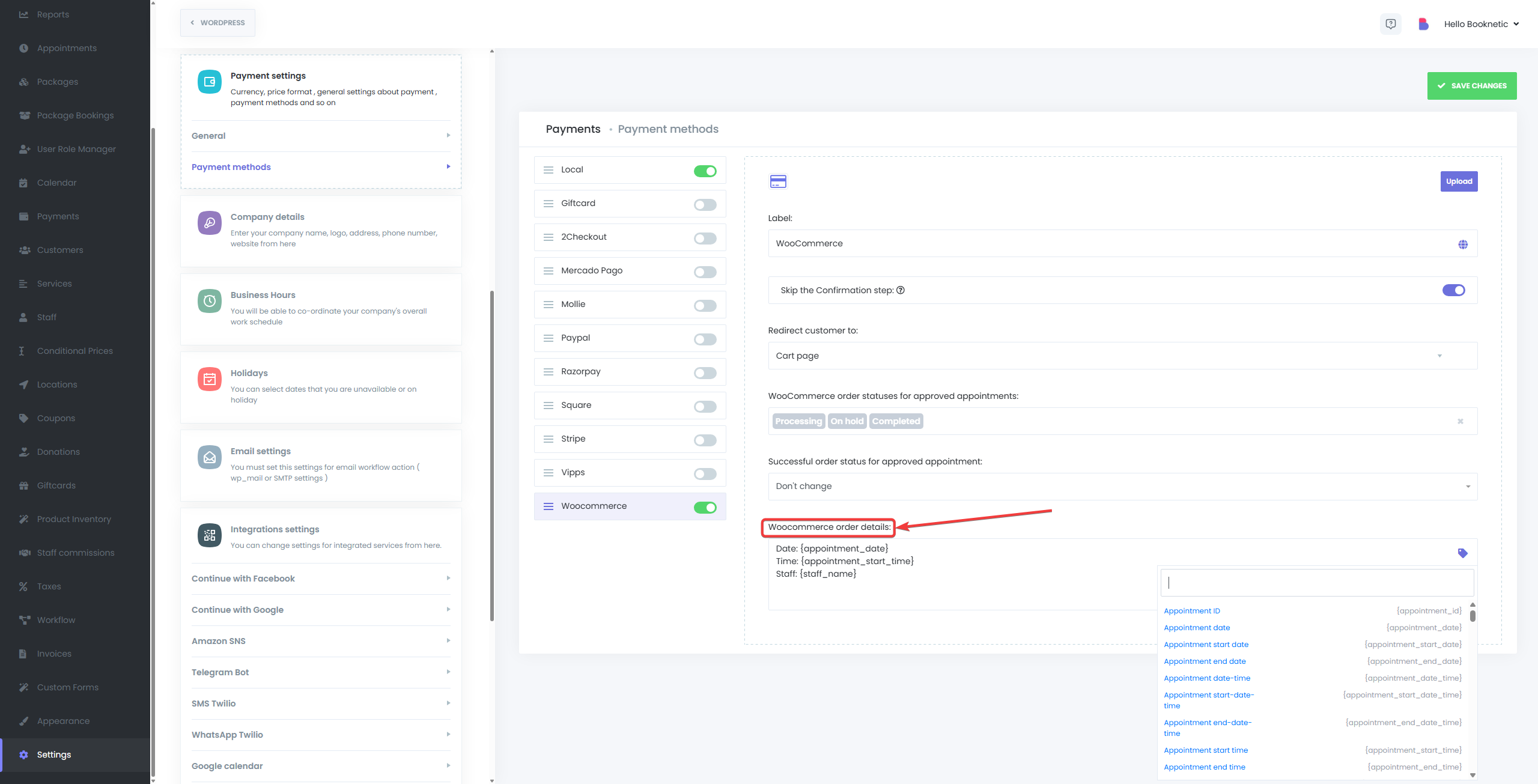
Save Settings:
After configuring, click Save to apply the changes.
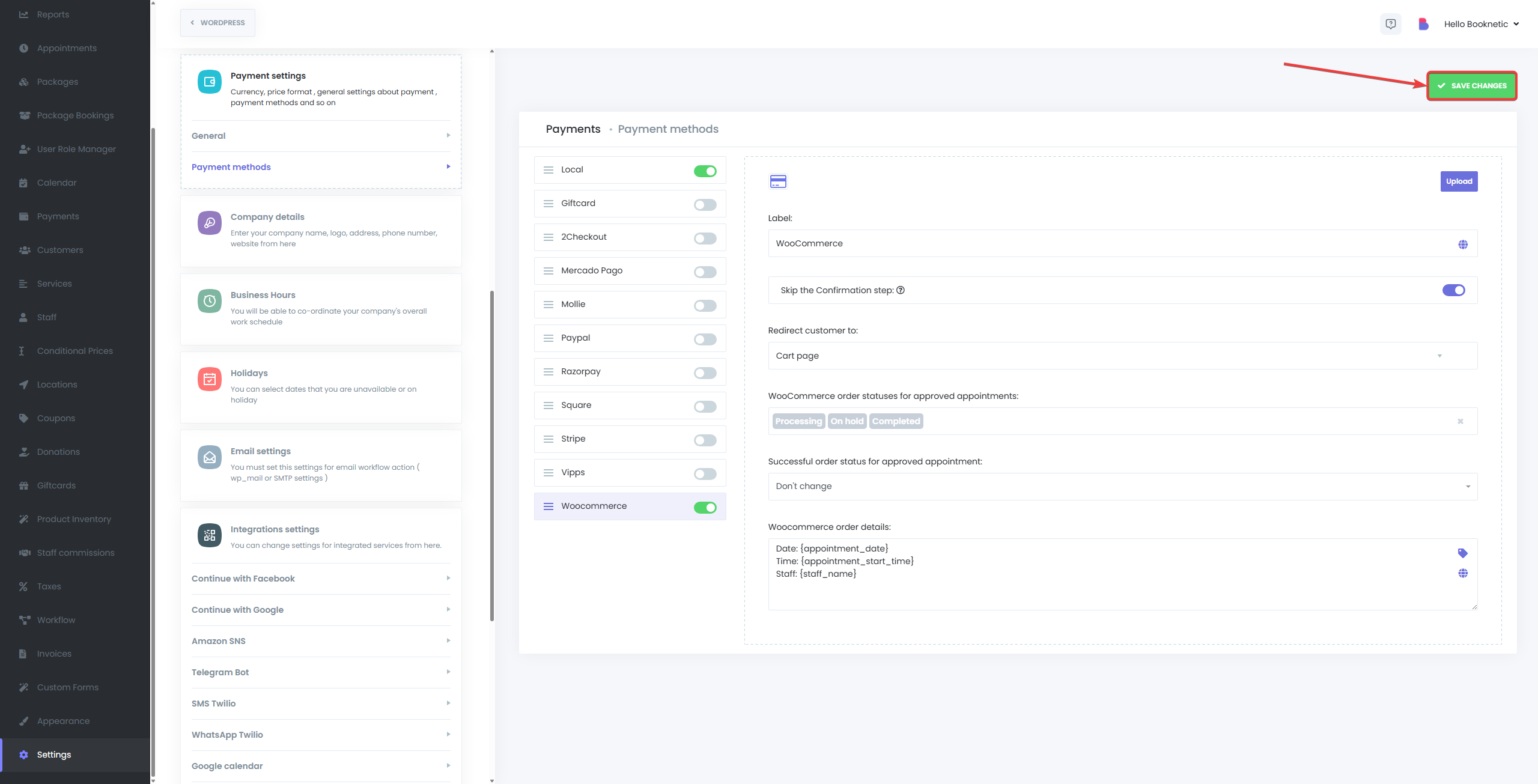
Create a Test Appointment:
On your website, navigate to the booking page and schedule a test appointment. Use WooCommerce to complete the payment process.
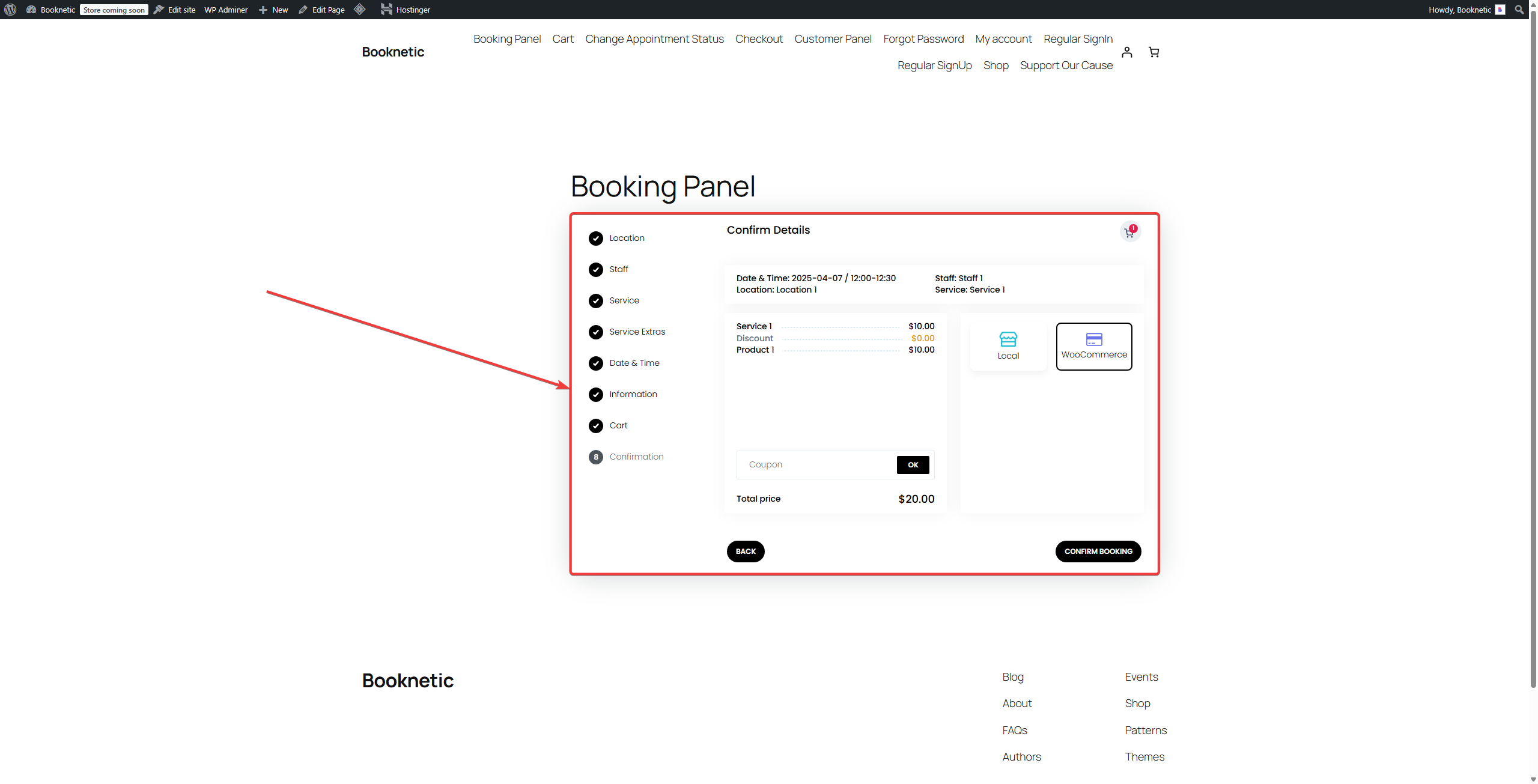
Verify Appointment and Payment:
After payment, check the Booknetic Appointments section to ensure the appointment is recorded with the correct status.
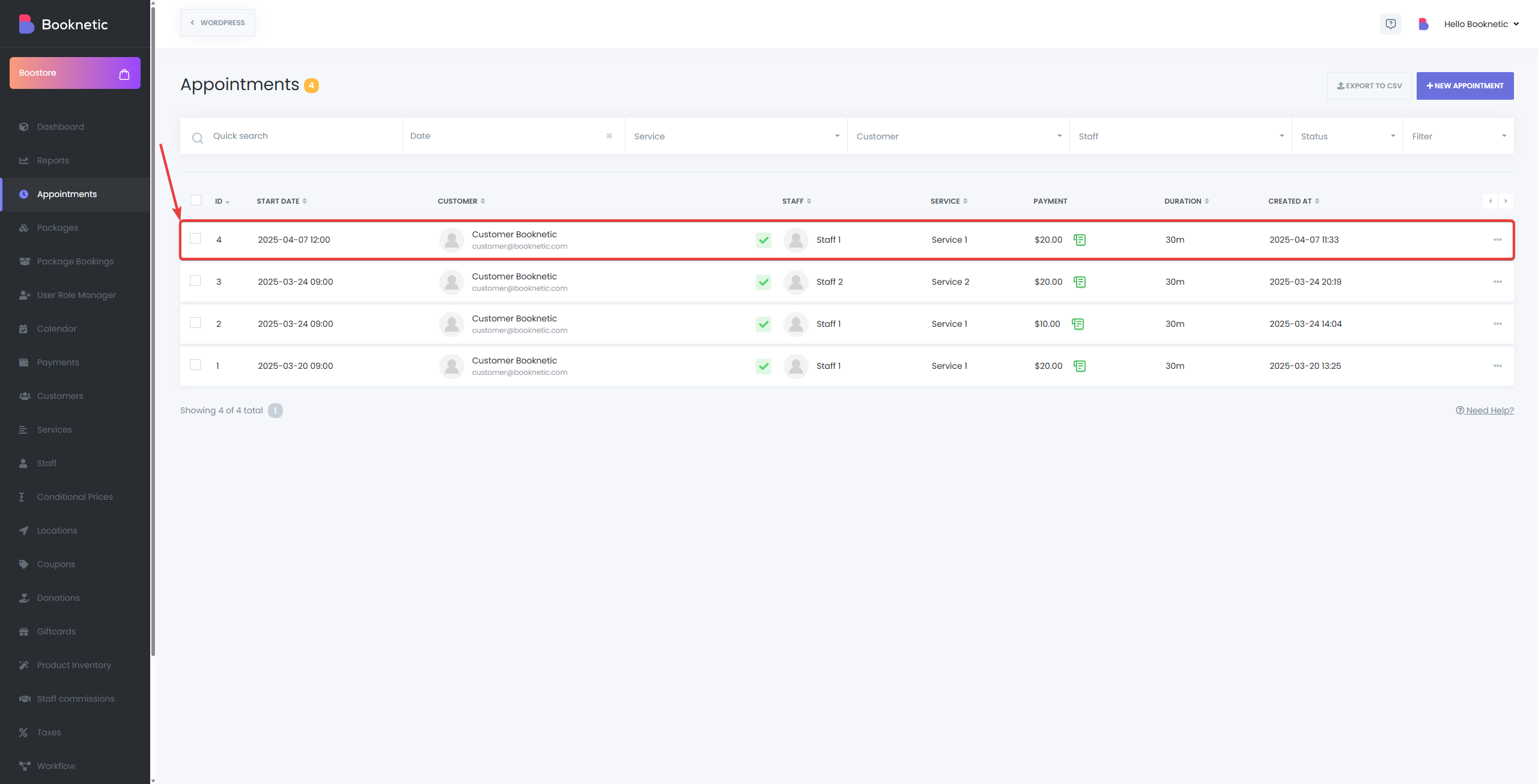
In the WordPress dashboard, navigate to WooCommerce > Orders to confirm the payment is recorded appropriately.
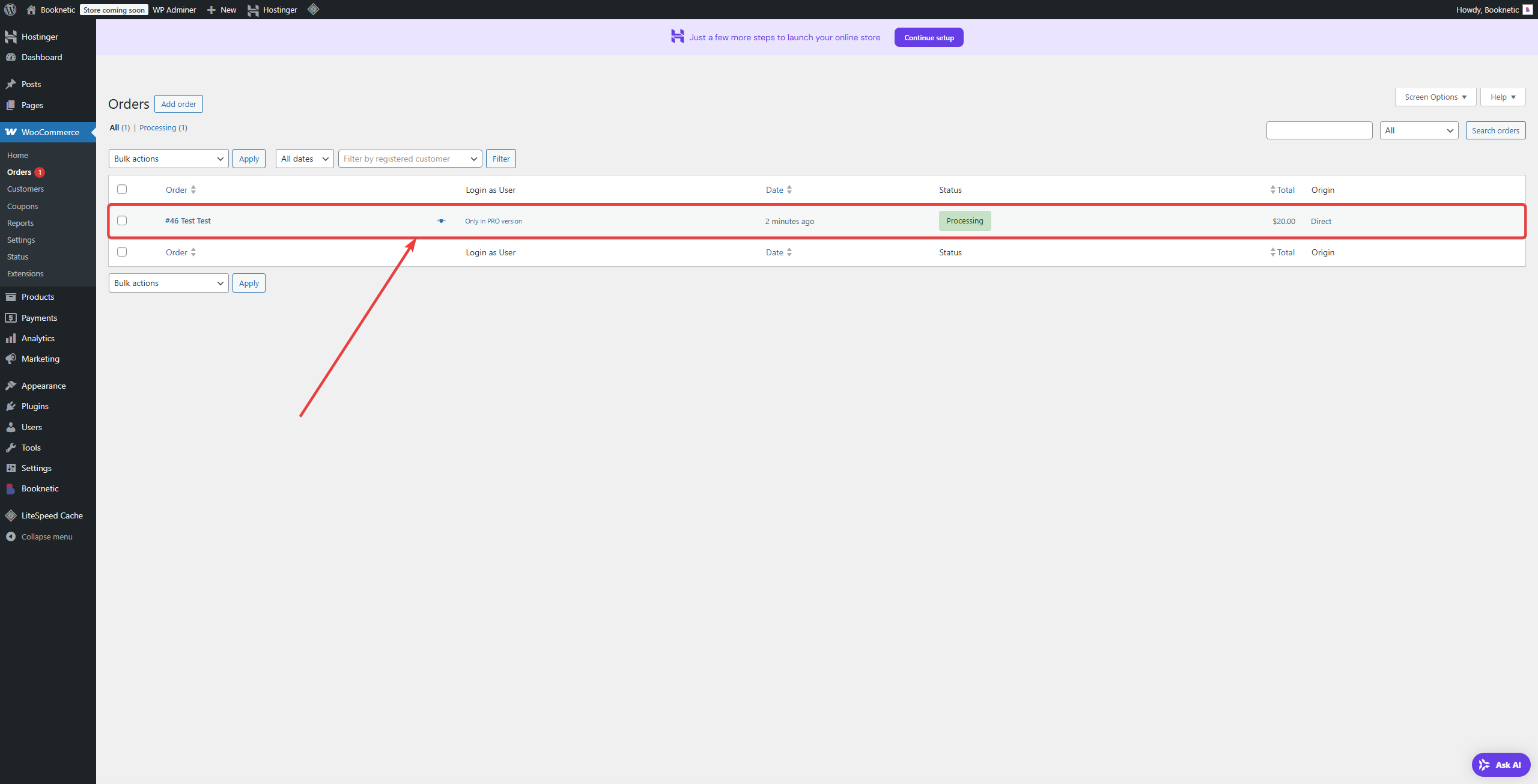
All payments processed through WooCommerce are recorded and managed within the WooCommerce system. To view and manage these:Booknetic
Access WooCommerce Orders:
Navigate to WooCommerce > Orders in your WordPress dashboard.
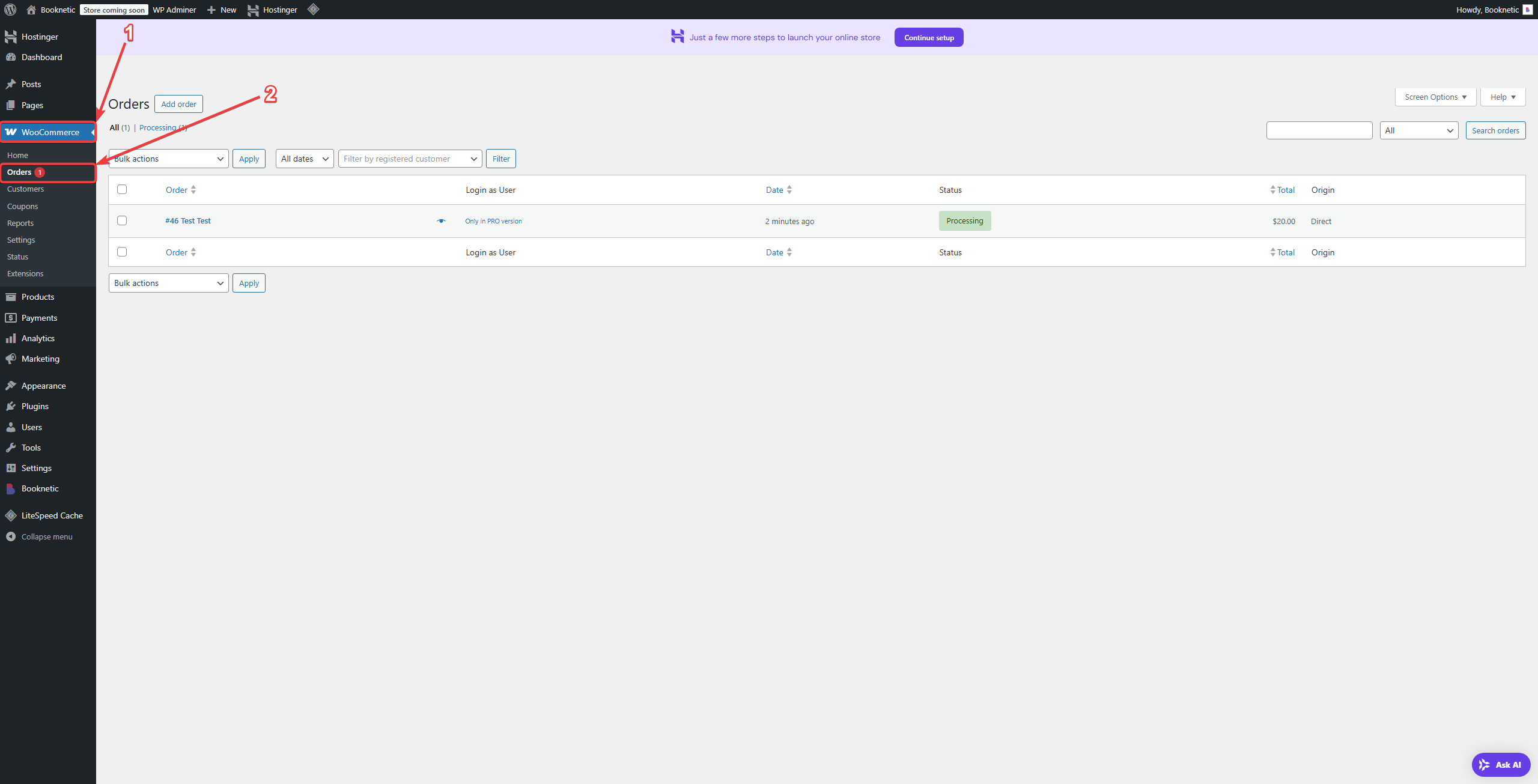
View Transaction Details:
Click on any order to view detailed information, including transaction ID, payment method, and order status.
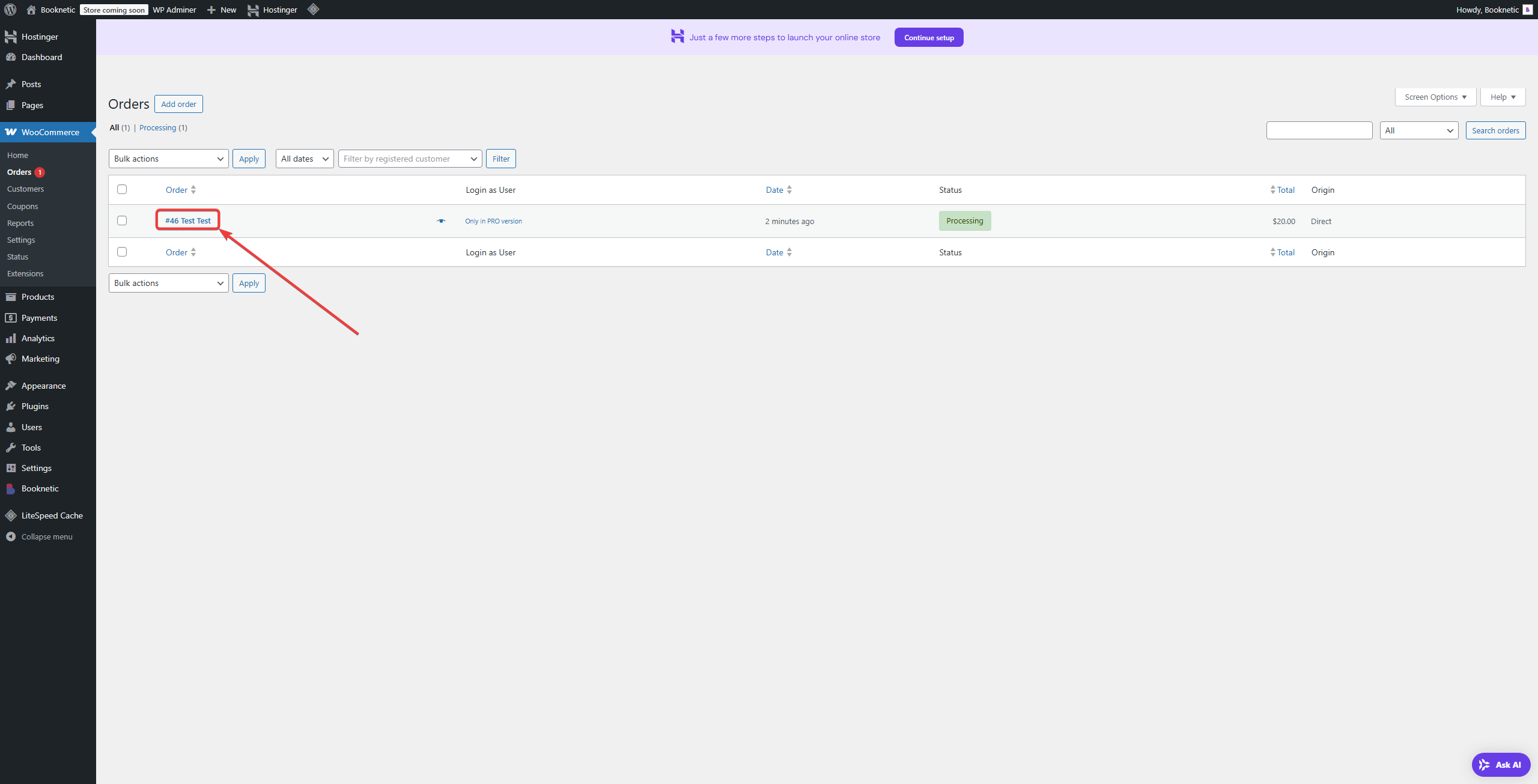
Manage Orders:
From the order details page, you can change order statuses, or communicate with customers using their information as needed.
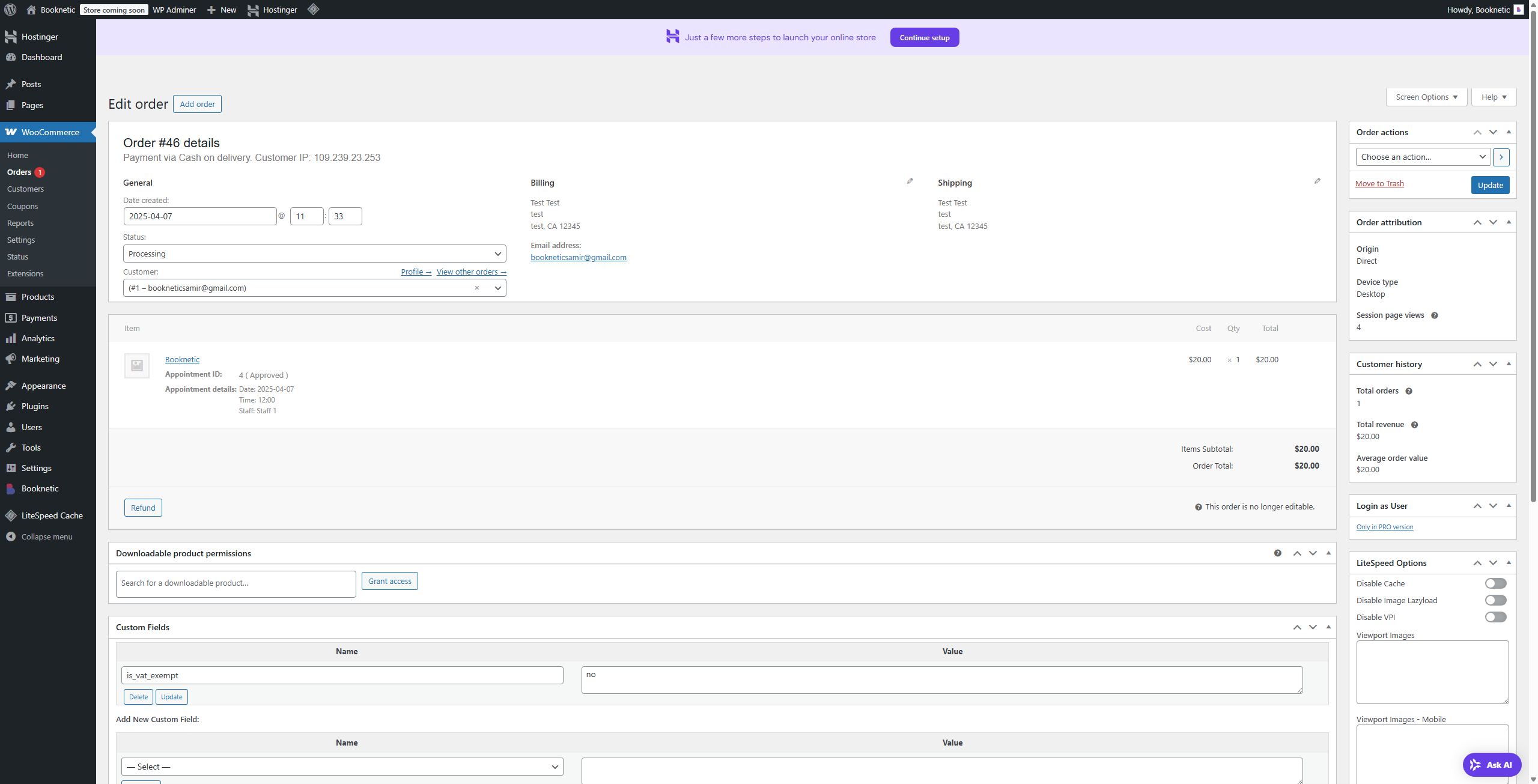
Q: What payment gateways can I use with this integration?
A: You can use any payment gateway supported by WooCommerce, including popular options like PayPal, Stripe, Square, and various regional providers.Booknetic+2Booknetic+2Booknetic+2
Q: Is the payment process secure?
A: Yes, the integration leverages WooCommerce’s robust security features to ensure all transactions are handled securely.Booknetic
Q: Can I customize the checkout page?
A: Yes, you can customize the WooCommerce checkout page using various WooCommerce settings and additional plugins designed for checkout customization.Booknetic
Q: What happens if a payment fails?
A: If a payment fails, the appointment will not be confirmed. The client can attempt the payment again or choose a different payment method.Booknetic
Q: How do I handle taxes for appointments?
A: Taxes can be configured within WooCommerce settings. Ensure that your services are set up as taxable products, and define tax rates appropriate for your region.