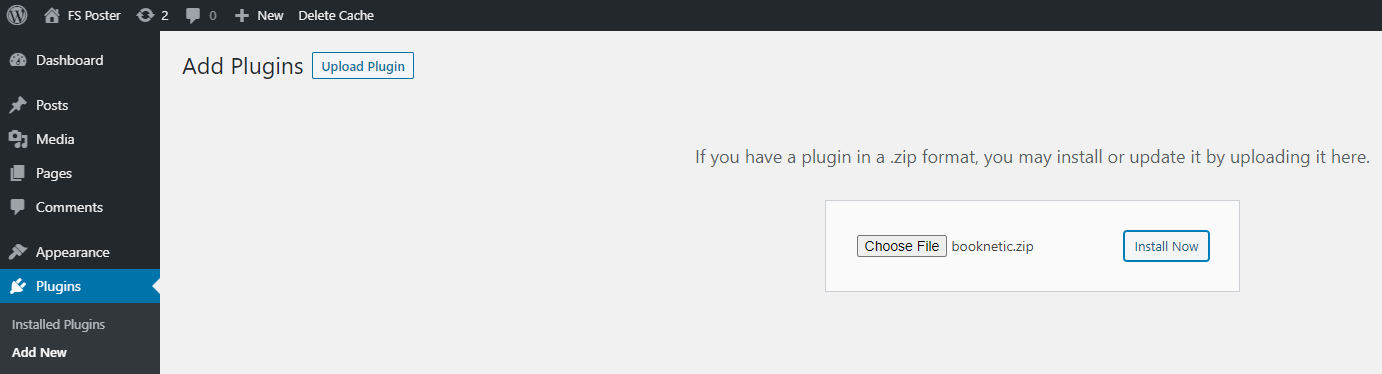Updating Booknetic Plugin
Updating Booknetic. Multi-purpose Appointment Booking Plugin For WordPress.
Updating Booknetic. Multi-purpose Appointment Booking Plugin For WordPress.
Periodically, our developer team releases updates that provide new features or fix known bugs. You can update Booknetic with a single click directly from your WordPress panel. Also please always keep in mind to update the add-ons along with the plugin's core. Always keep the plugin and all the add-ons up to date.
Bugs in the beta versions are inevitable. Although we are testing the beta version on our websites, it is possible that you might encounter small bugs due to plugin conflicts and some other reasons on your website. When we release beta versions, we switch to the enhanced mode and release new versions to fix the bugs. If you do not want to face the bugs that may arise in beta versions, you can wait for the release of newer and more stable versions.
To do that, find the Booknetic plugin in the list of plugins. Under the Booknetic plugin, you will see the Update button. If there is no Update button, there should be a check for update button. Click the button;
Then click the Update now button and enjoy new features.

To install the plugin using FTP, download the plugin's ZIP file from Codecanyon to your local computer.
Extract the ZIP file.
Connect to your WordPress server with your FTP client.
Delete the existing booknetic folder on your website.
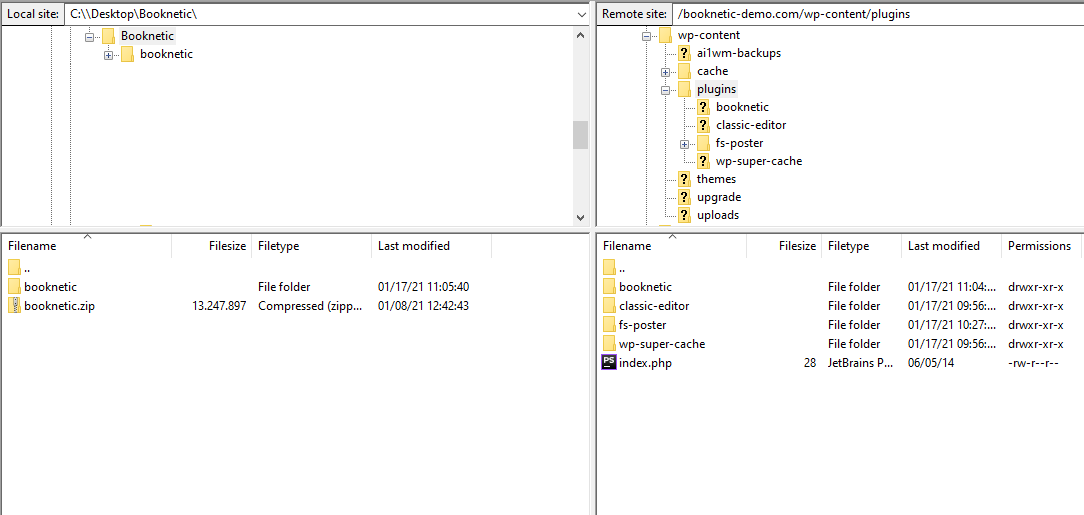
Upload the new booknetic folder to the wp-content/plugins folder in your WordPress directory. This updates the Plugin on your WordPress site.
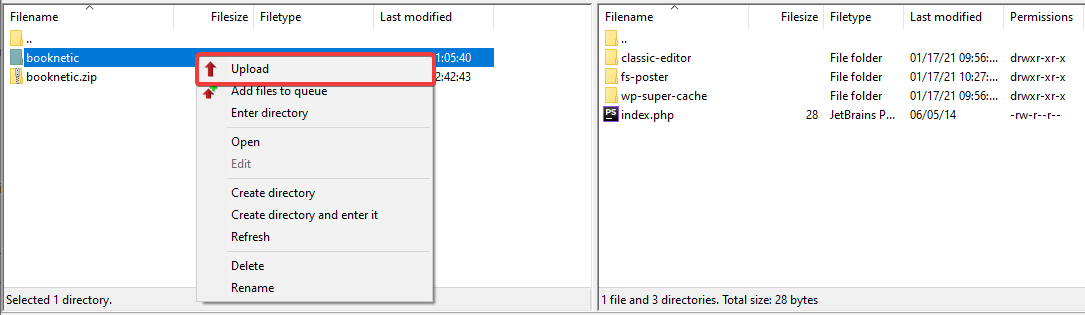
Go to the Booknetic Settings > Export & Import settings and export all your plugin data.
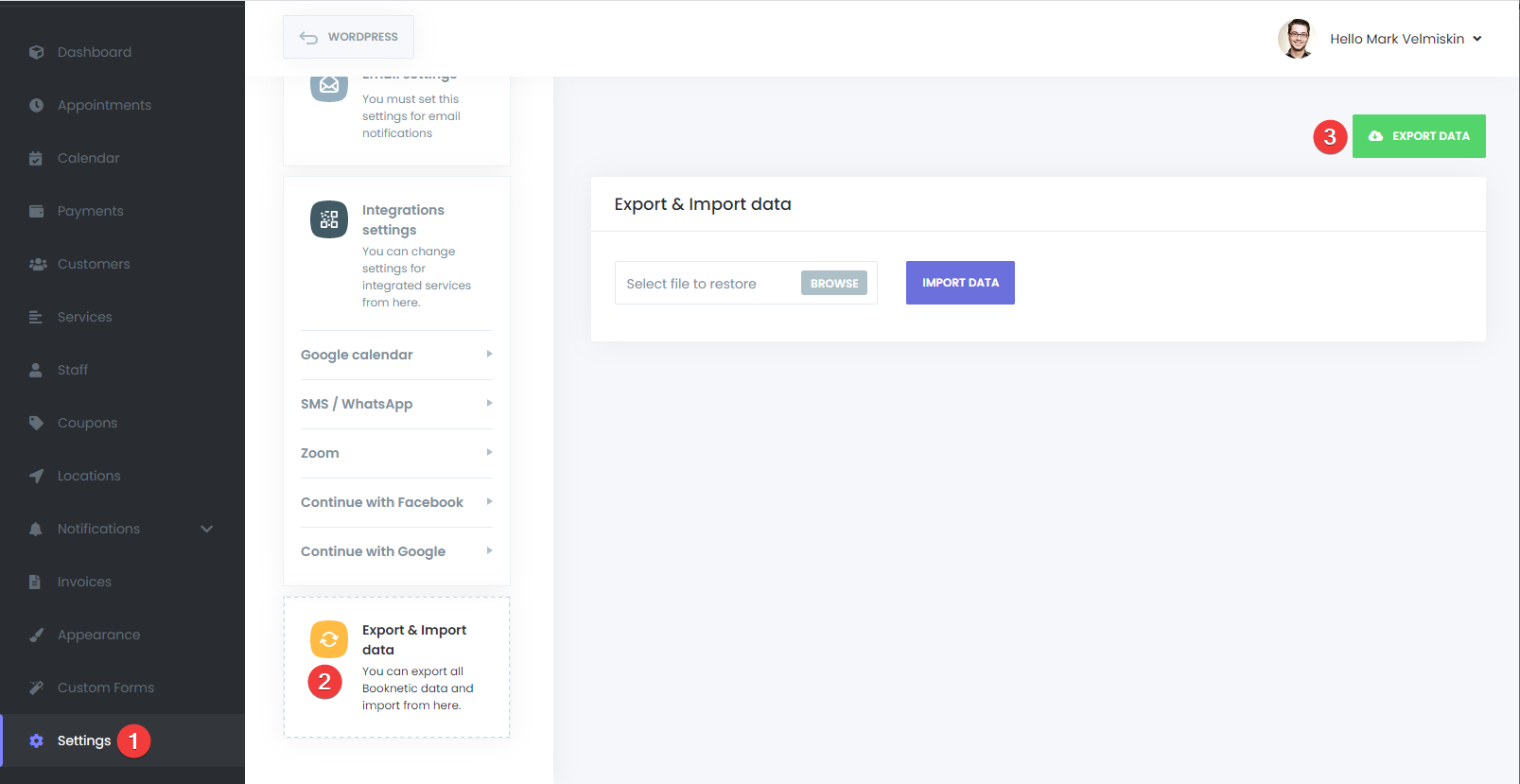
Deactivate the plugin.
Delete the plugin.
Note: Deleting the plugin will erase all the plugin data from your website. Make sure you have exported your data.
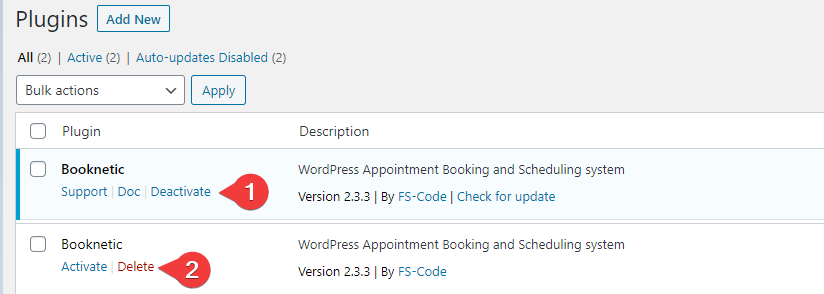
Download the plugin's ZIP file from Codecanyon to your local computer.
Head over to Plugins, click the Upload plugin button, choose the latest booknetic.zip file, and click the Install button to install the latest version.
Import the plugin data again.