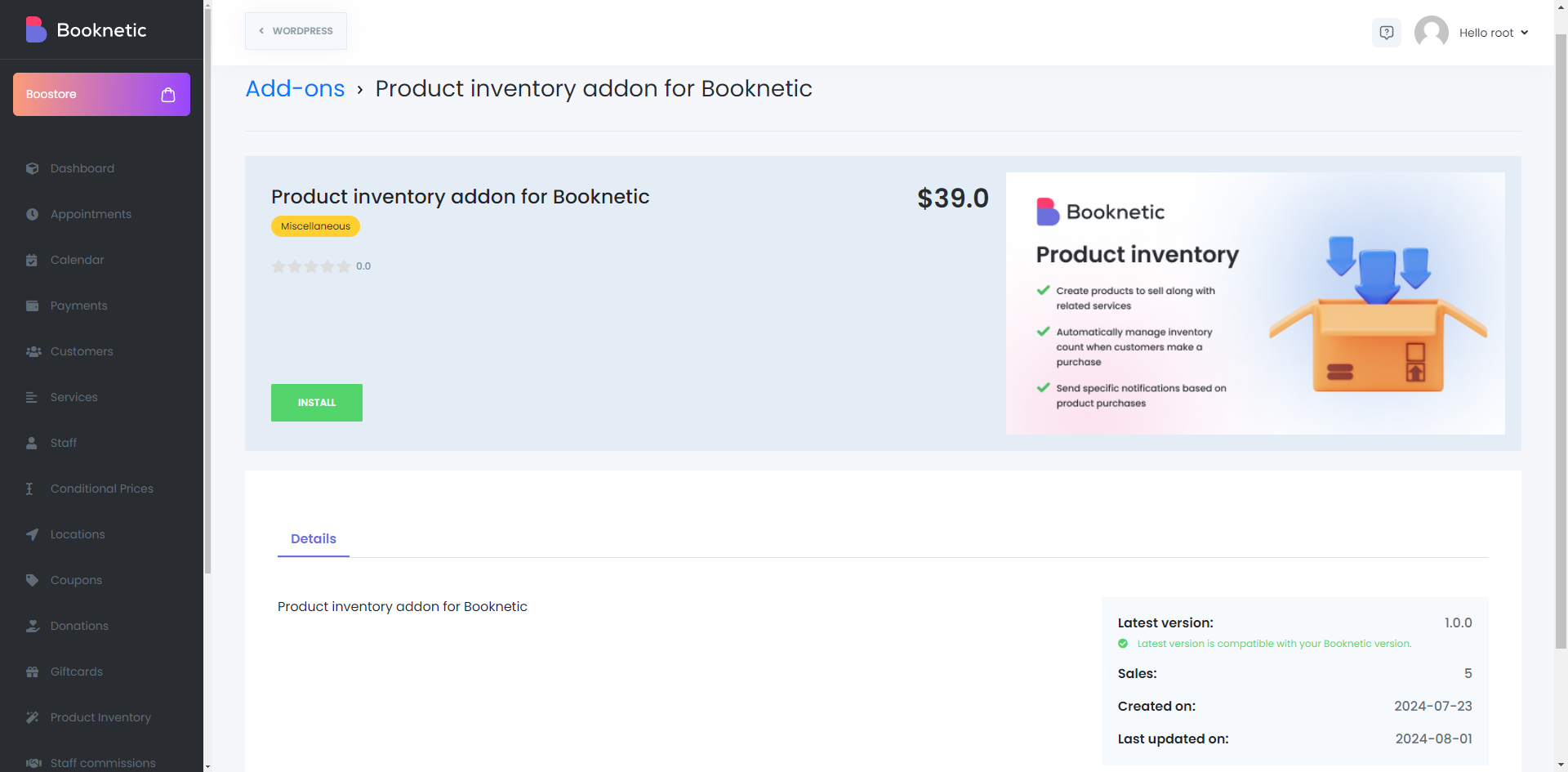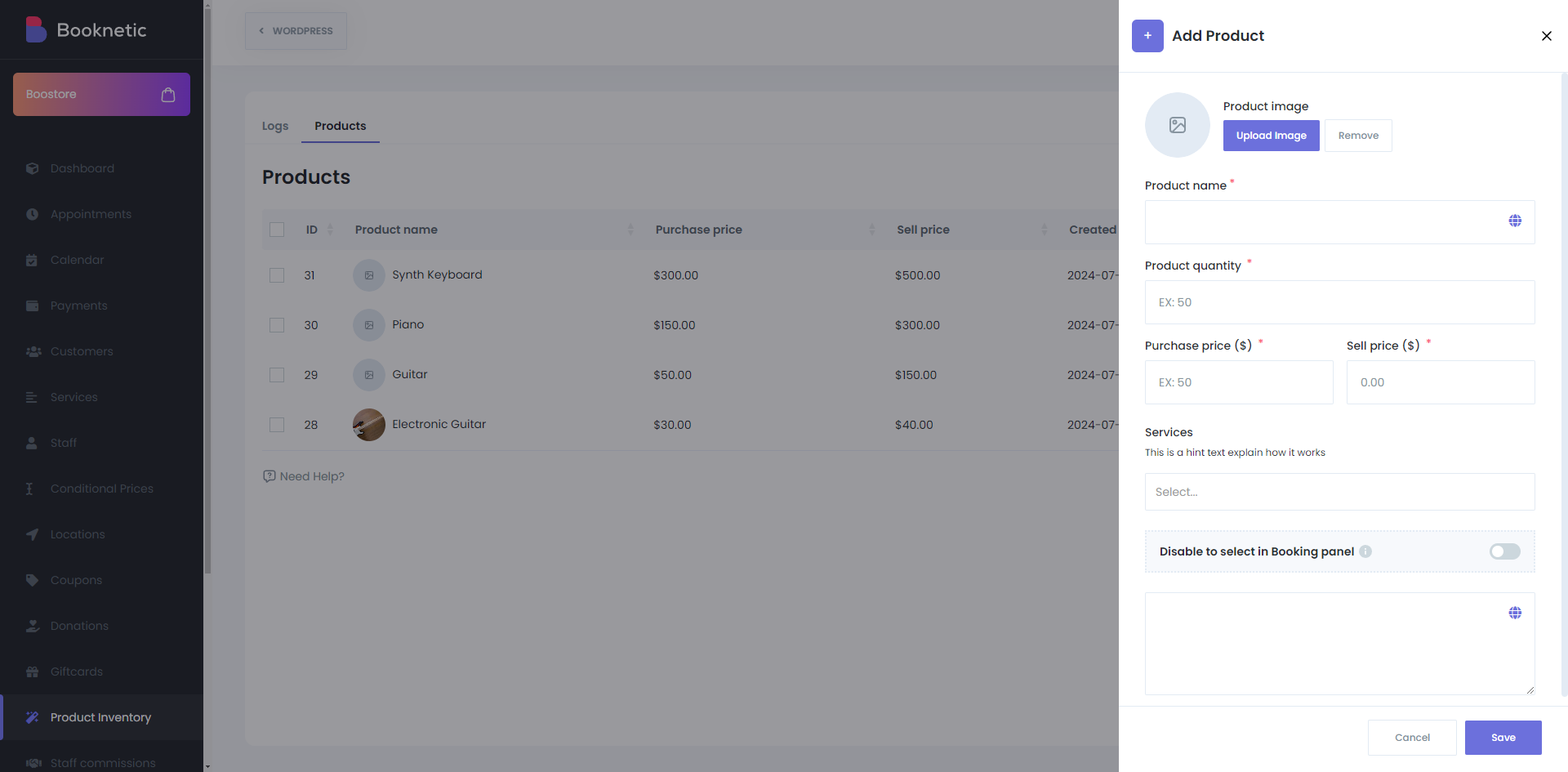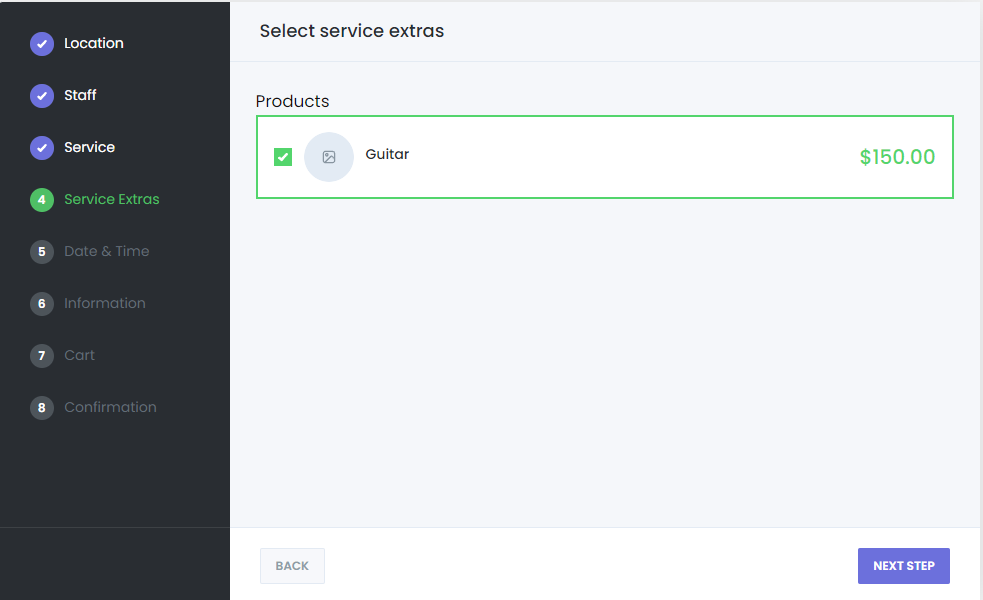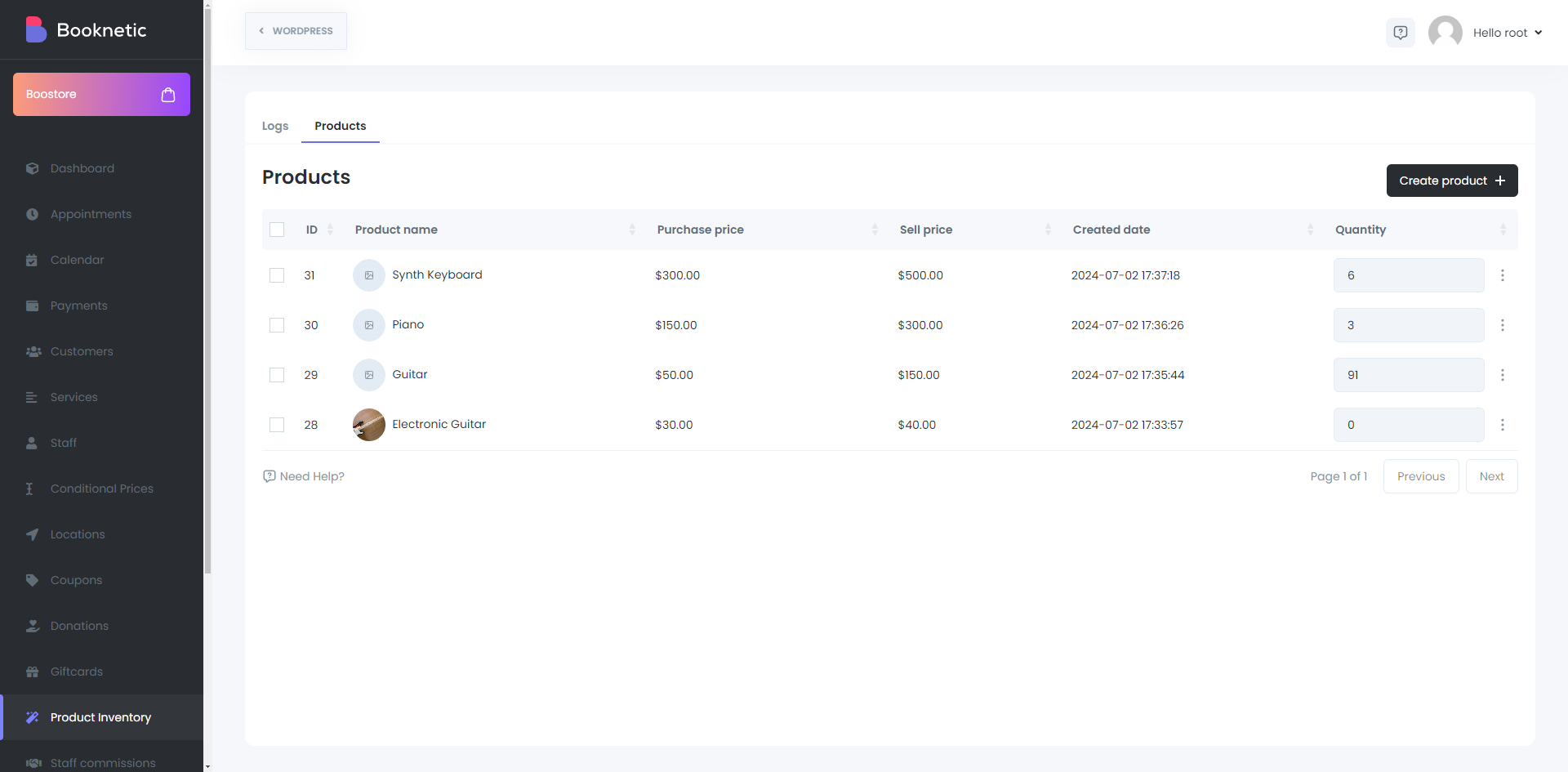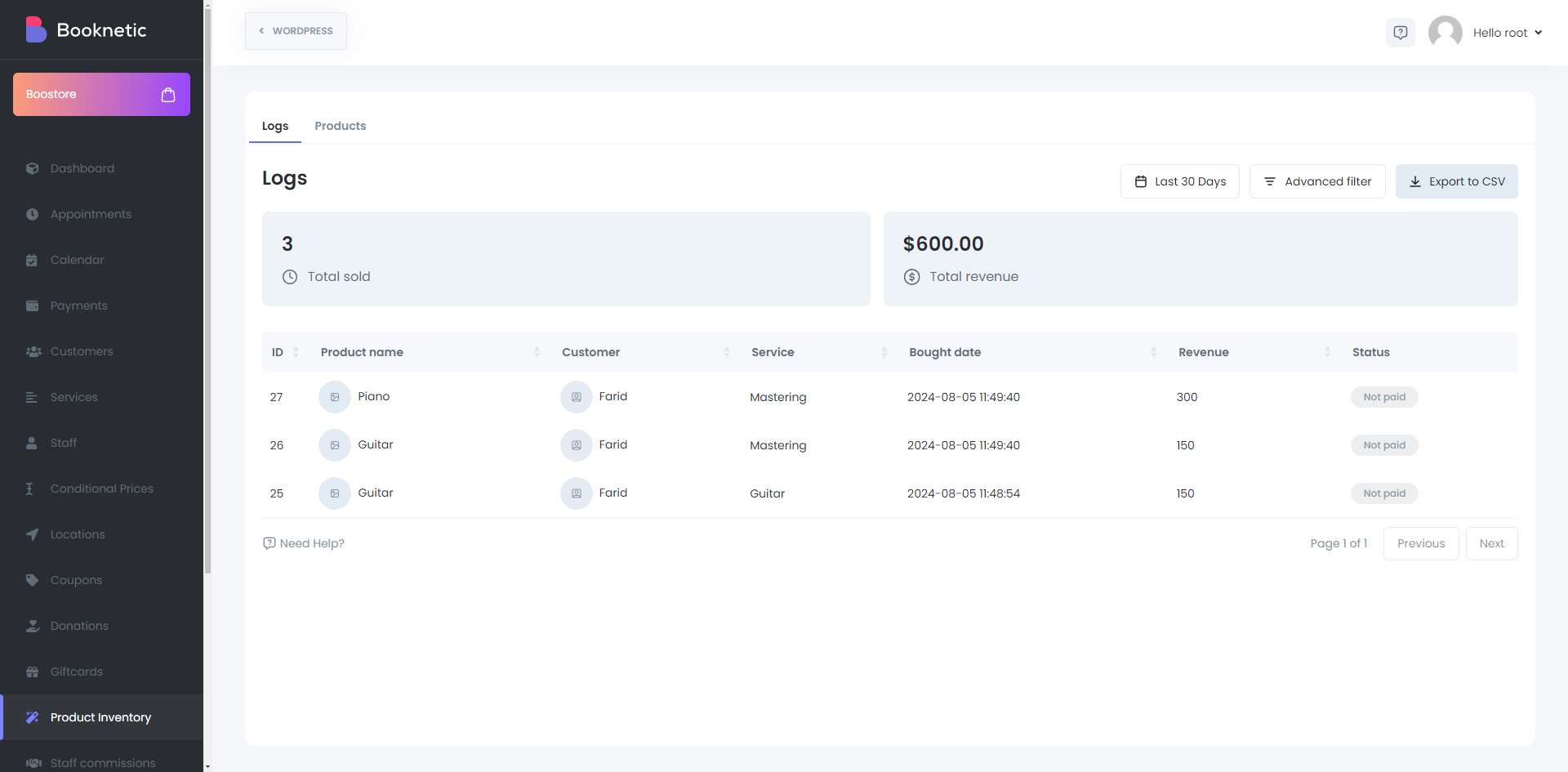Product Inventory
Offer products to your customers during the appointment process
Offer products to your customers during the appointment process
Do you need to sell extra products during your client booking?
Booknetic Appointment Booking system has a great feature that will allow you to offer products to your customers during the appointment process.
Booknetic Appointment Booking system lets you advertise and sell your products related to the client's service during the booking process. Such a feature increases your total sales, simplifies your check-out, and allows you to concentrate on servicing the client instead of product sales. It is not only easier for you to promote products, but it also makes the service way more enjoyable when the payments are already out of the way!
With this feature, you can let your clients choose some products upon booking. This could be like letting them add that medicines or self-care products that can be helpful for their health or that can increase the effectiveness of the self-care service you gave them. Product Inventory features let you increase your sales by 10-20% without raising any prices at your service.