PayPal payment integration
PayPal payment Integration for Booknetic Appointment Booking Plugin
PayPal payment Integration for Booknetic Appointment Booking Plugin
To be able to use the PayPal integration within Booknetic, you should first create a PayPal business account, and you can use the link below for that purpose
https://www.paypal.com/unifiedonboarding/entry?country.x=US&locale.x=en_US&products=EXPRESS_CHECKOUT
After you go to the provided link, you should see some fields that need to be filled, in order to continue with the process
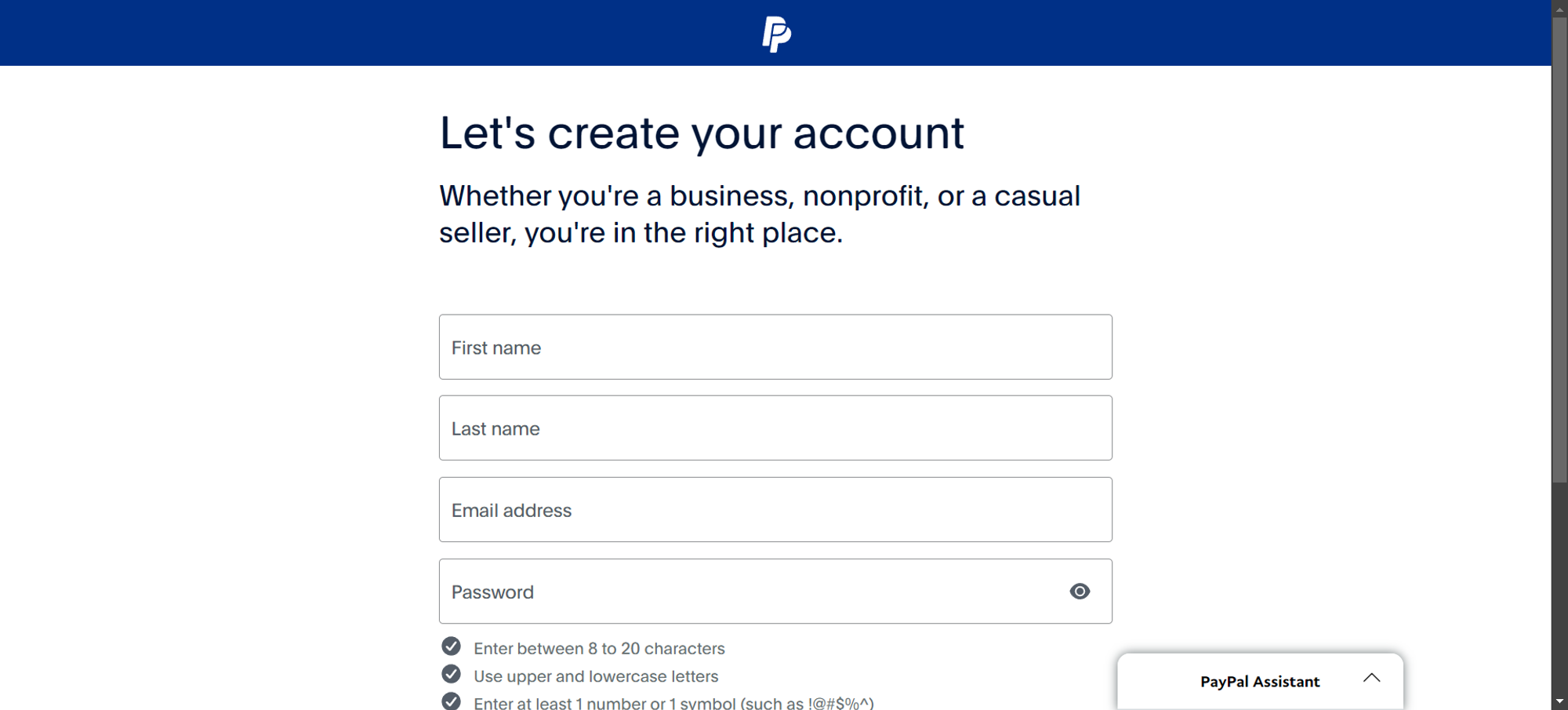
After you fill out the form, you will get a prompt that asks you to confirm your email address with a code, which should be sent to the email that is specified while registering earlier
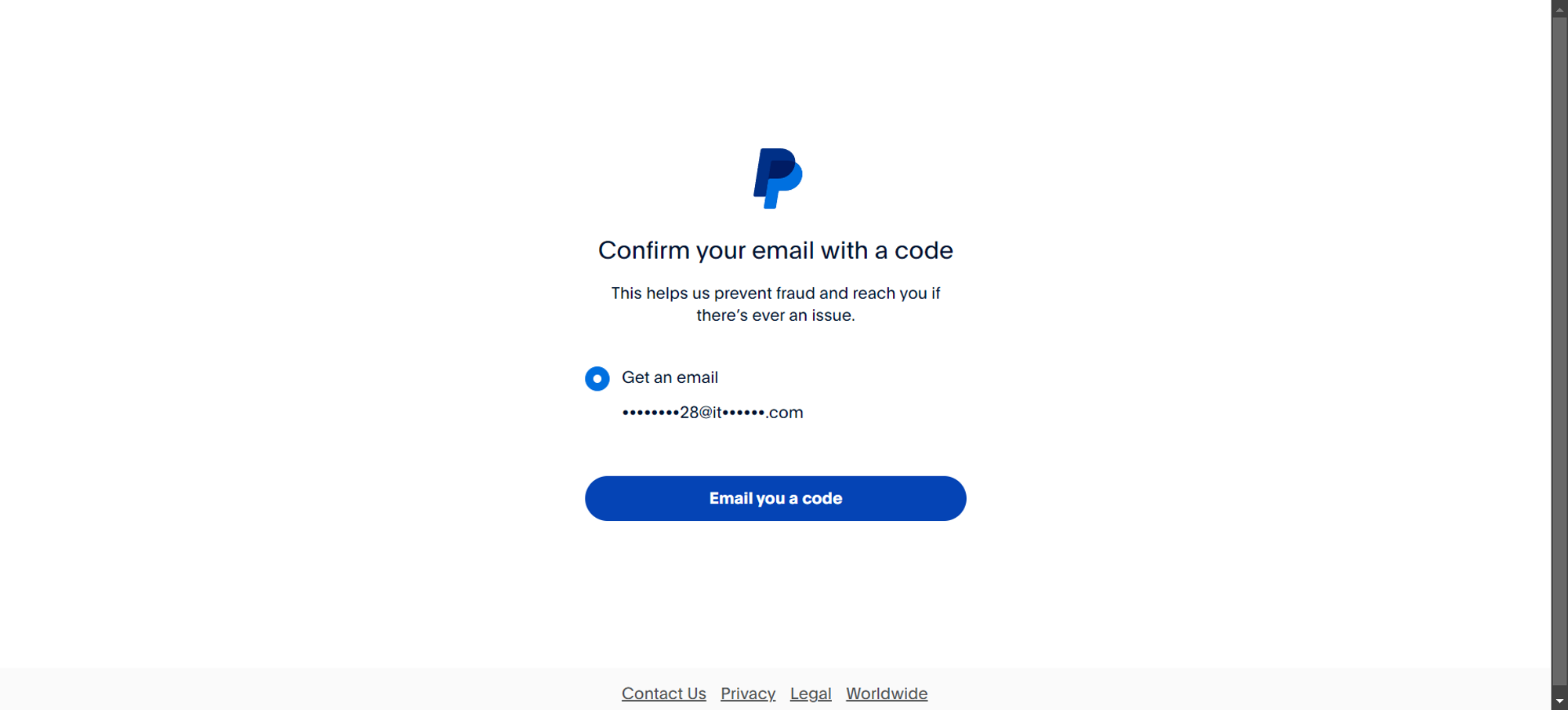
After you press the button “Email you a code”, PayPal will then send a code email, to the email address that you have specified while registering, and then will ask you to enter the code that you should have received
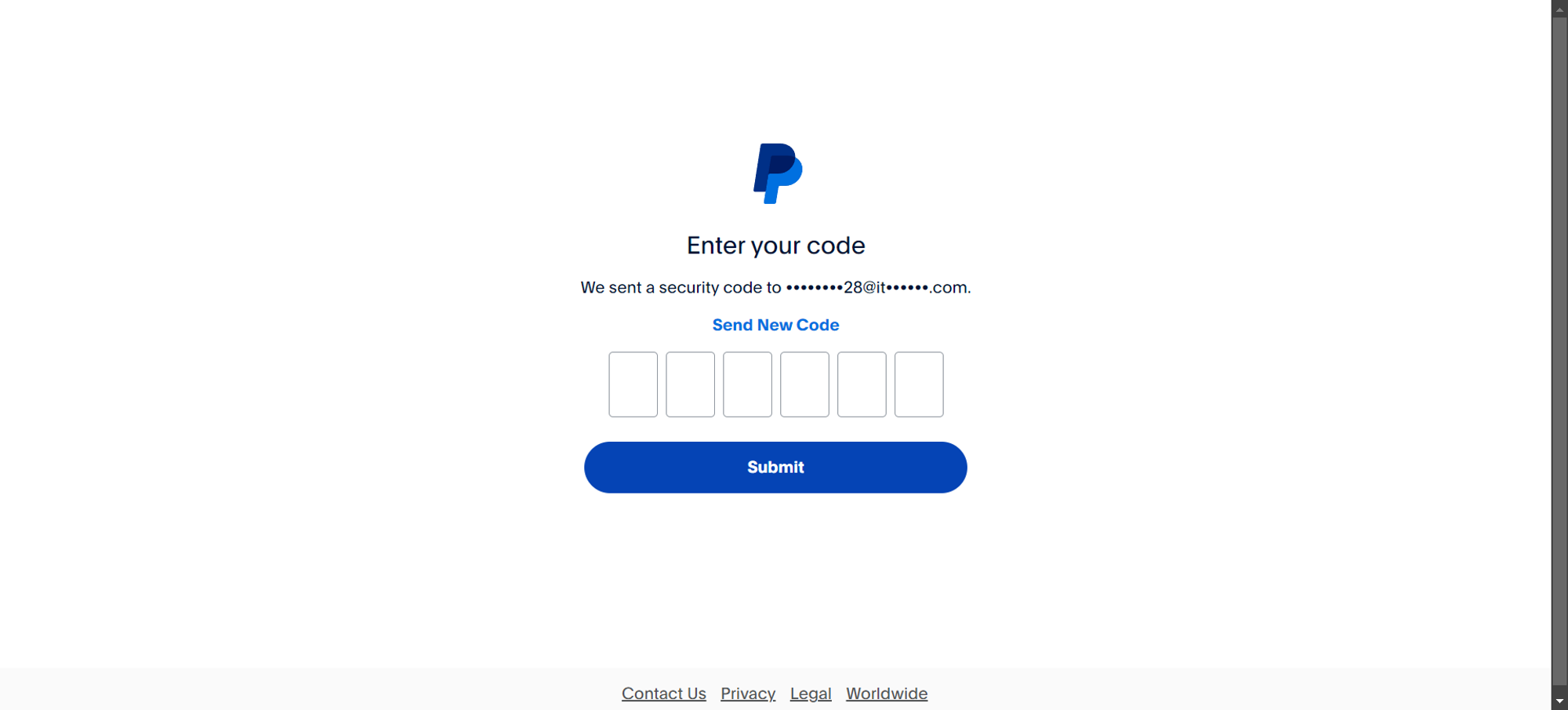
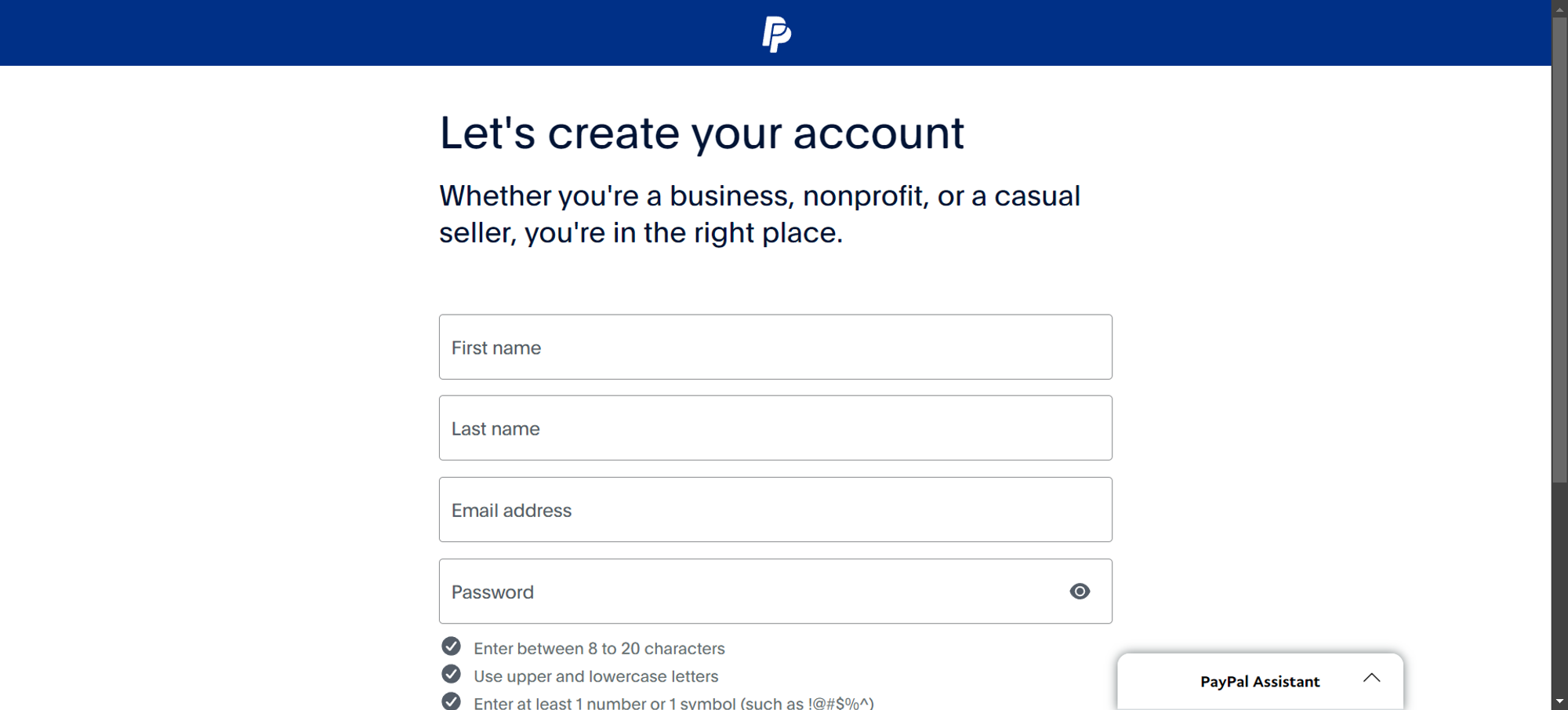
After you enter the code, PayPal will ask you to activate your account, in order to start using PayPal, you should answer a couple more questions, and provide some proof about yourself, and your business. To proceed, you will have to press the button “Let’s Go!”
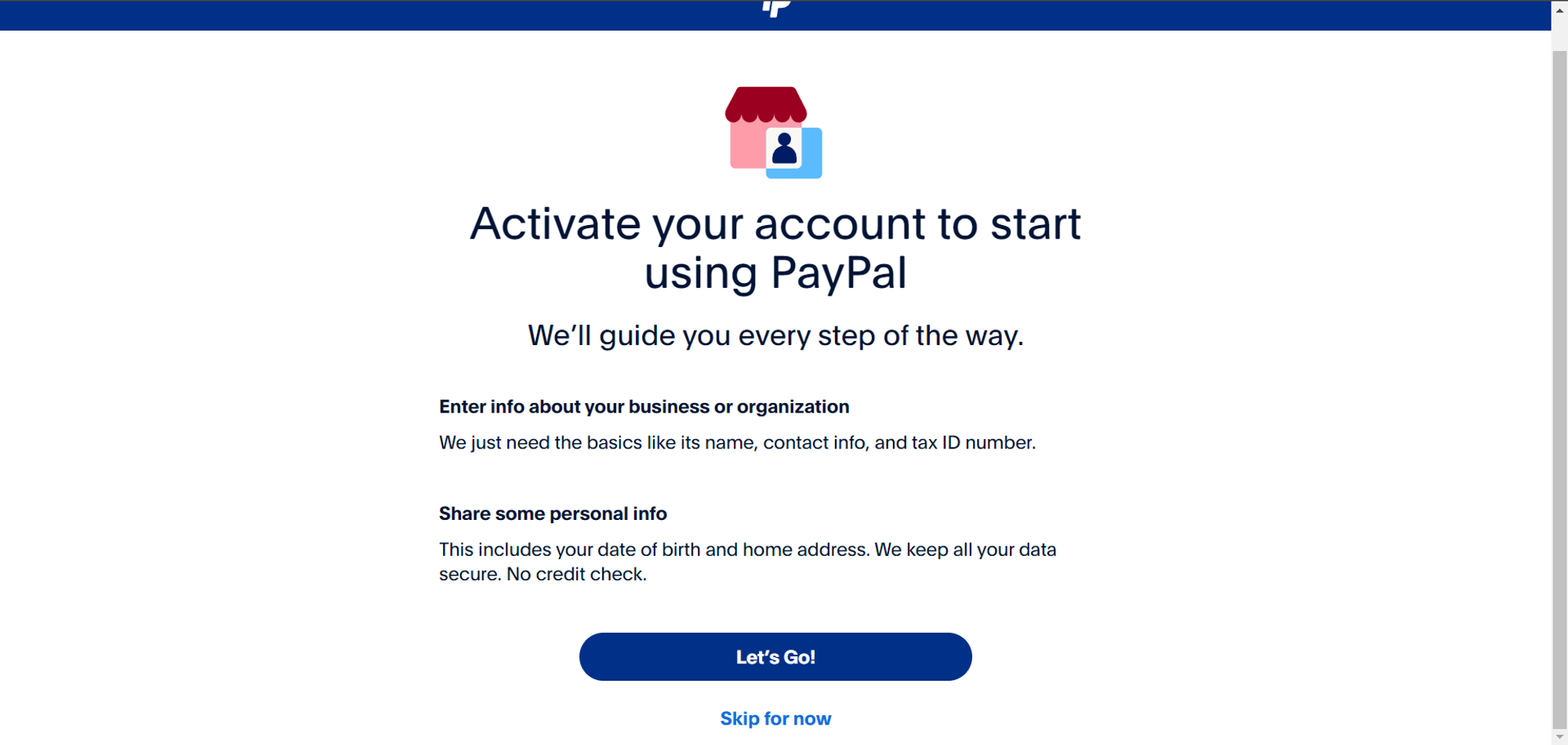
In the next step, you will have to select your business type, which will then provide you with relevant forms to activate your account
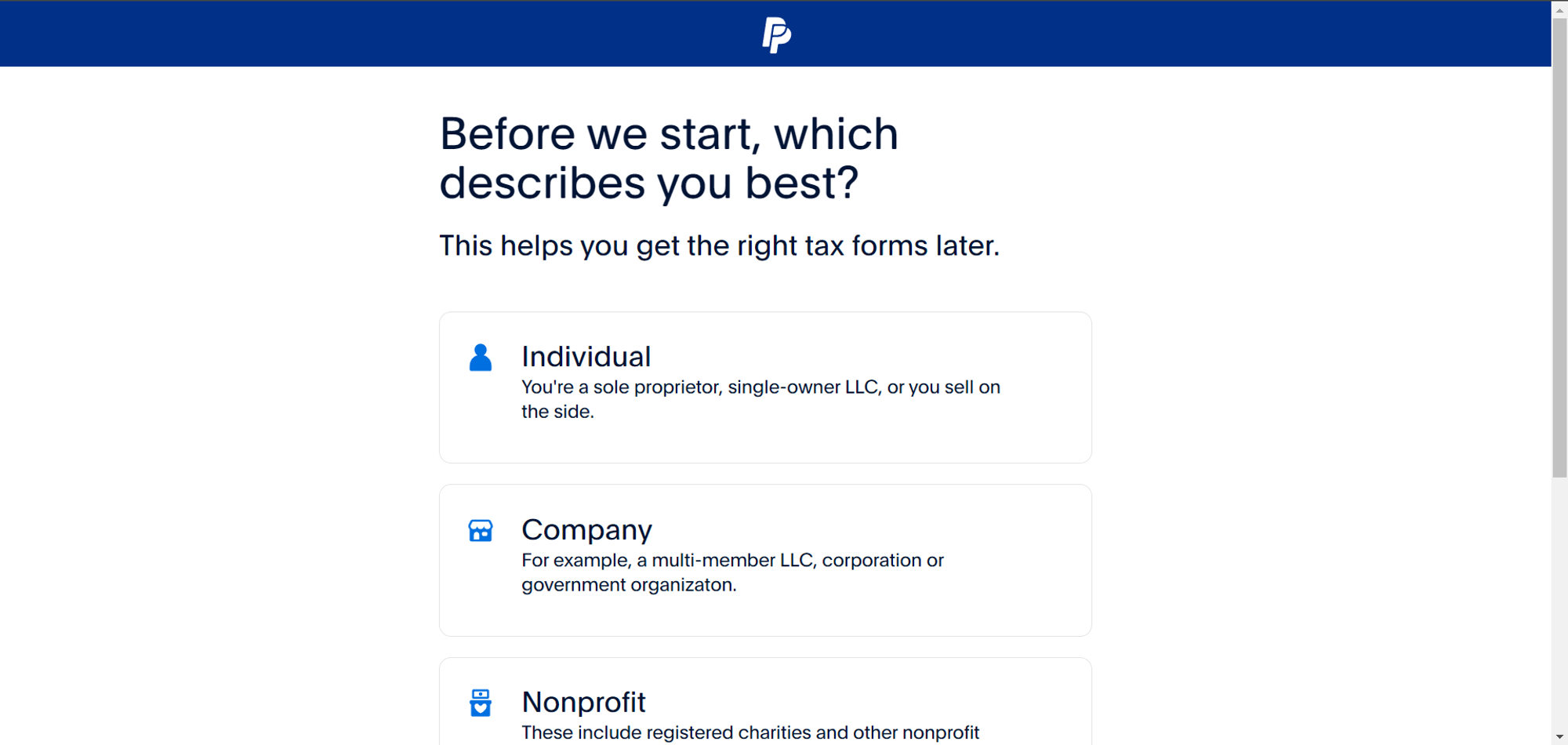
For example, if you select Individual, your business type will be chosen as “Individual or LLC (Single owner)”
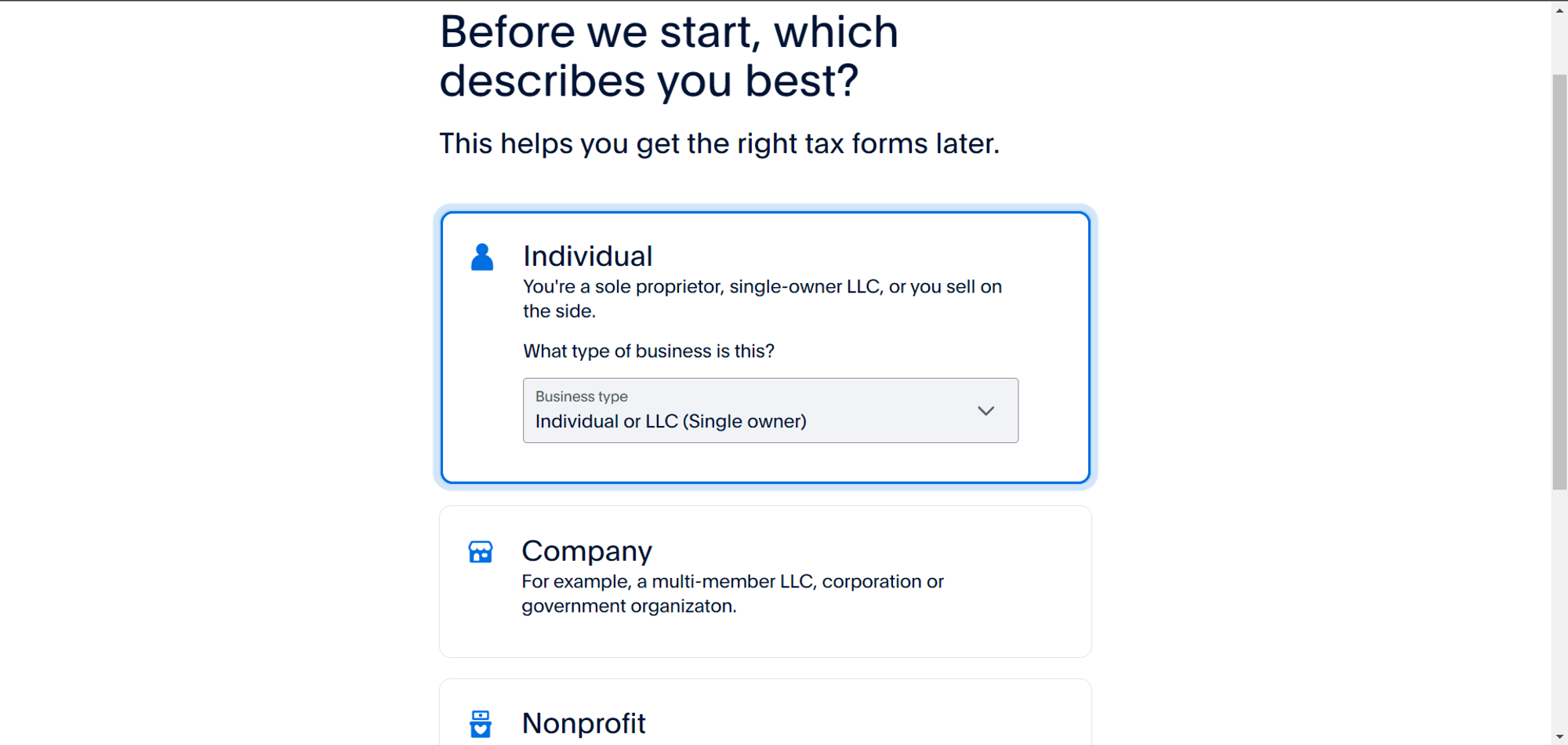
After that, you will have to verify information about yourself, as you will be the account holder, PayPal will need to verify the information about you.
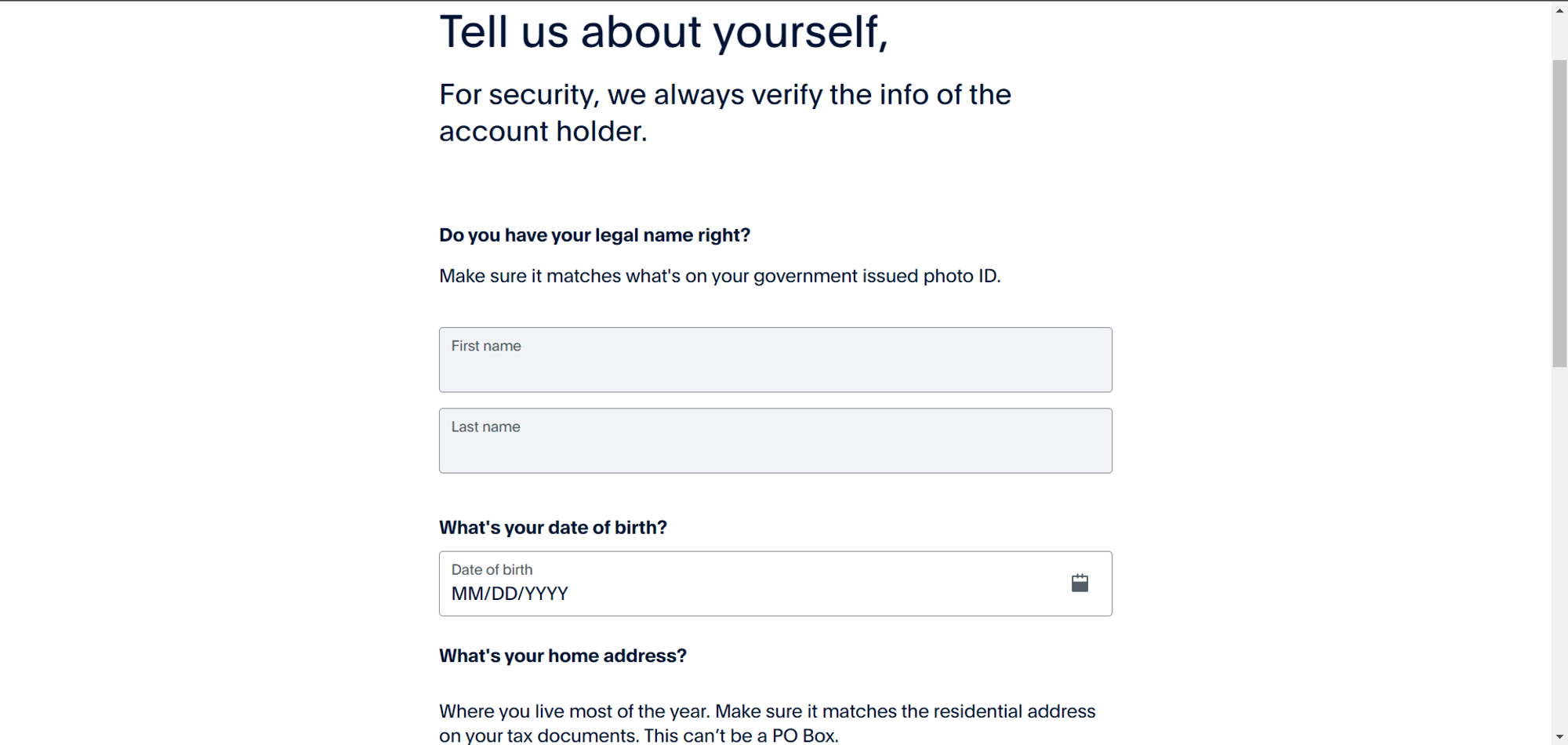
After providing information about yourself, PayPal will request information about your business or organization, and these steps should be filled with extra caution, as when incorrect information provided, the activation may be declined by PayPal
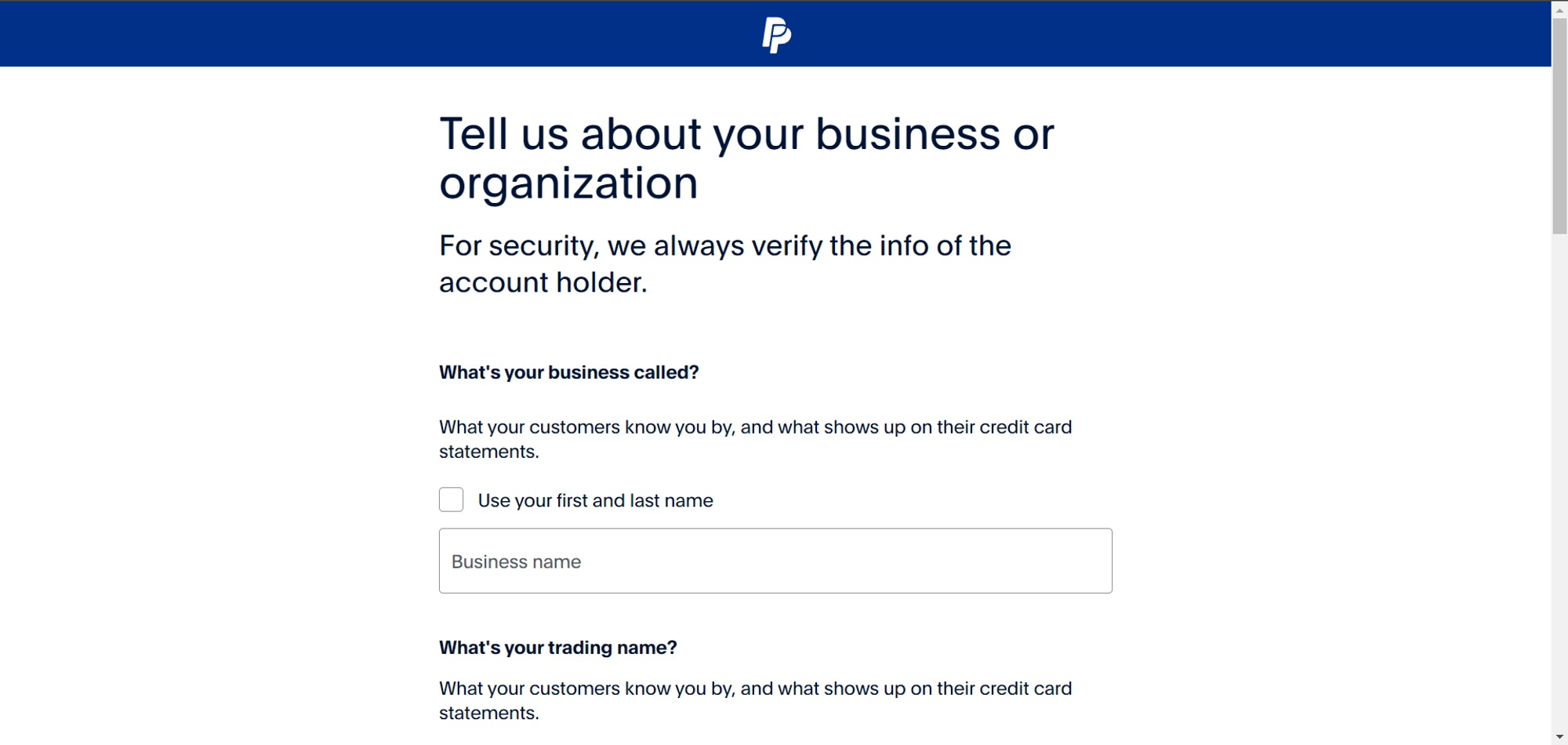
After finishing all these questions, PayPal will ask for Proof of Identity, which means, PayPal will ask for some documentation to verify your identity and your business
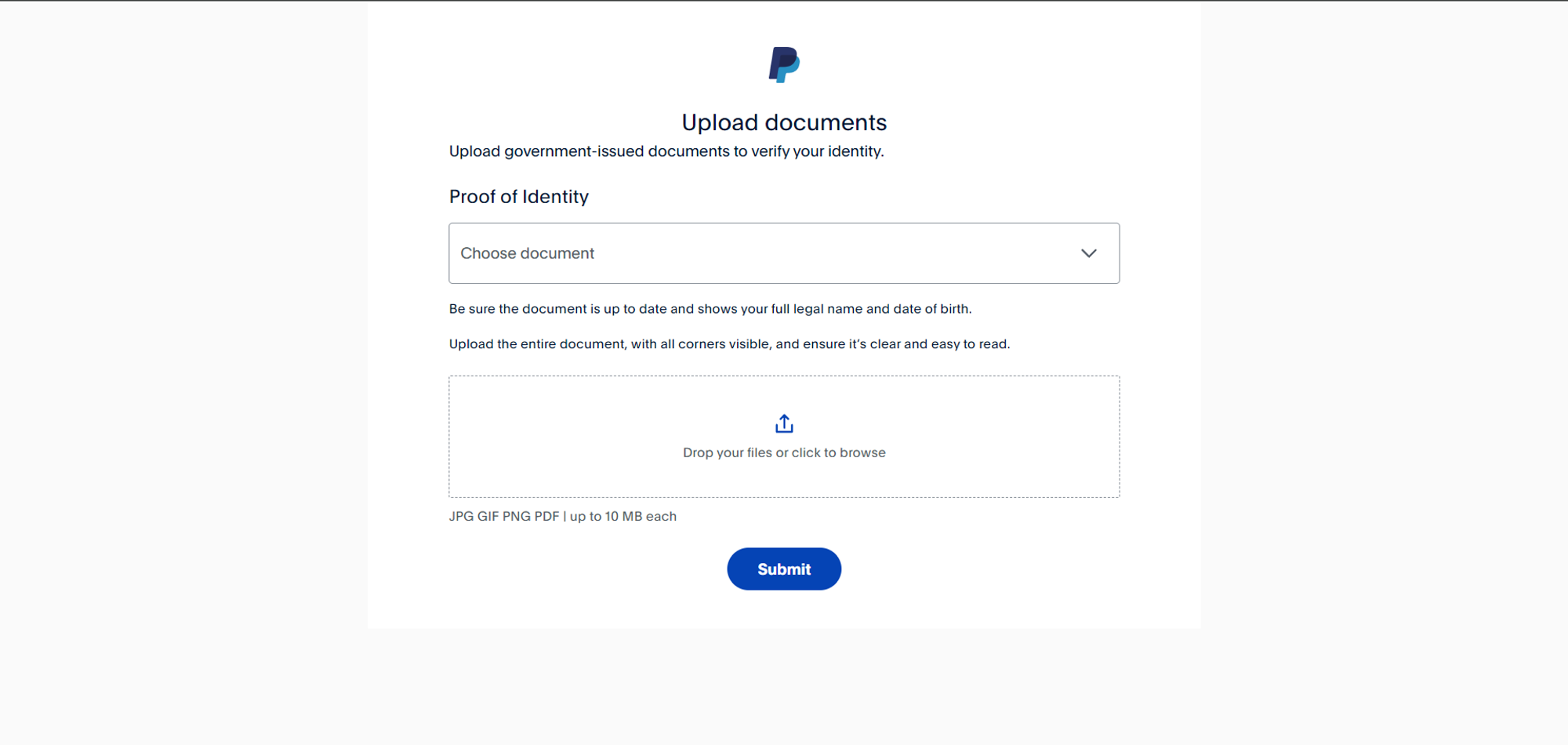
After that, you will have to wait for PayPal to verify your account. After your account is verified, you shall be able to go to https://developer.paypal.com/dashboard/ to grab your API credentials, which, you will later use to receive payments from your customers.
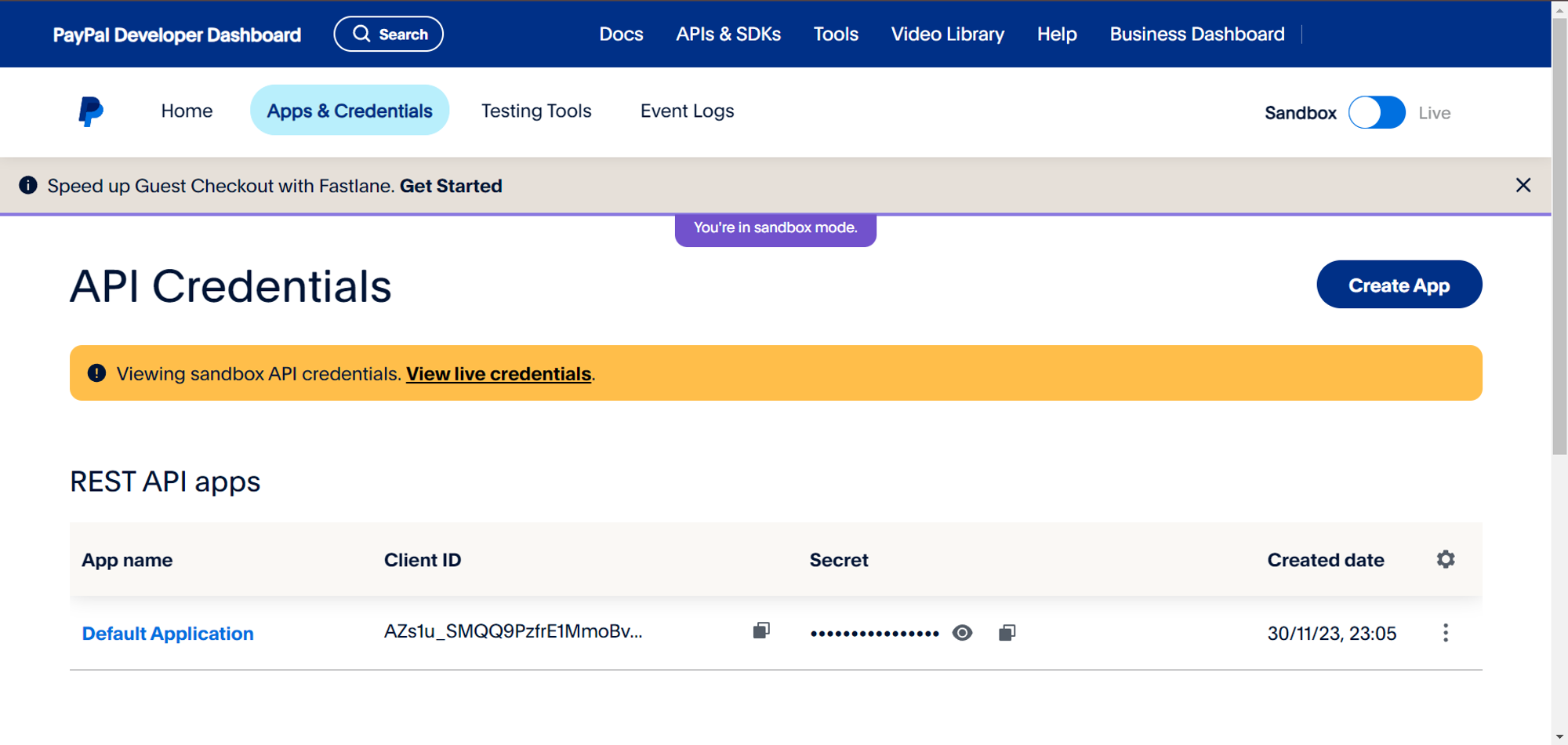
After copying the Client ID and Secret, you will just have to paste them in your Booknetic > Settings > Payment Settings > Payment Methods > PayPal to be able to use your PayPal account as a payment method
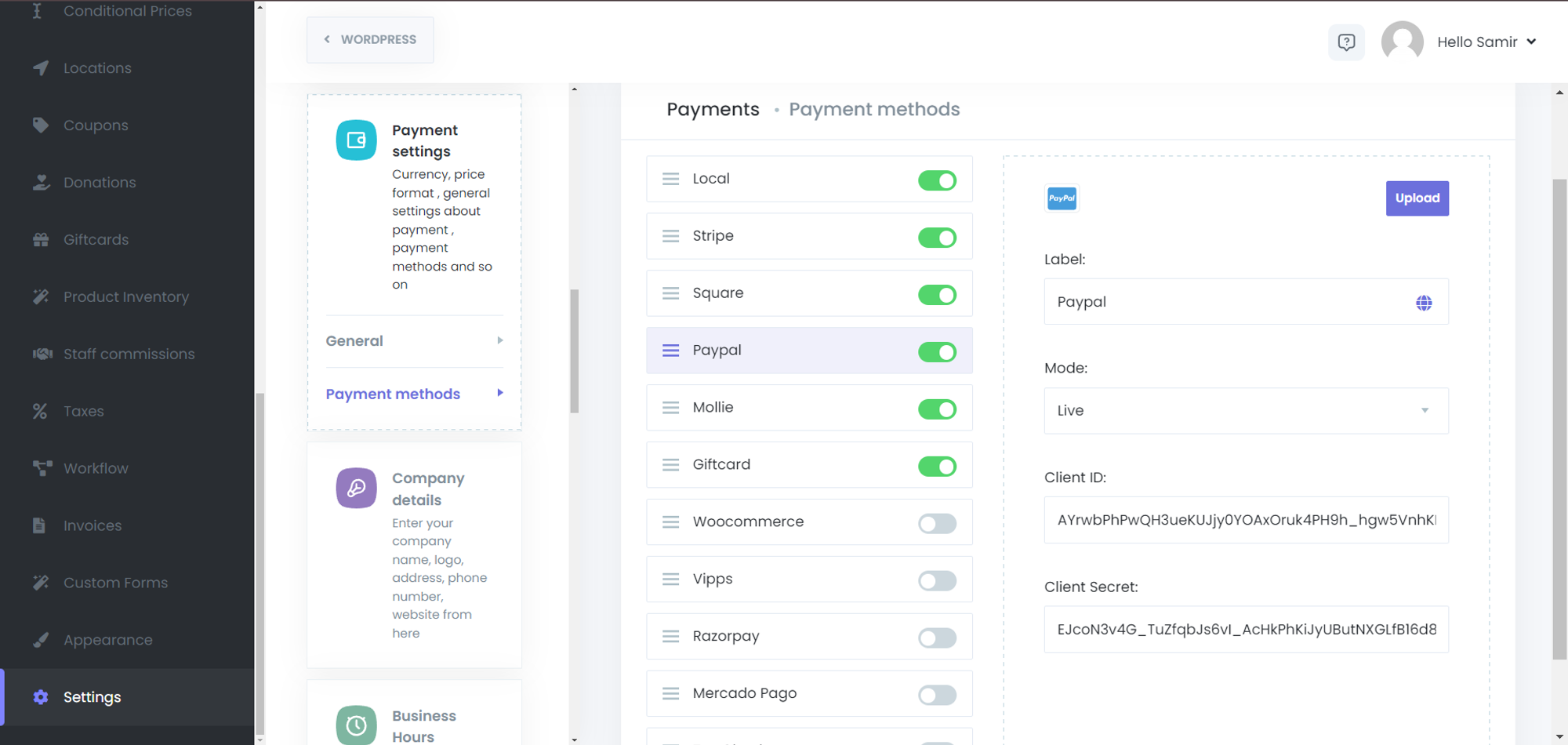
But make sure that the mode is set correctly, because if you select the mode as Live in Booknetic settings but use PayPal’s sandbox credentials, then you will face errors with PayPal in Booknetic.