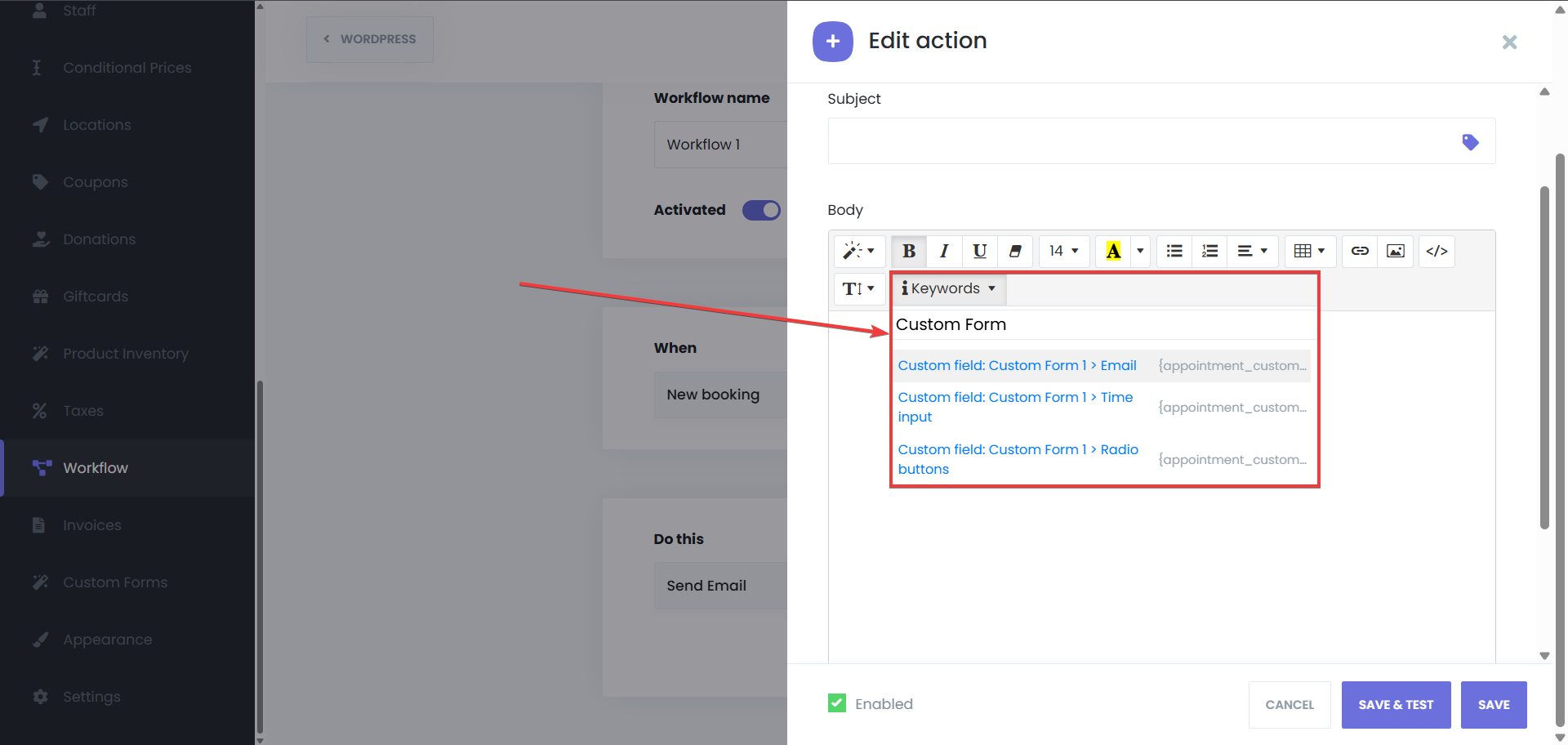Custom forms
Custom forms module of Booknetic. Multi-purpose Appointment Booking Plugin For Wordpress.
Custom forms module of Booknetic. Multi-purpose Appointment Booking Plugin For Wordpress.
Elevate your WordPress experience with the Custom Forms add-on, which empowers you to craft bespoke booking forms tailored to your business needs. Our state-of-the-art Form Builder provides a seamless, intuitive experience, allowing you to design forms that capture precise customer information while effortlessly assigning them to specific services.
Log in to Your Booknetic Dashboard
Open your WordPress admin panel, and click on Booknetic
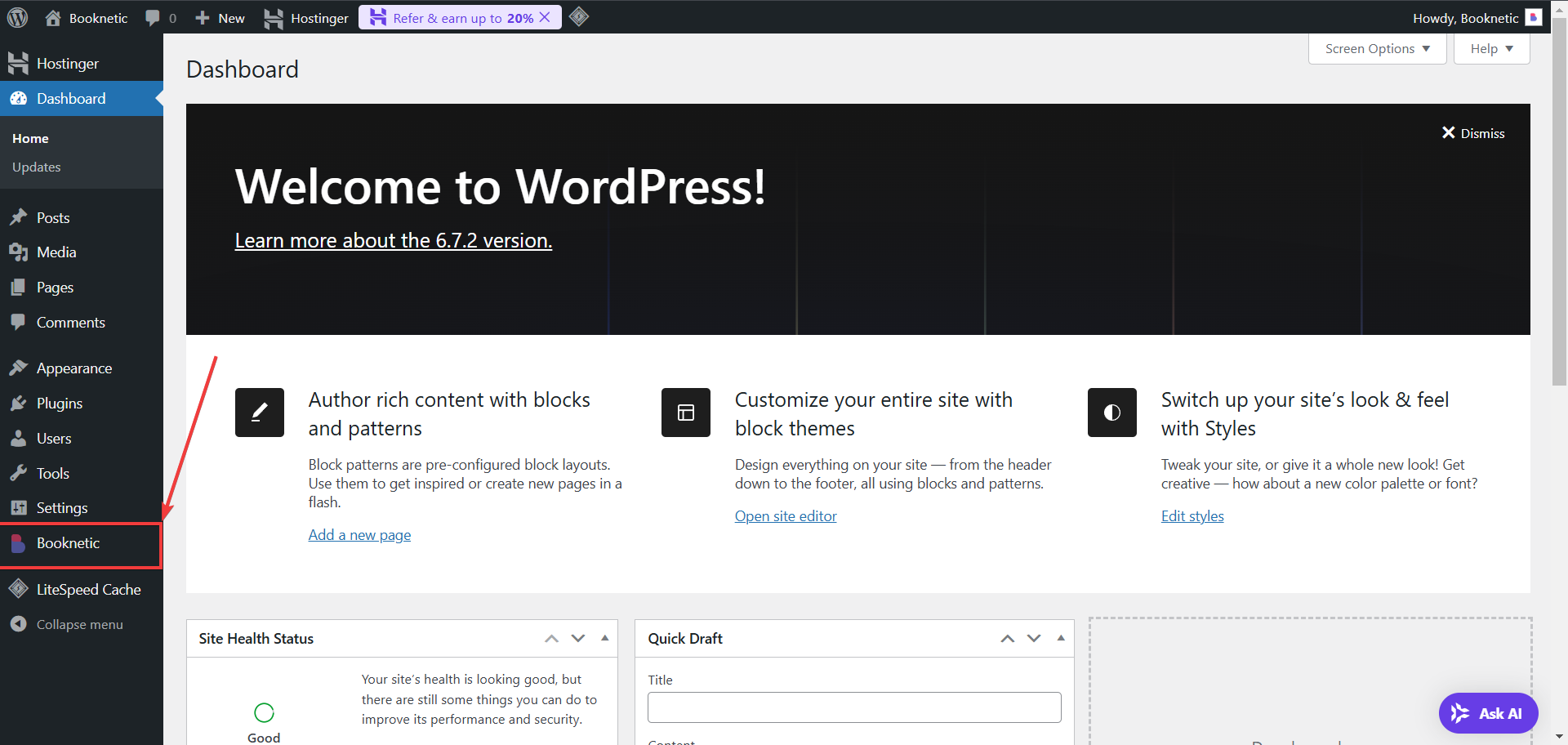
Navigate to the Custom Forms Module
From the left-hand menu, click on Custom Forms to launch the module.
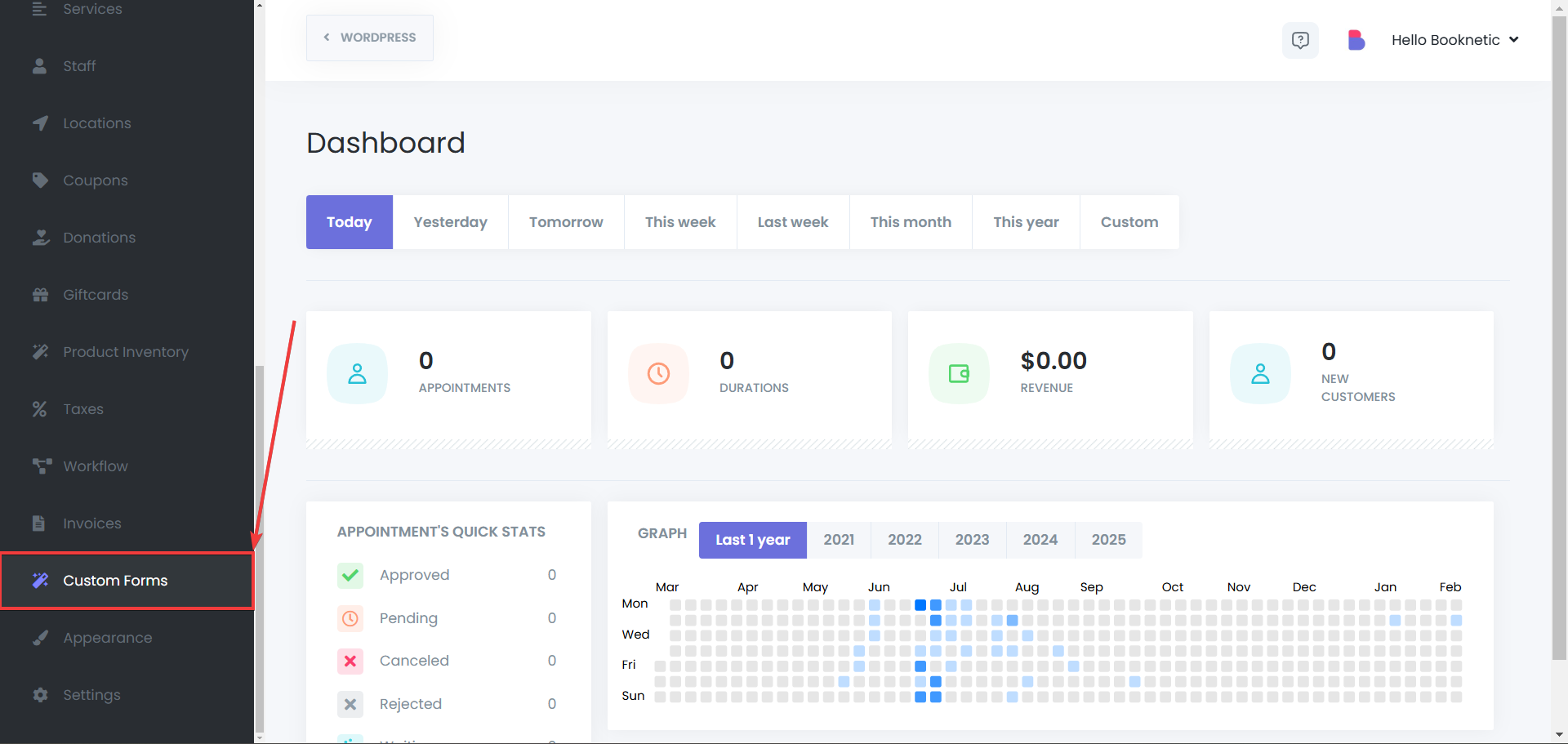
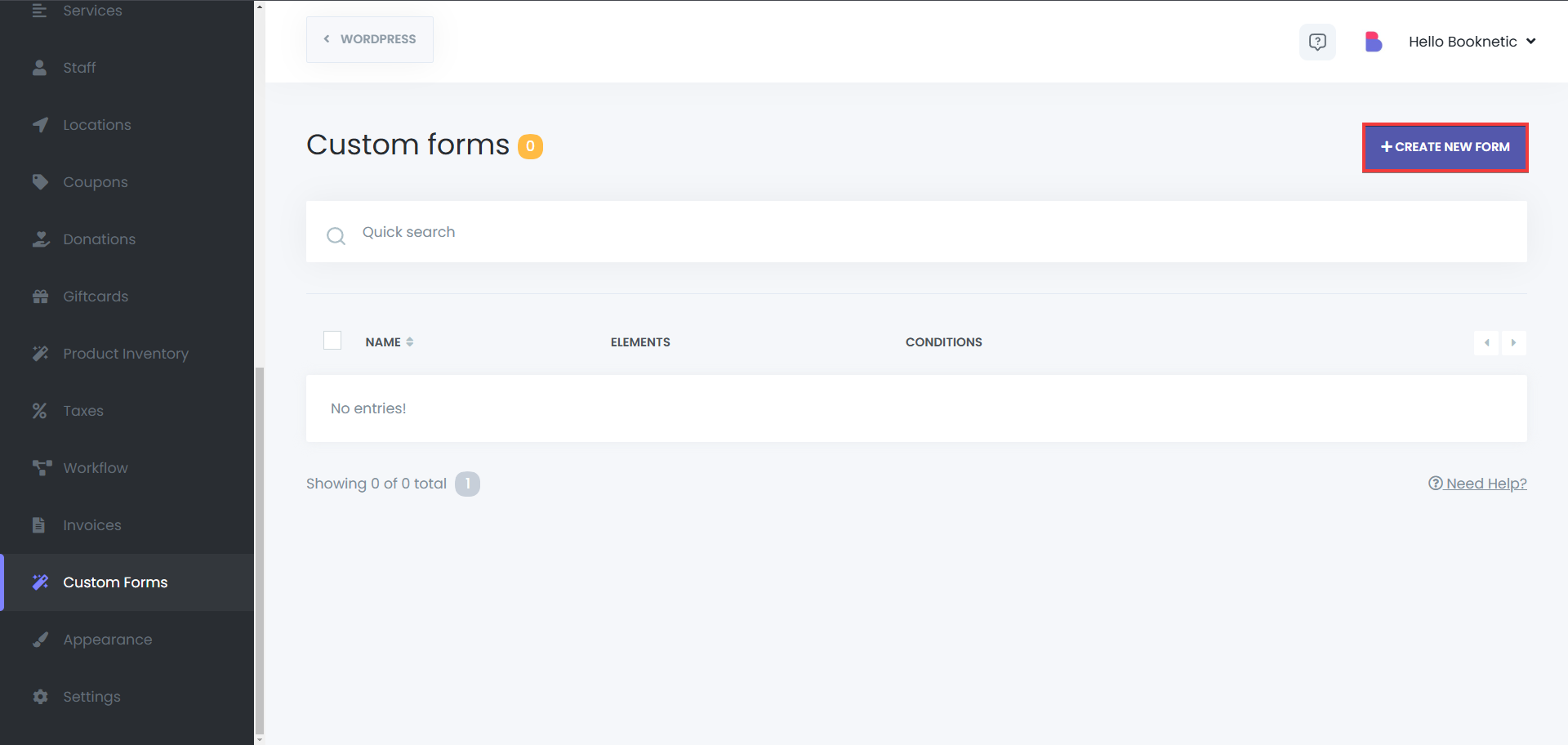
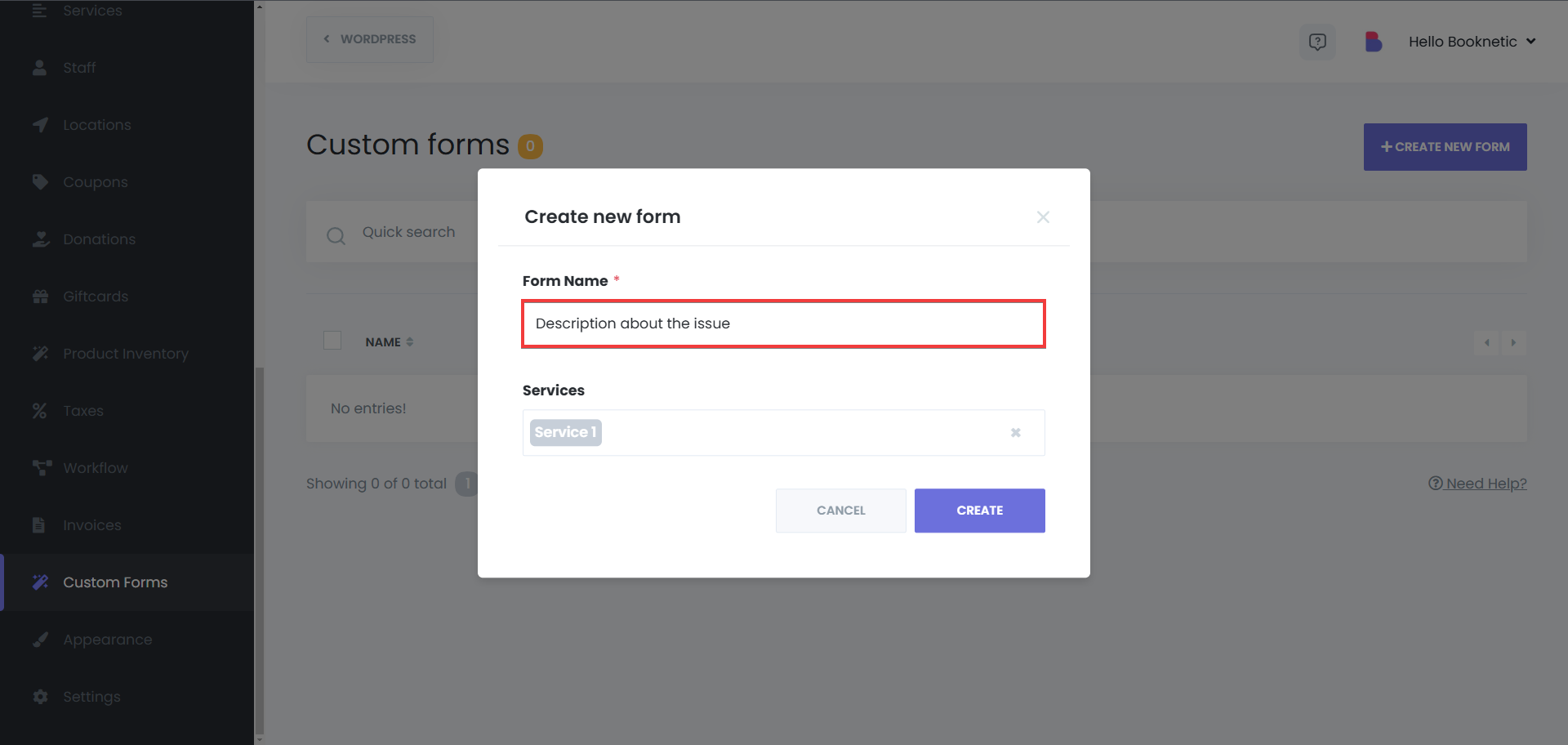
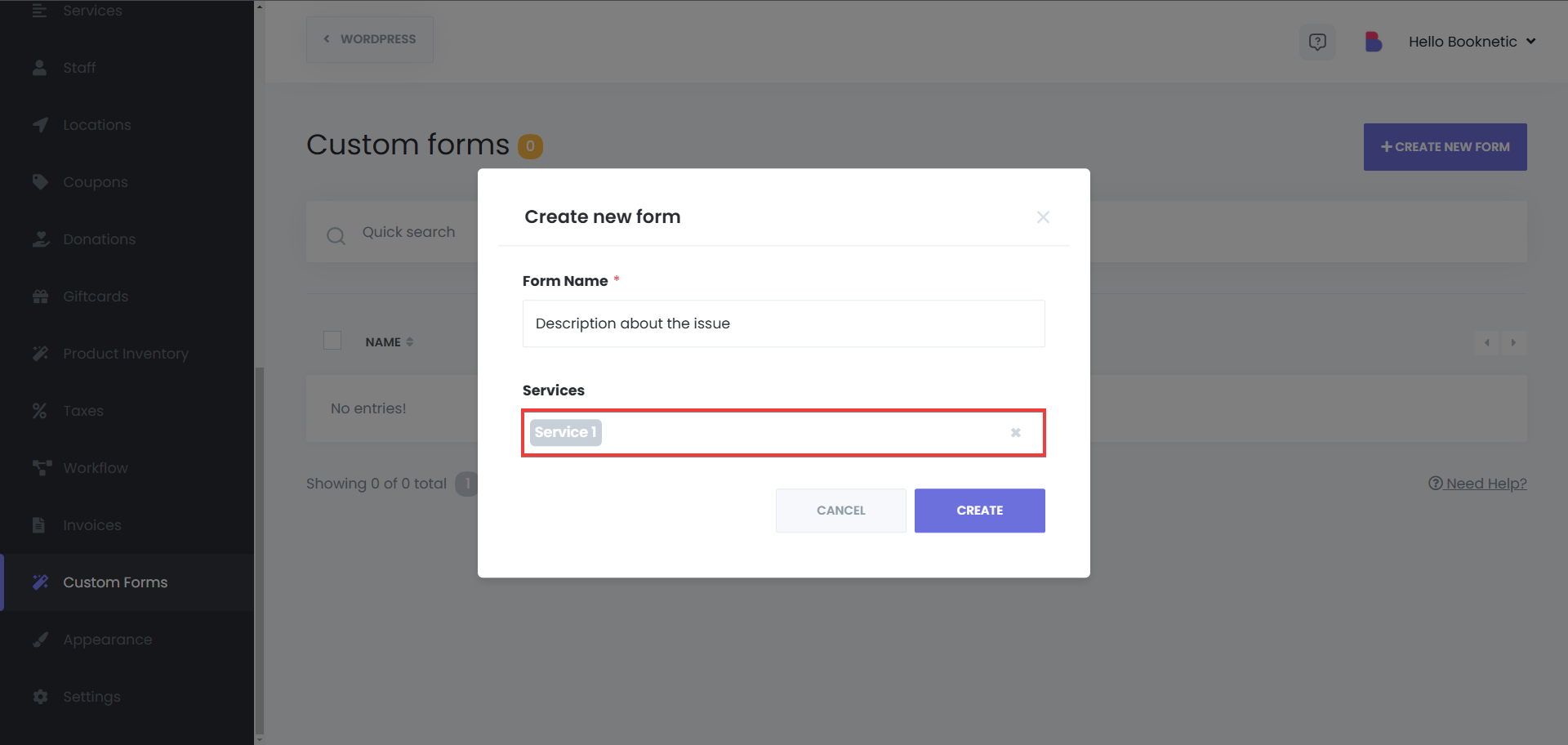
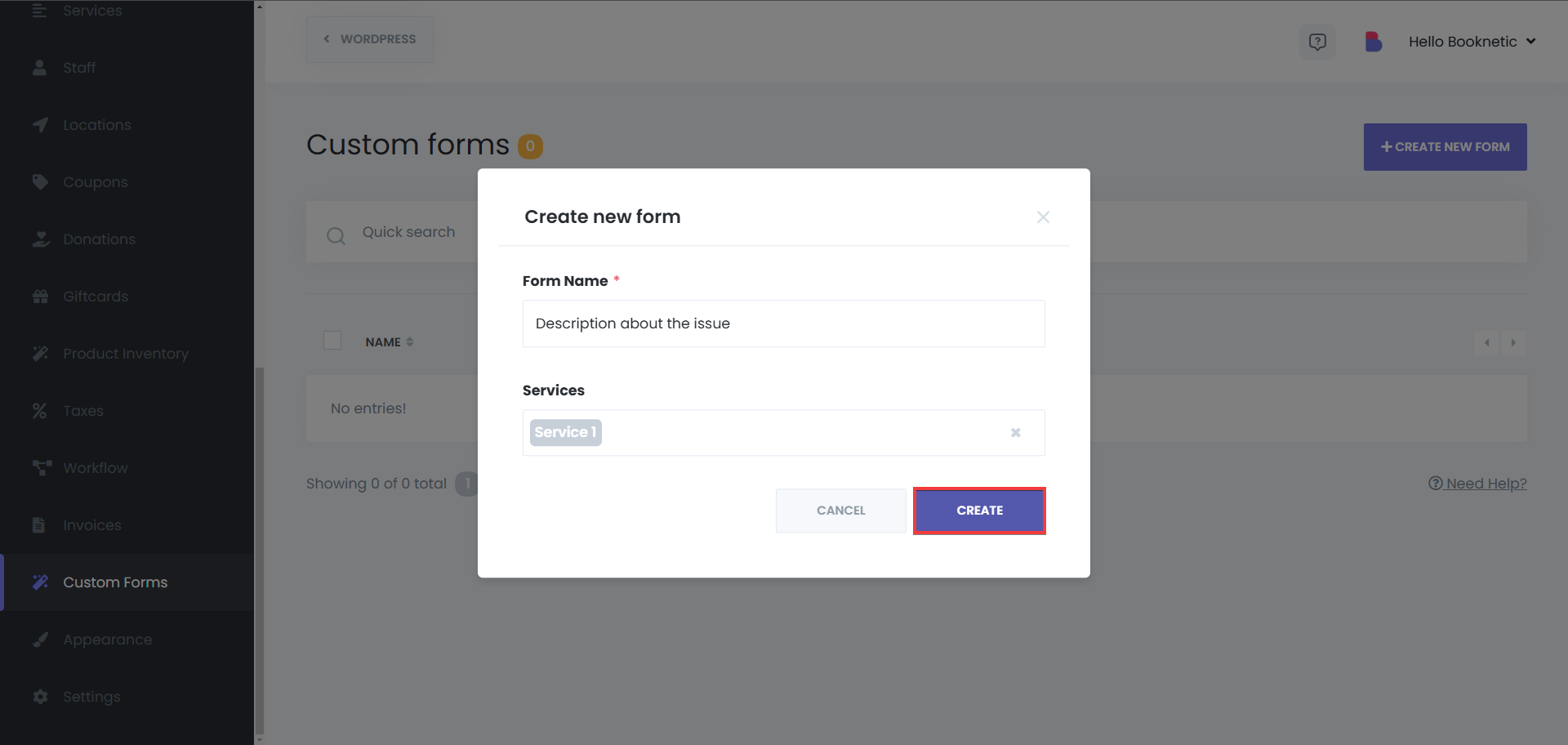
Building Your Form
Use the drag & drop Form Builder to add fields from the left panel into your form layout. The available field types include:
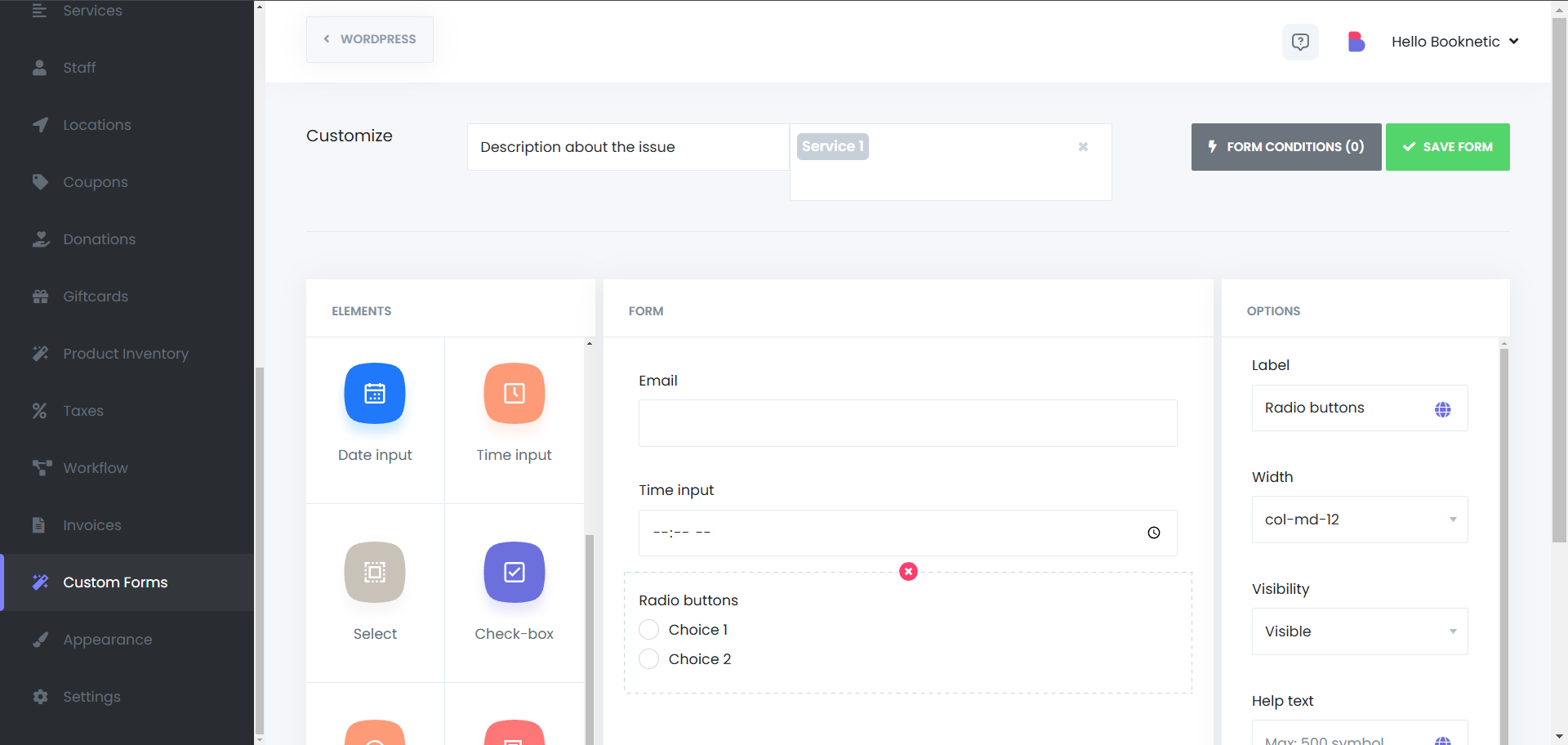
Customizing Field Settings
After adding a field, adjust its settings using the right-side panel. Configure properties such as labels, placeholders, and validation rules to match your requirements. Select a field first to modify its settings.
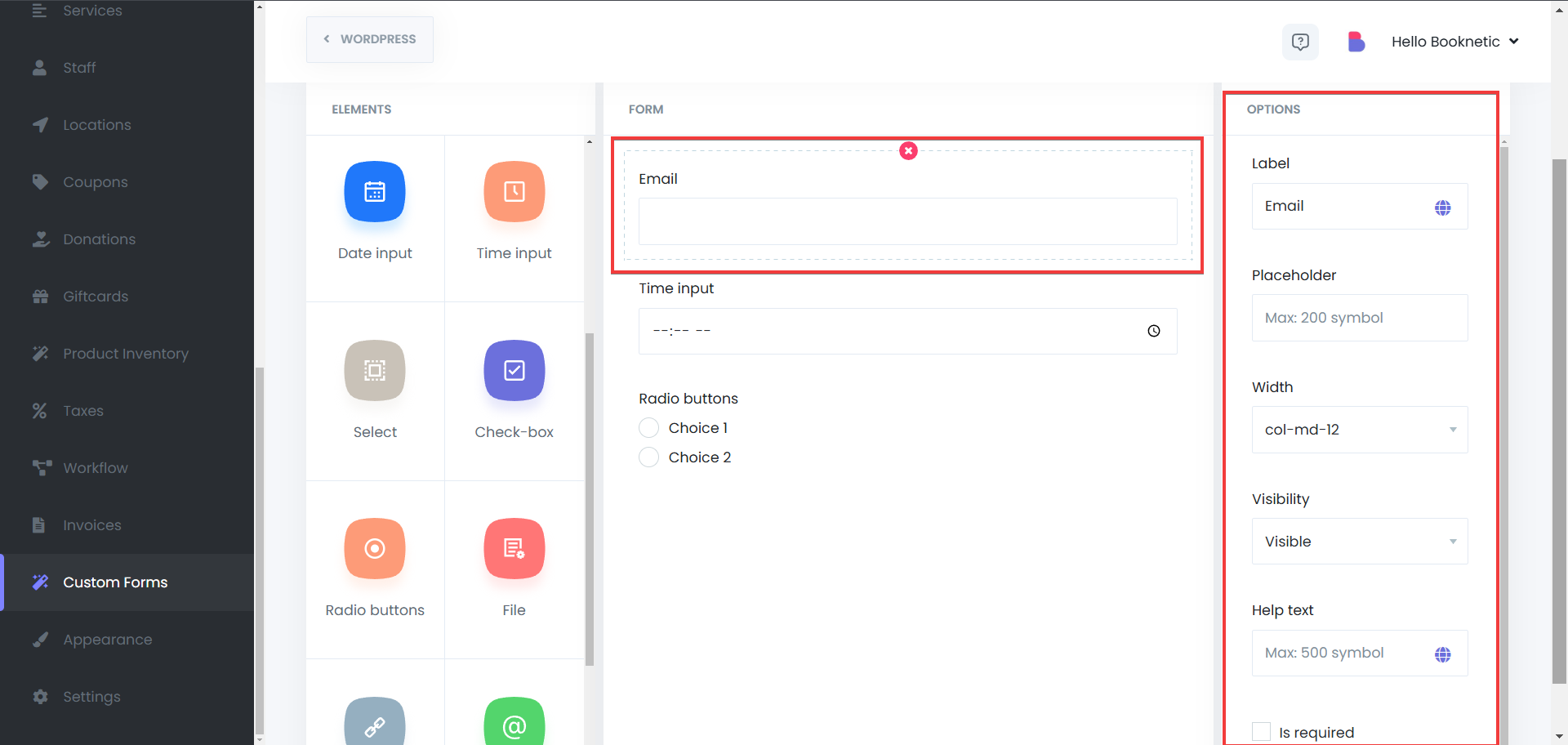
Setting Conditional Fields
The Form Conditions feature allows you to show or hide, disable or enable, set value for specific fields or throw error in the form based on the user's previous choices. This functionality provides a more personalized and dynamic form experience, making it easier to collect relevant information only when necessary.
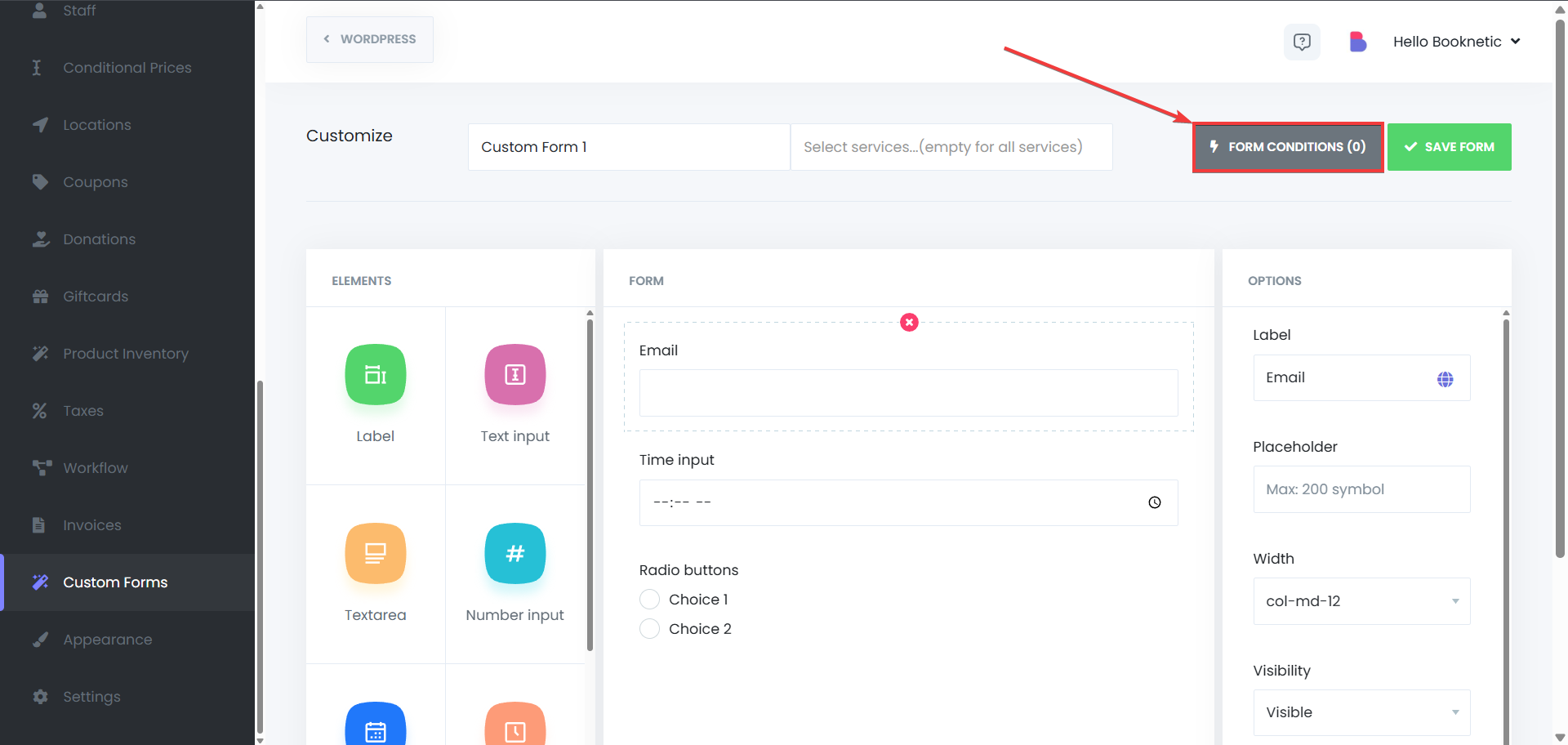
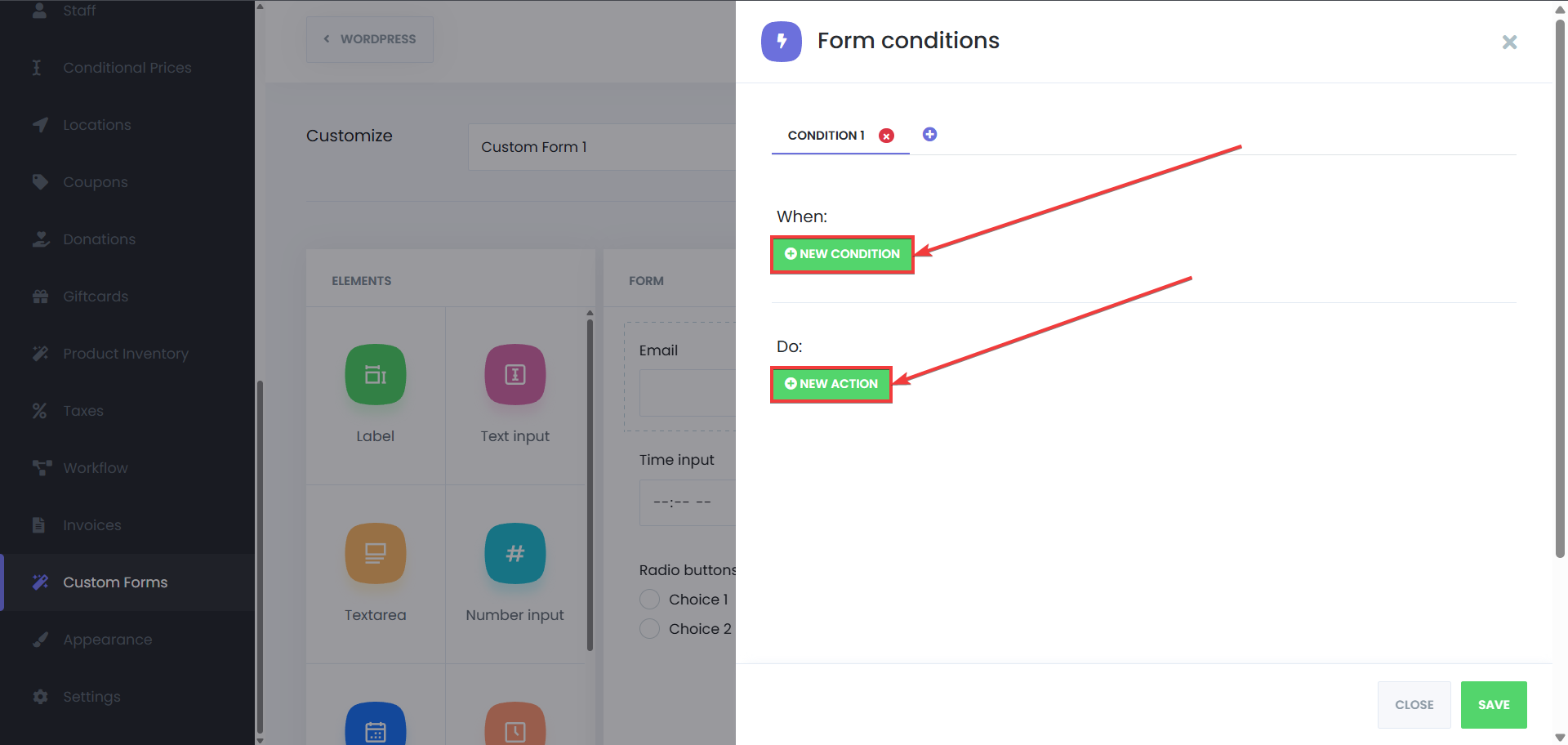
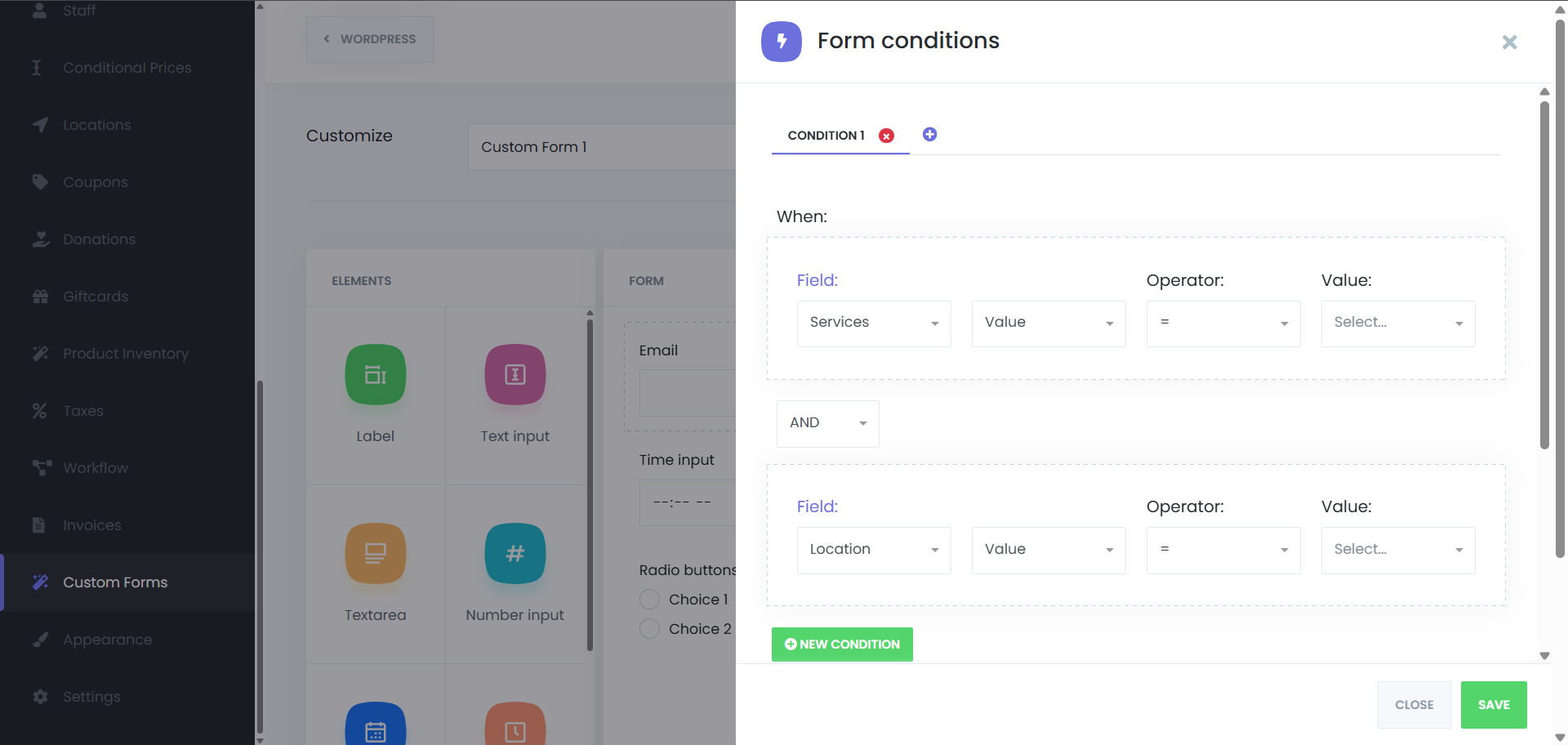
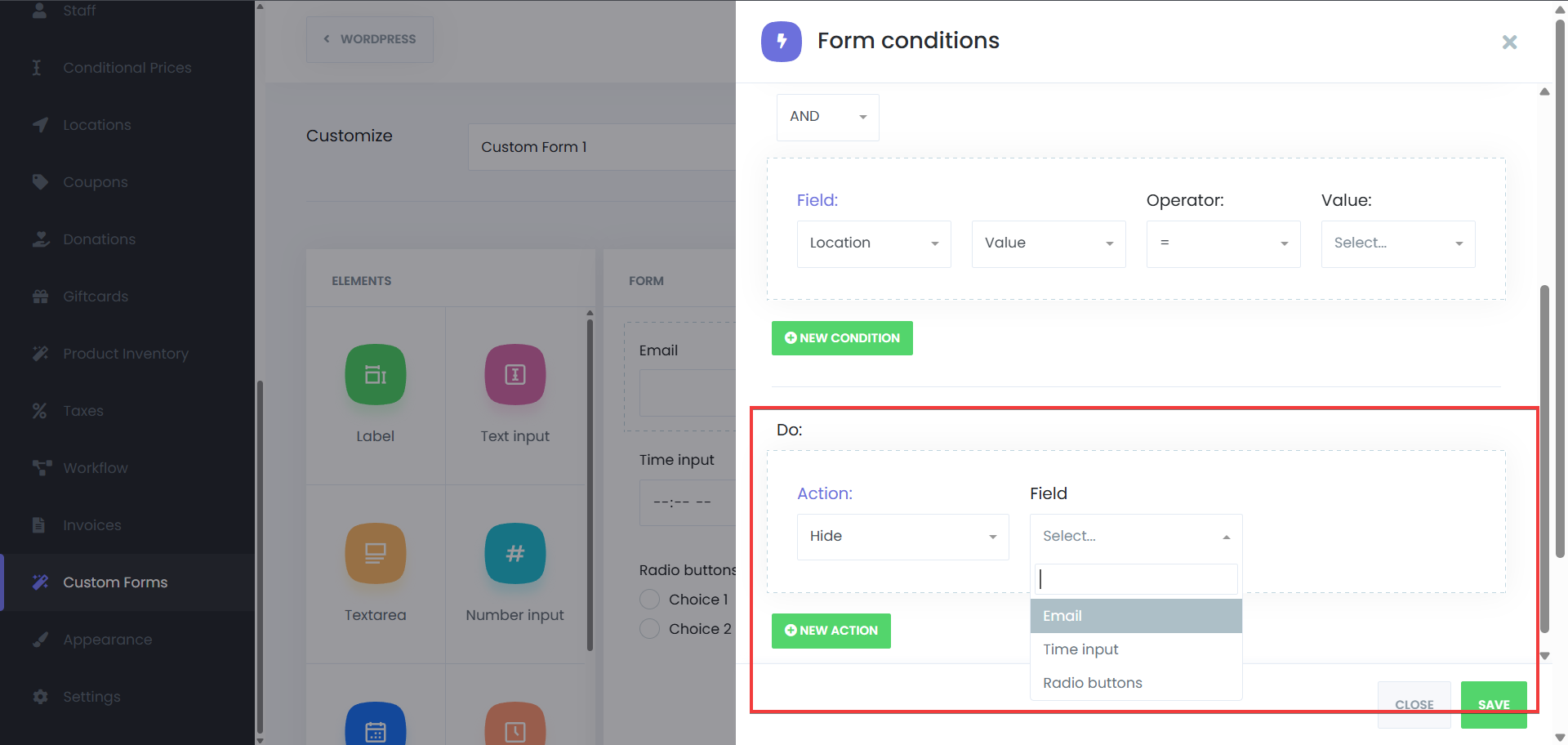
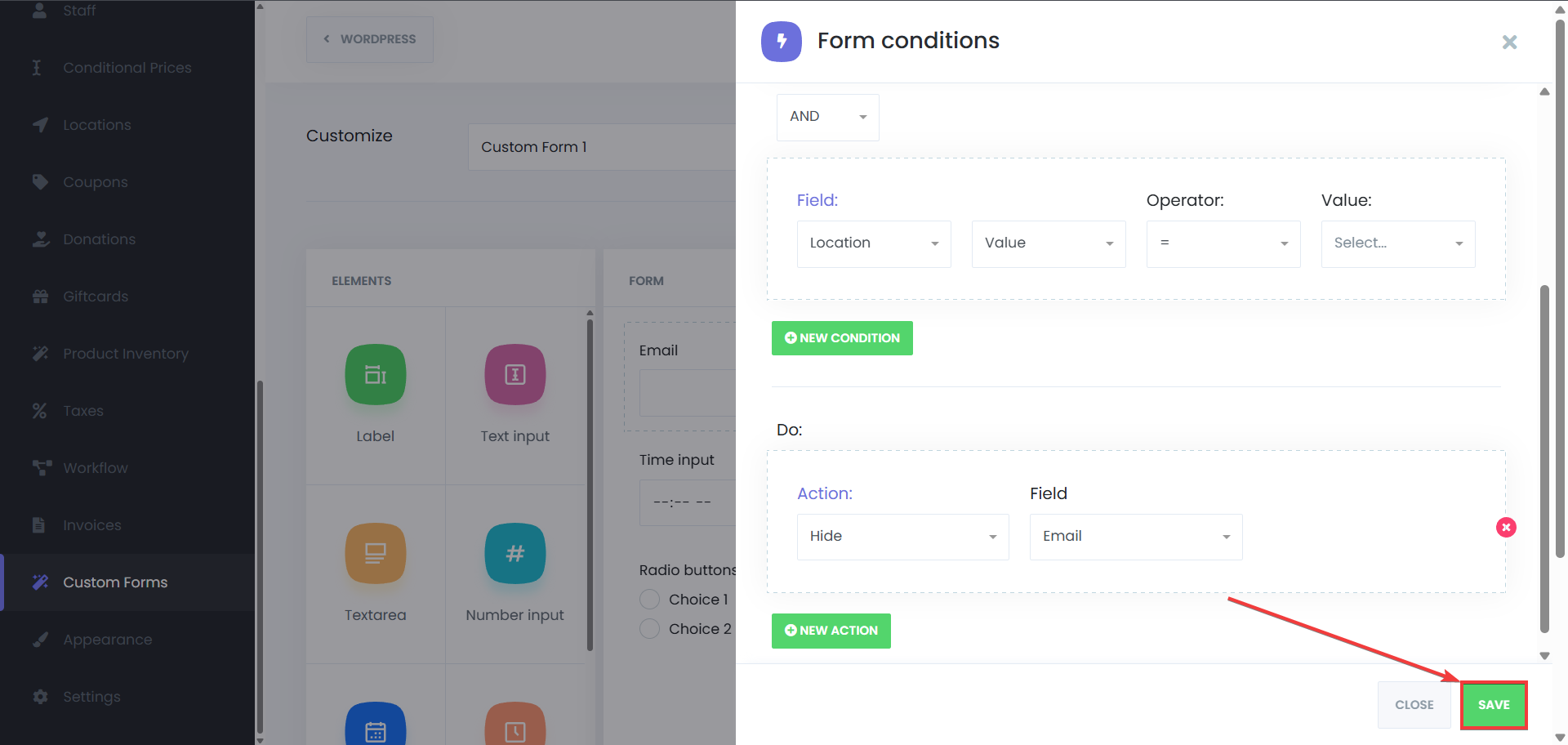
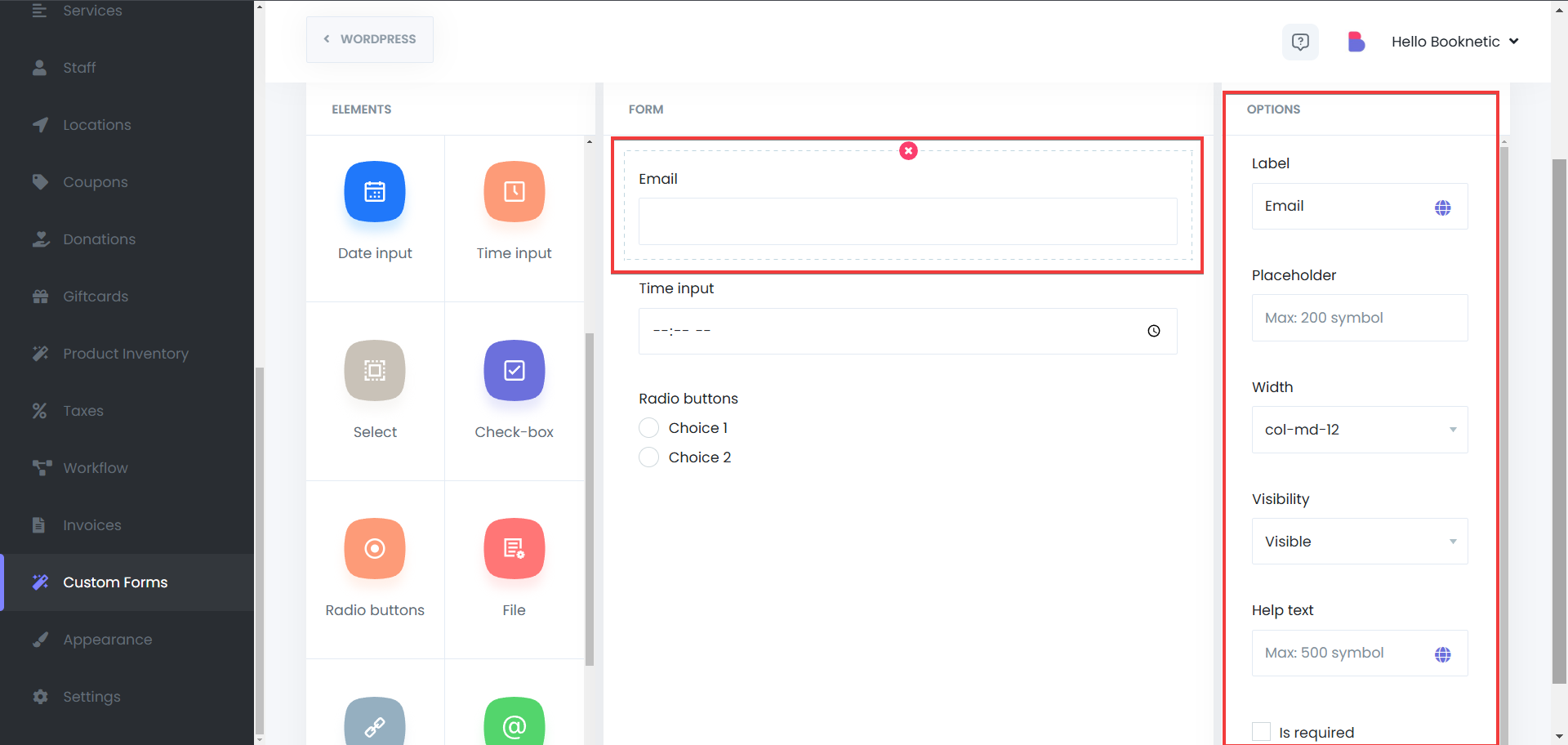
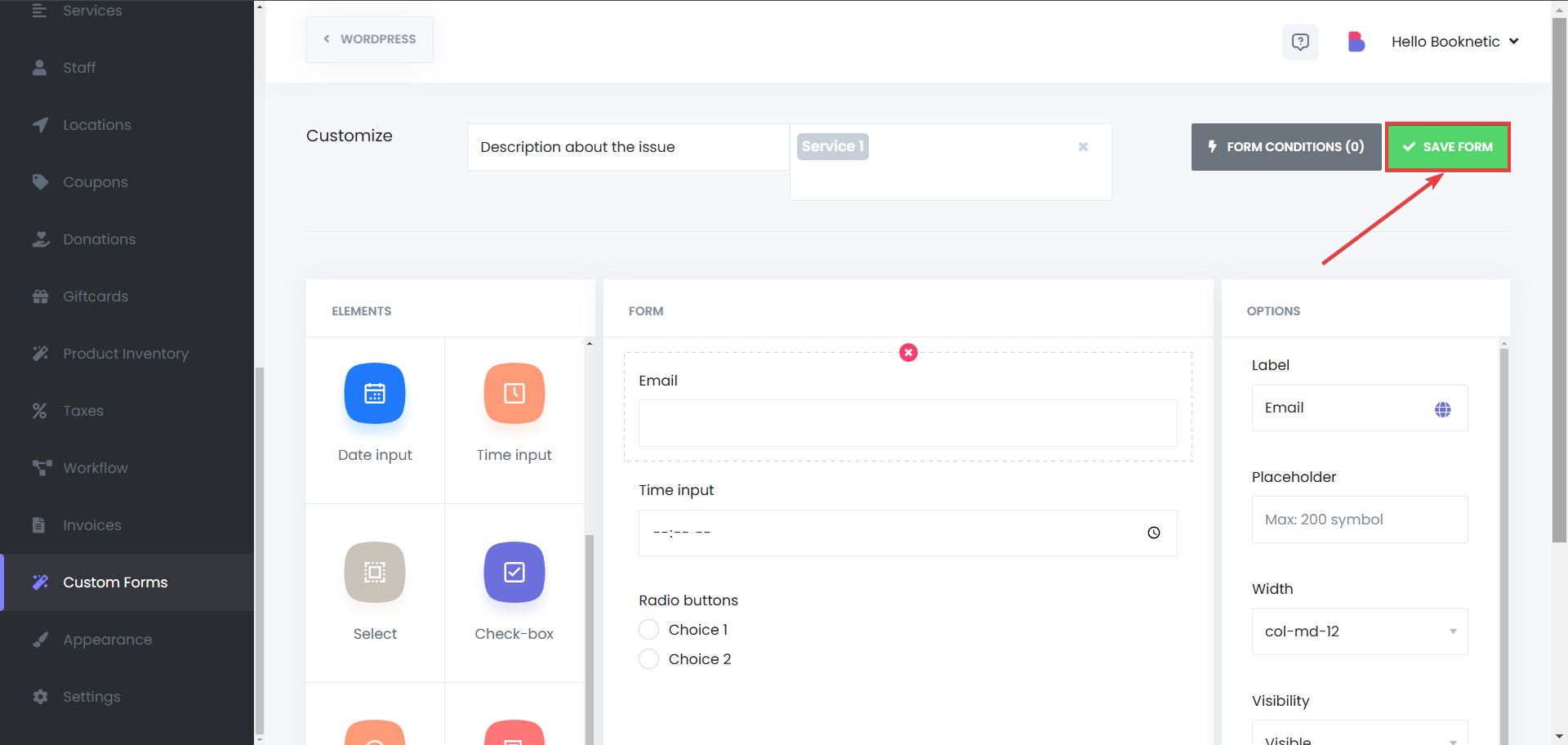
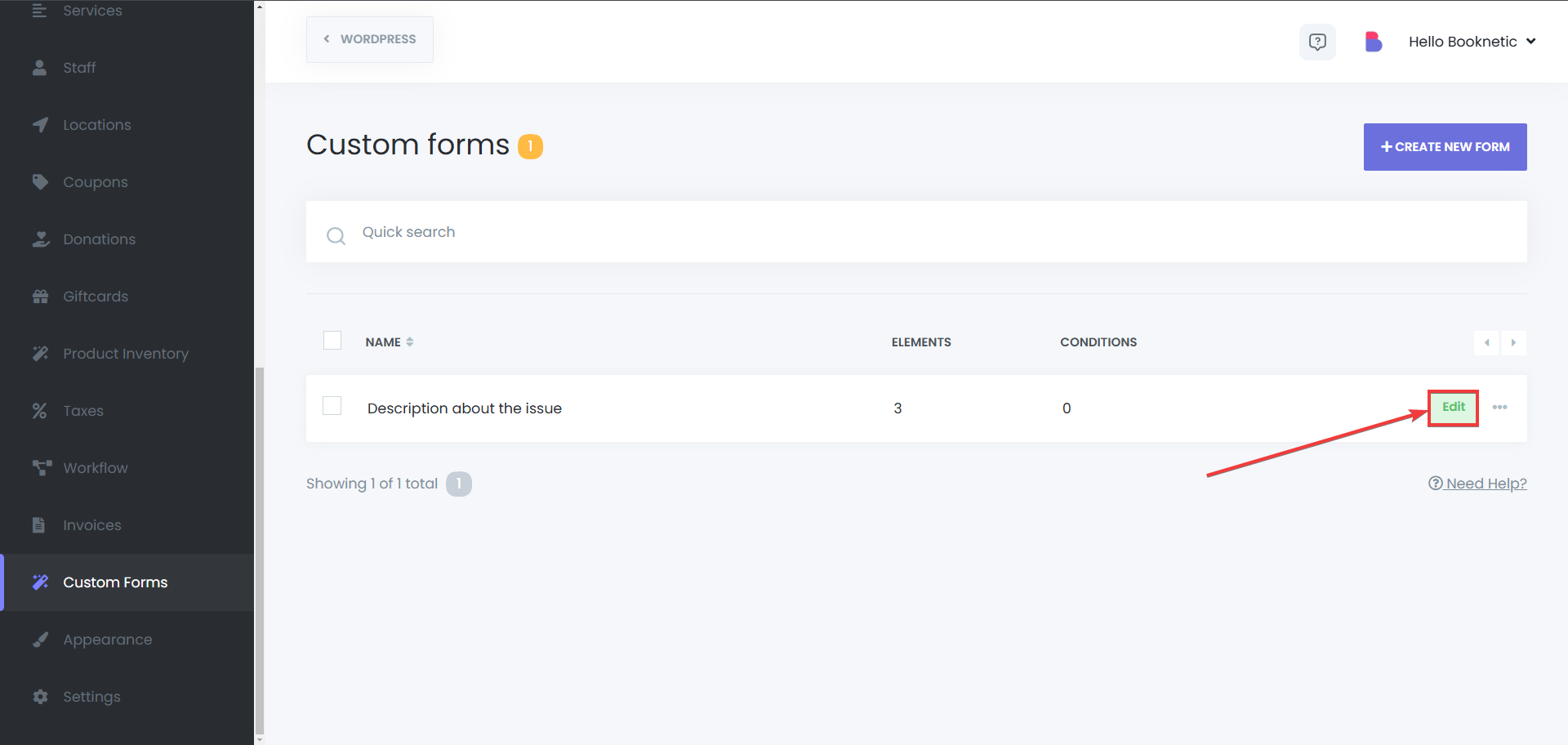
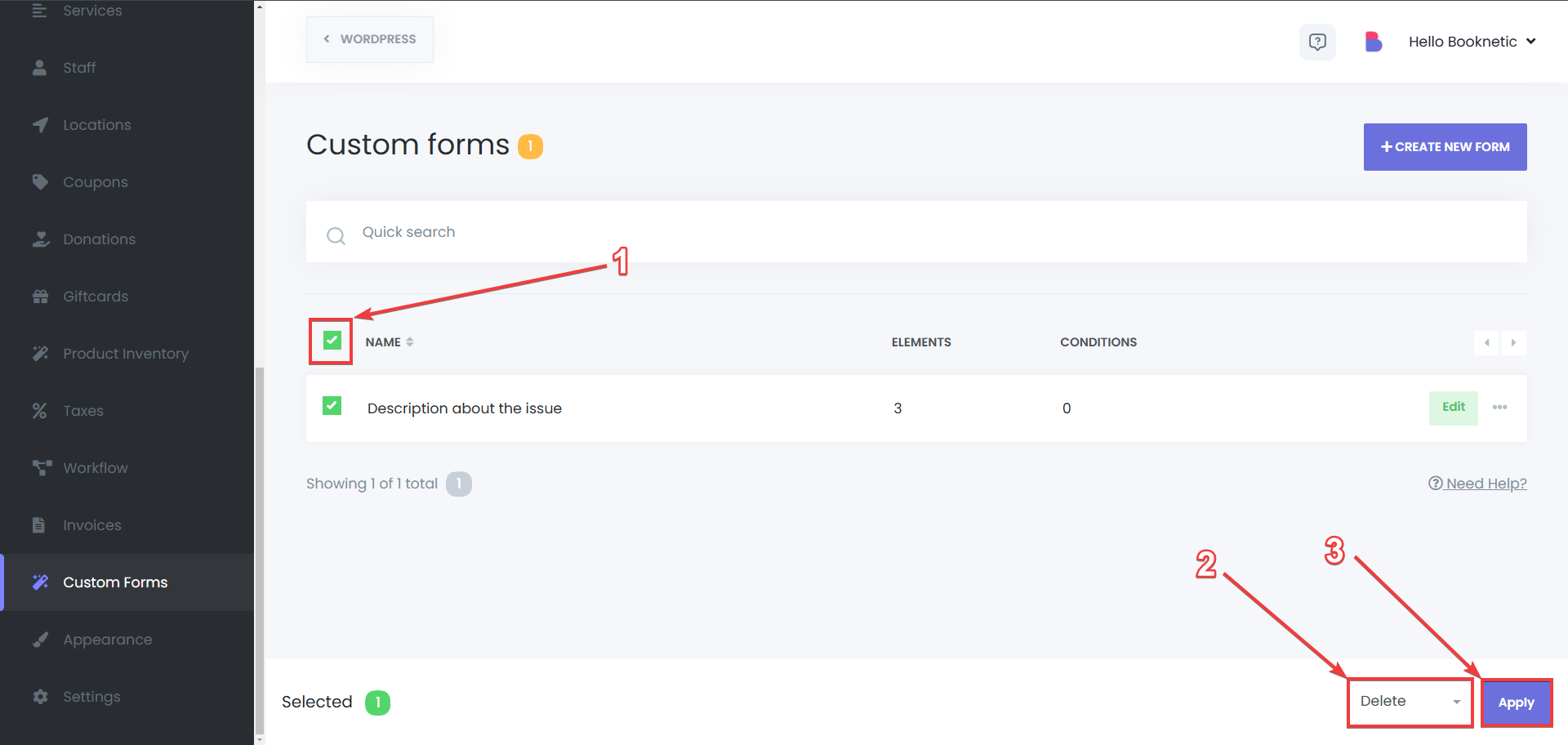
To review the information submitted via your custom forms, follow these steps:
Access Appointments or Calendar
In your Booknetic dashboard, navigate to the Appointments or Calendar section.
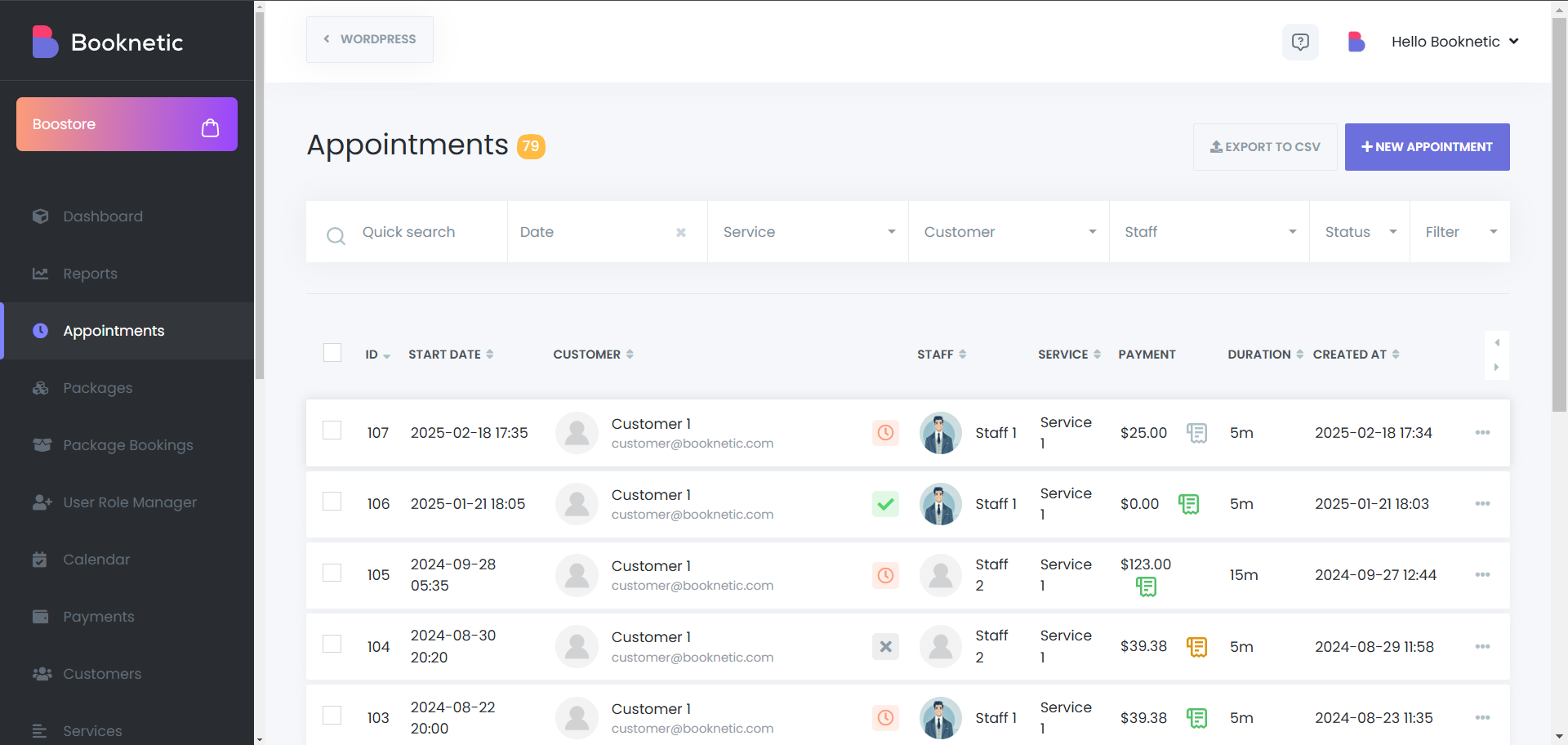
From the Calendar Module - Select an Appointment
Click on the appointment for which you want to view details.
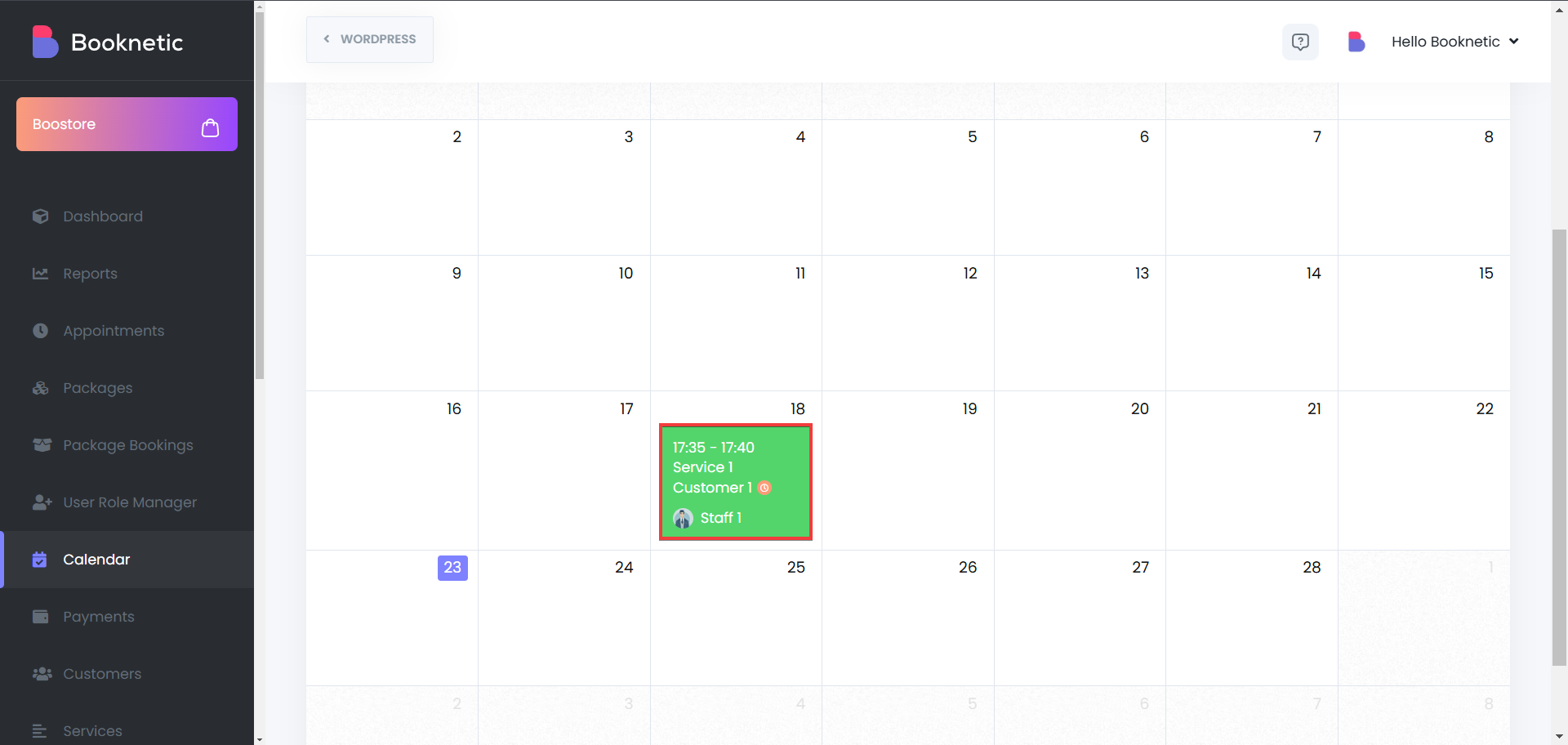
View Form Responses
Click on the “Custom fields” tab within the appointment details to access the customer's responses to the custom form.
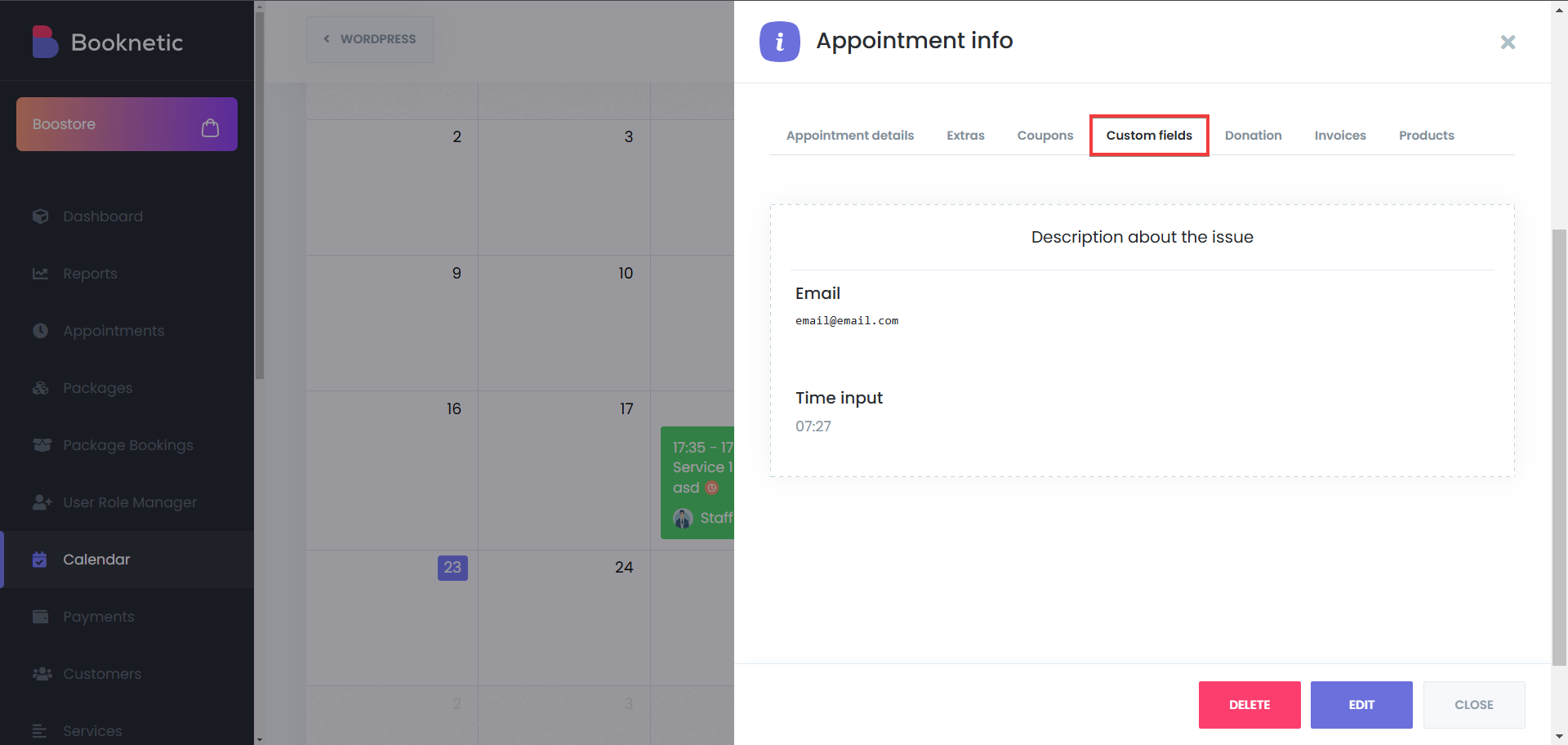
From the Appointments Module - Select an Appointment
Click on 3 dots next to the appointment for which you want to view details, then select “info” button:
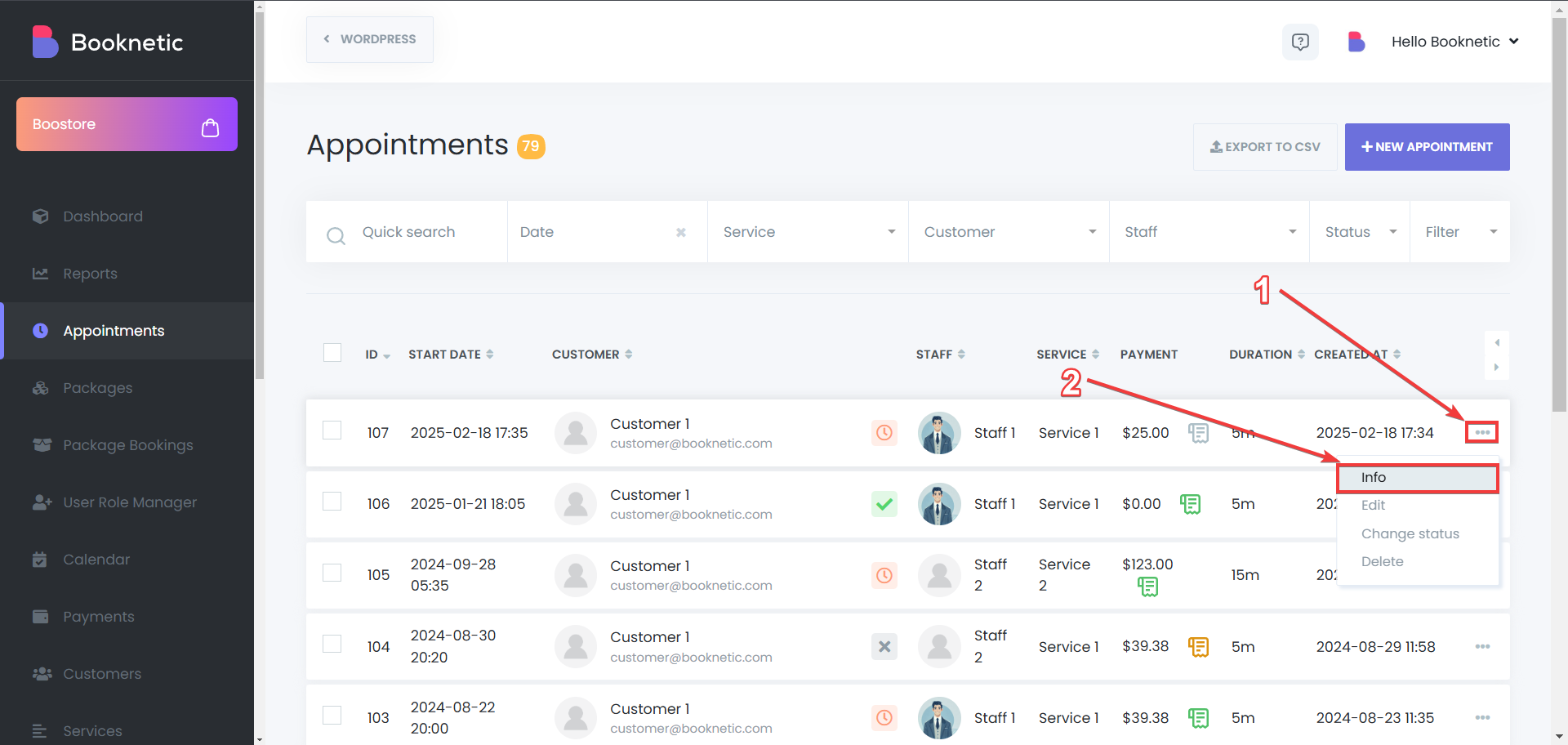
View Form Responses
Click on the “Custom fields” tab within the appointment details to access the customer's responses to the custom form.
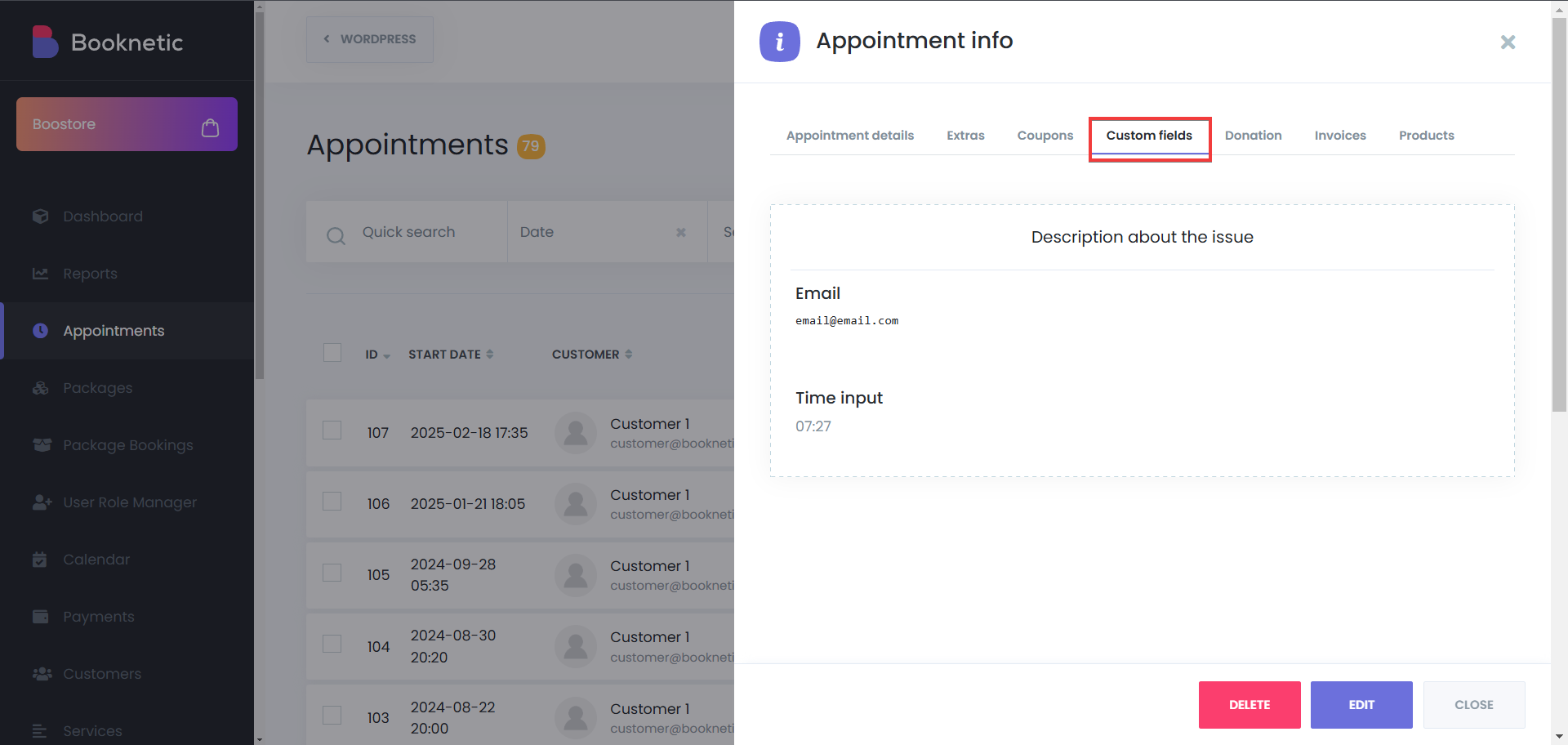
The Custom Forms add-on in Booknetic allows you to collect data from your customers during the booking process. With the integration of Custom Forms responses into Workflows, you can automatically use the data gathered from forms in your automated processes. This enables you to send tailored notifications, update booking statuses, or trigger specific actions based on customer responses.
To Use Custom Forms Responses in Workflows, follow these steps:
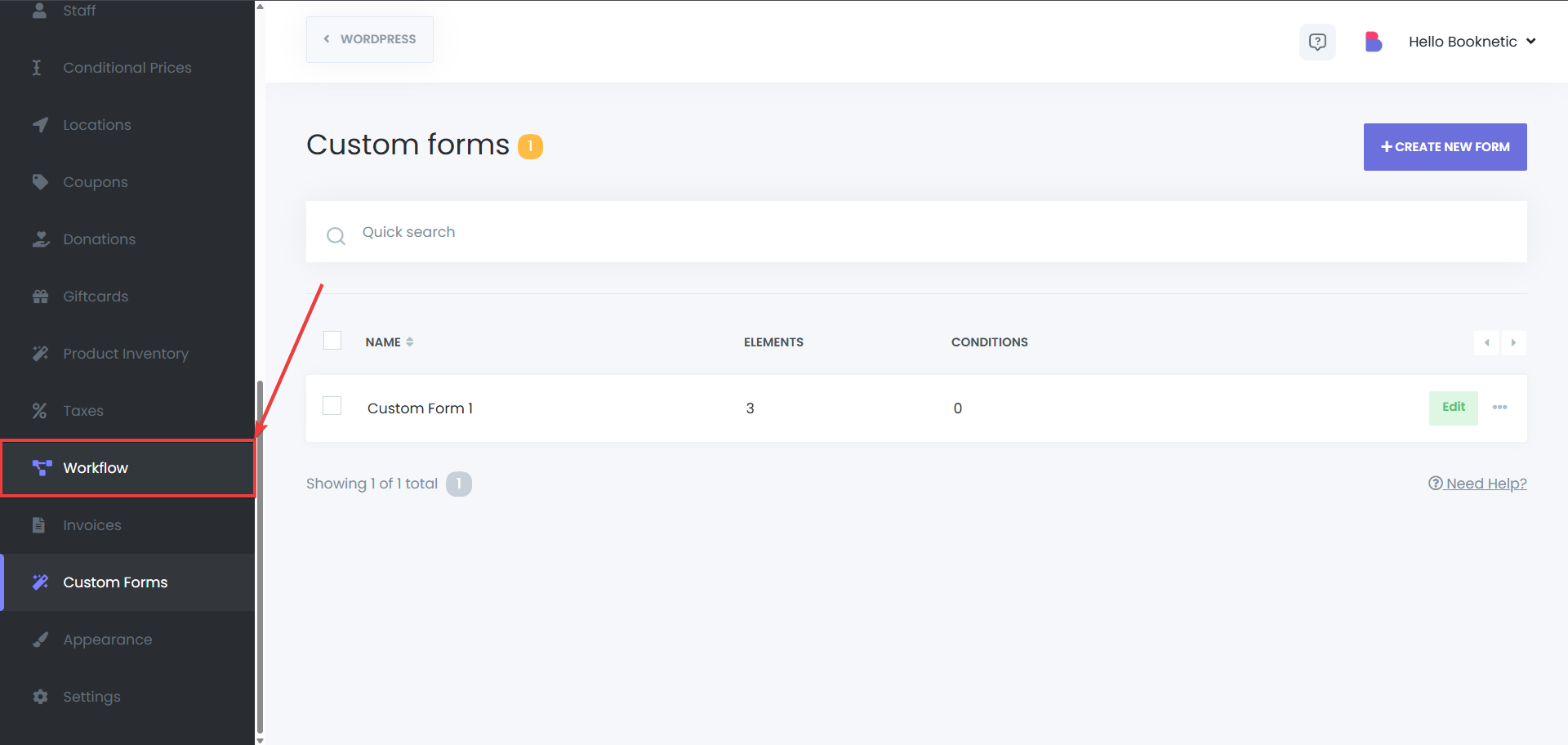
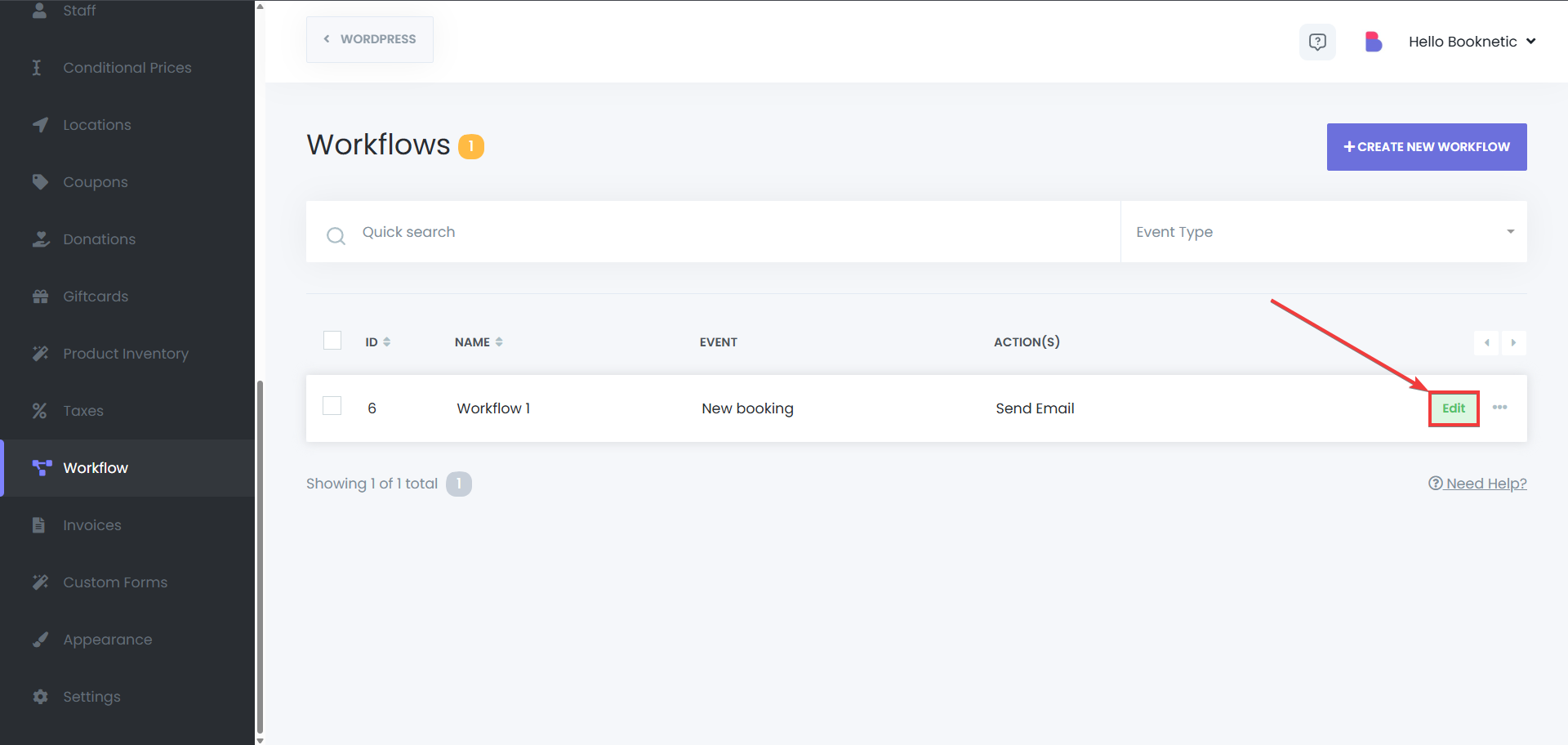
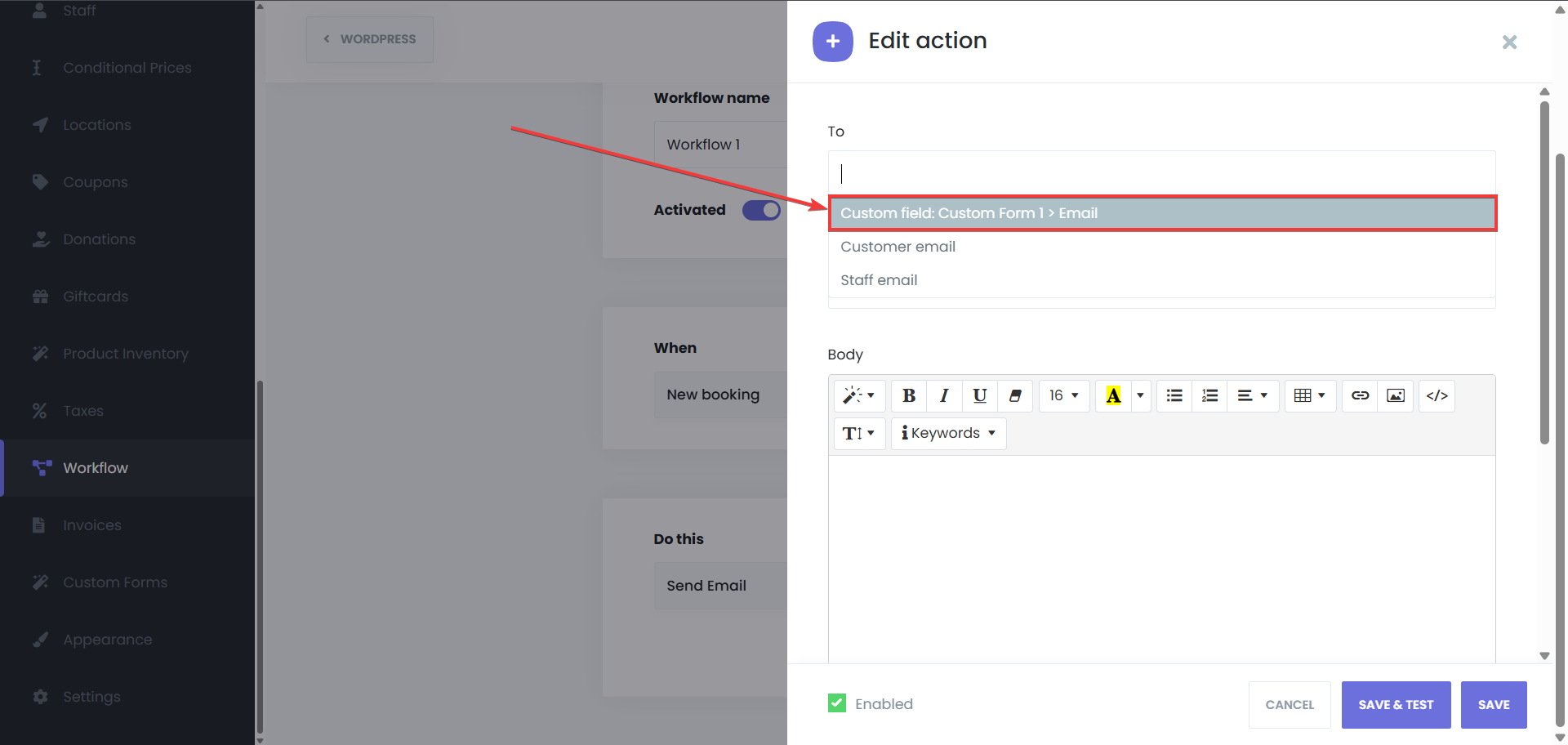
For example, if your form collects customer information like "Customer Name" or "Special Request", you can reference these fields directly in your workflow notifications.