Change appointment status via the link
Change appointment status via the link
Change appointment status via the link
Booknetic allows you to send a link to your customers and staff members that used to change appointment status automatically. So, you can send links to your staff members and customers and they will be able to approve/cancel or change the appointment status to any status without accessing their staff dashboard or customer panel. Let’s get started with the configuration.
Create a specific page for this option and add the proper shortcode: [booknetic-change-status]
If you are using the Gutenberg, then click on the ➕ button and search for Change status

Navigate to Booknetic > Settings > Front-end panels > Pagesand select the page you created previously.

Now you just need to create a Workflow for sending the status link to relevant individuals (staff or customers) via the notifications.
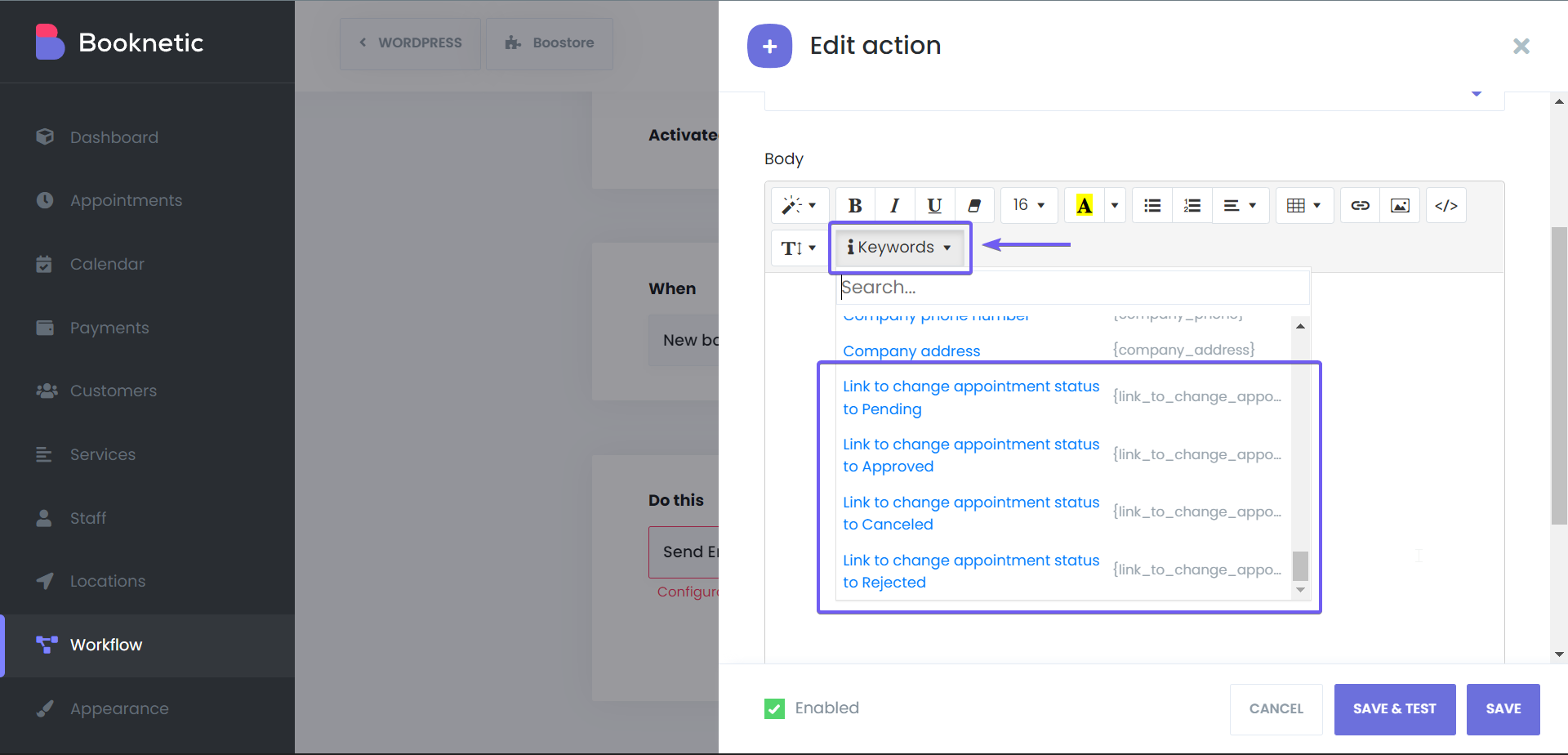
There are different shortcodes for each appointment status. So, you can either send a link for approving the appointments or canceling or changing to any specific status. Shortcodes are following:
{link_to_change_appointment_status_to_approved}
{link_to_change_appointment_status_to_canceled}
{link_to_change_appointment_status_to_pending}
{link_to_change_appointment_status_to_rejected}
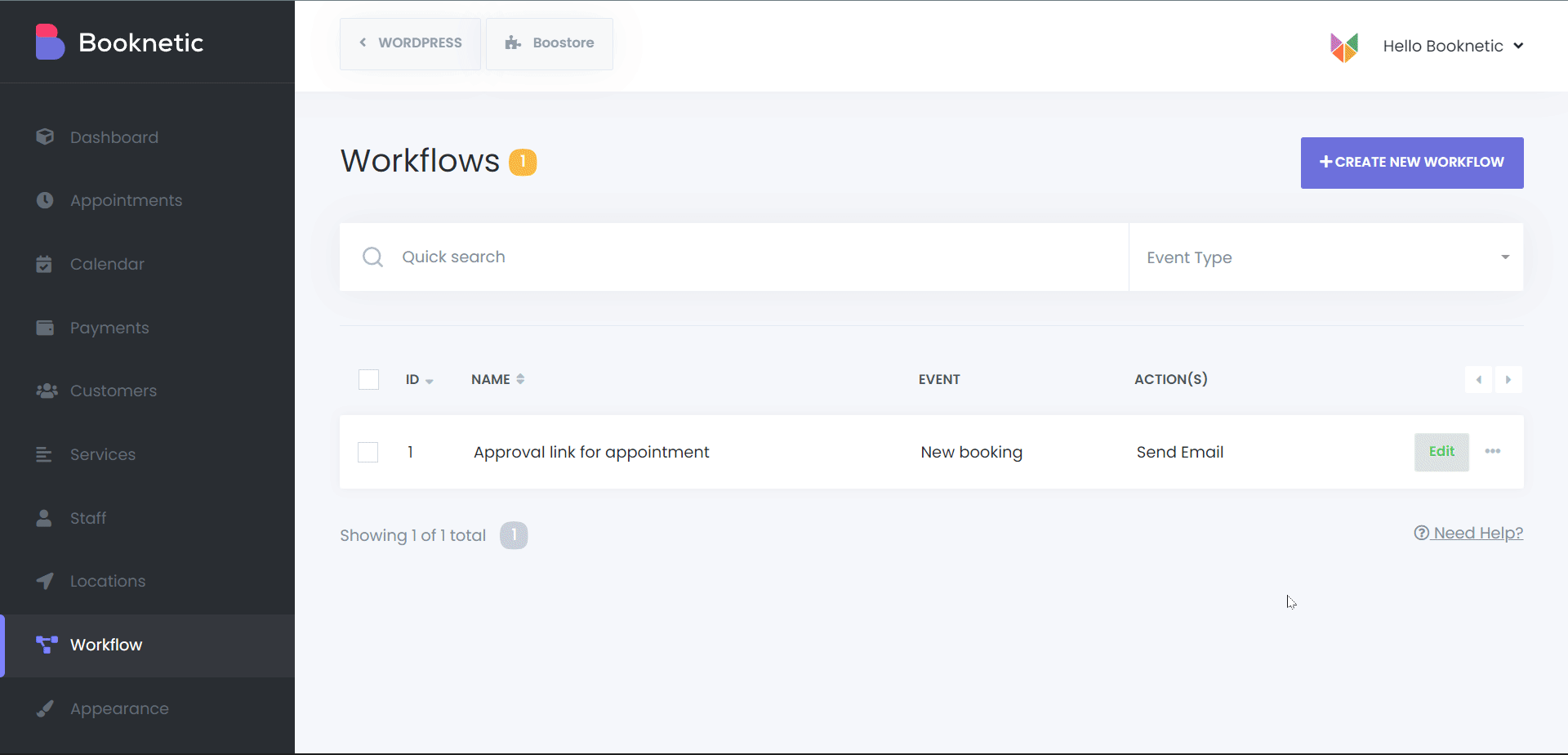 Now the Workflow is ready! Customers will receive an approval link when they make an appointment. Let’s see how it works.
Now the Workflow is ready! Customers will receive an approval link when they make an appointment. Let’s see how it works.
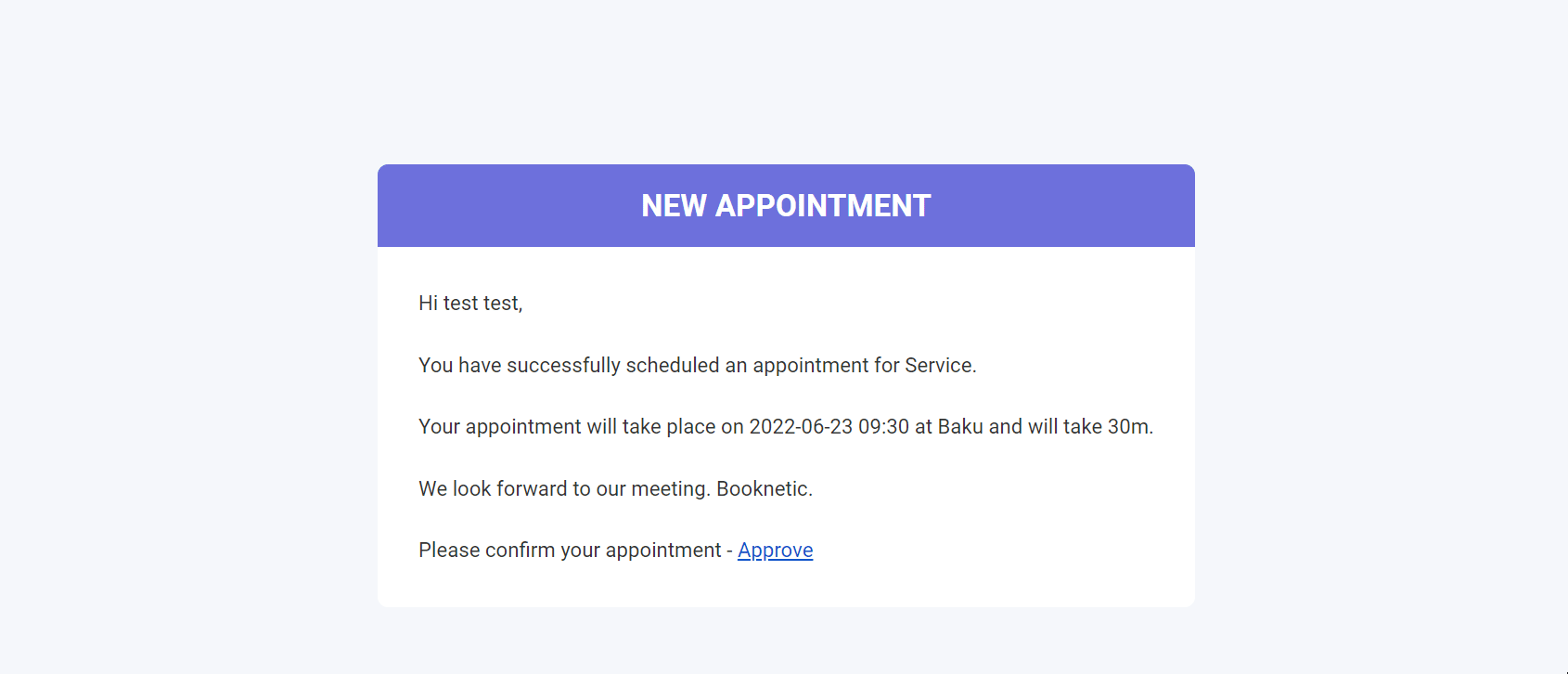
It is also possible to customize the label and button text on this page. The appointment status name can be shown as the {status} shortcode on the label section. So, you can type something like this:
You are about to change your appointment status to {status}
or Do you confirm that your appointment will be {status}?
The button text can also be changed to the desired text. So, instead of the “Change”, you can put the “Confirm” text as well.

