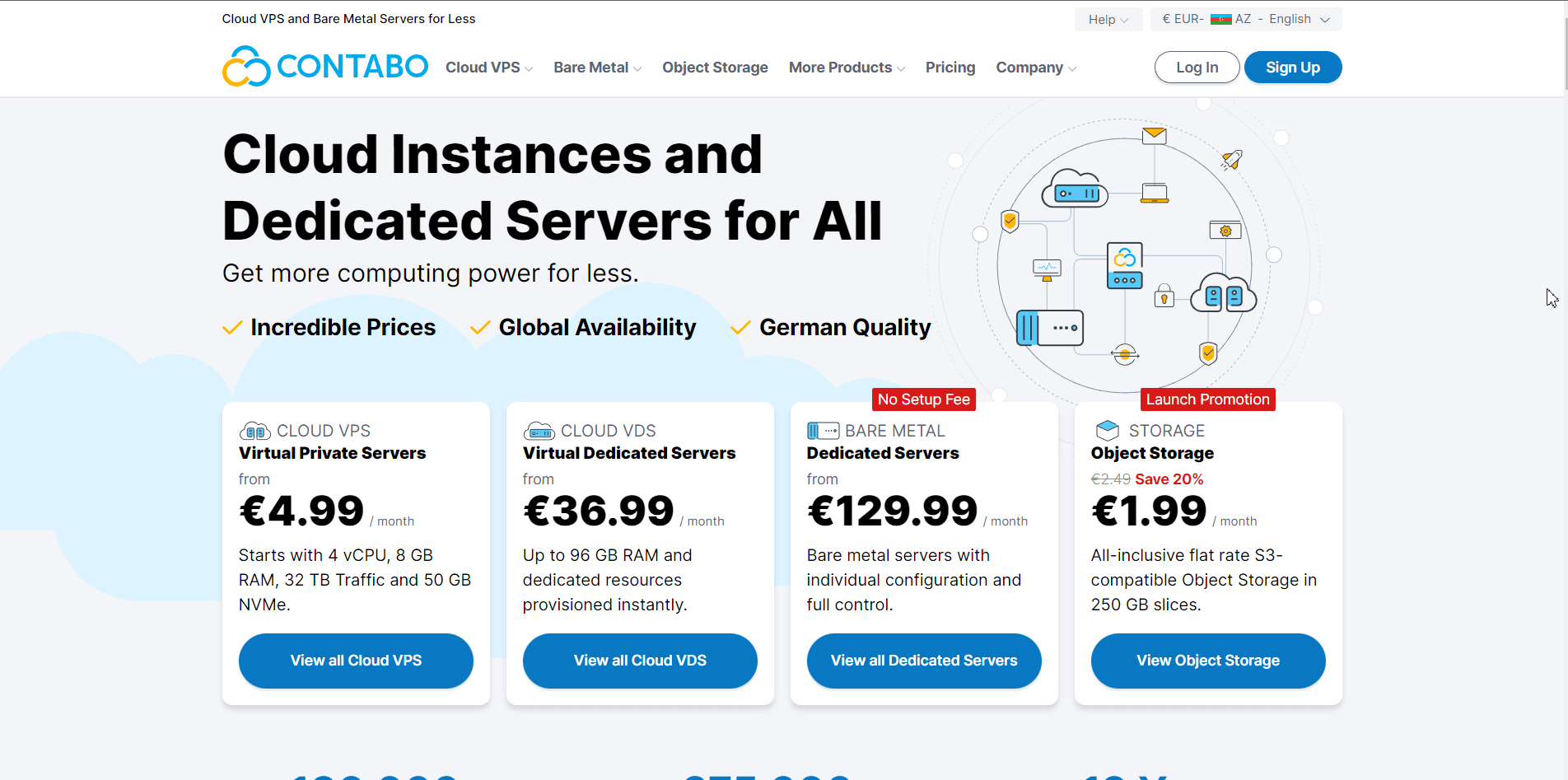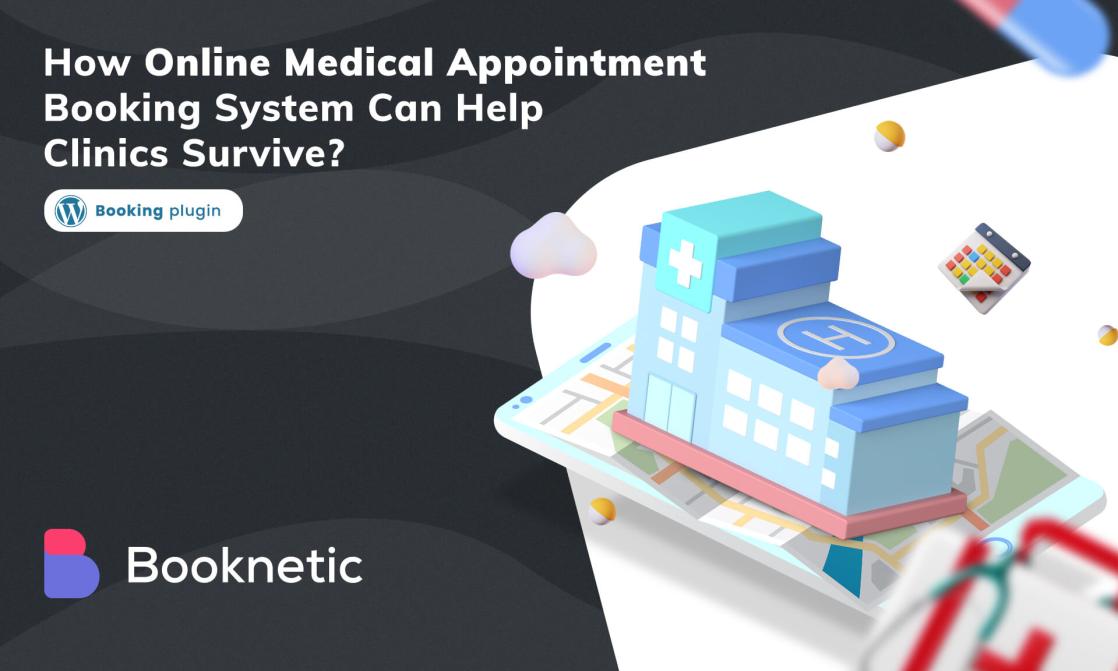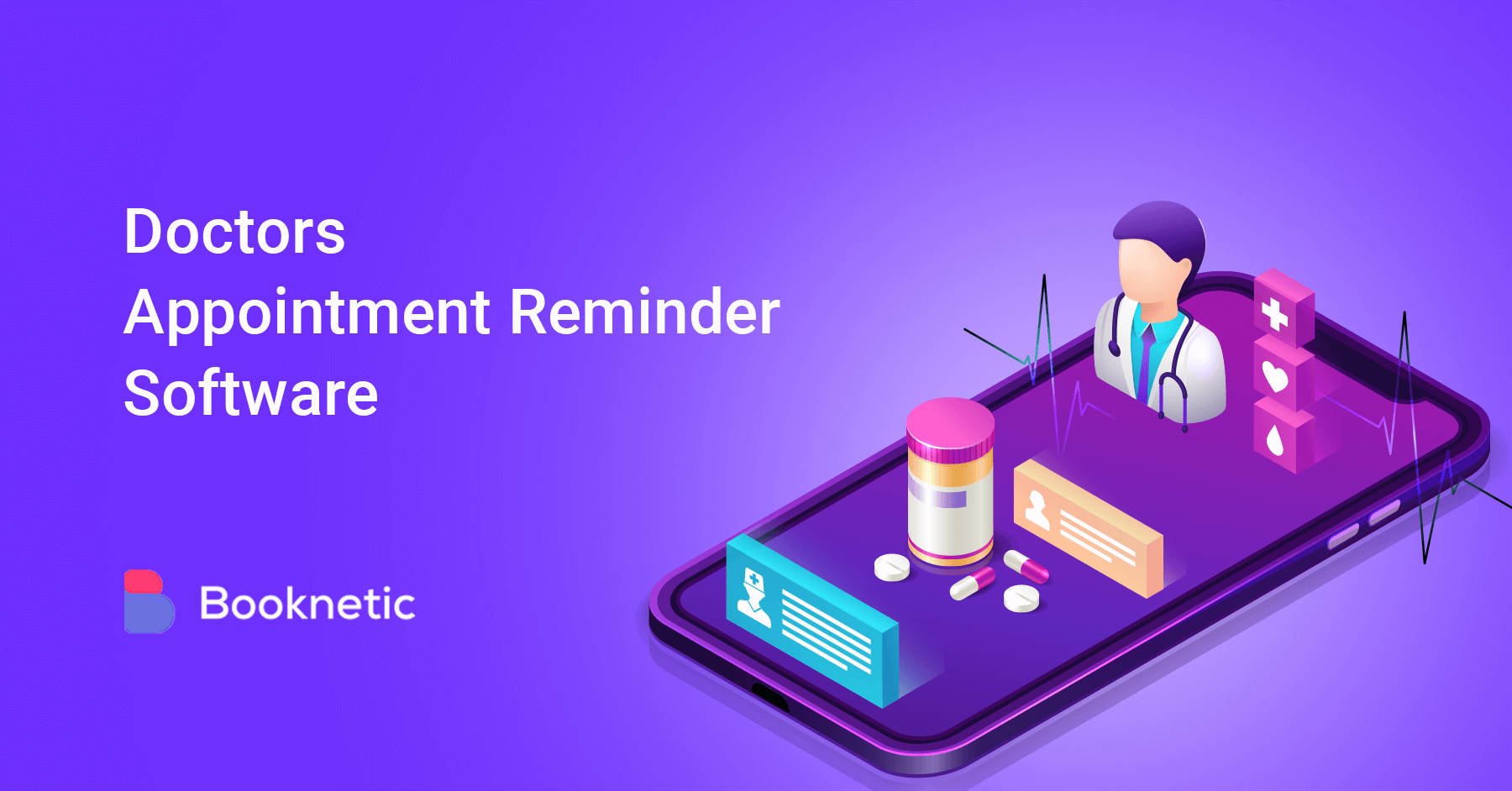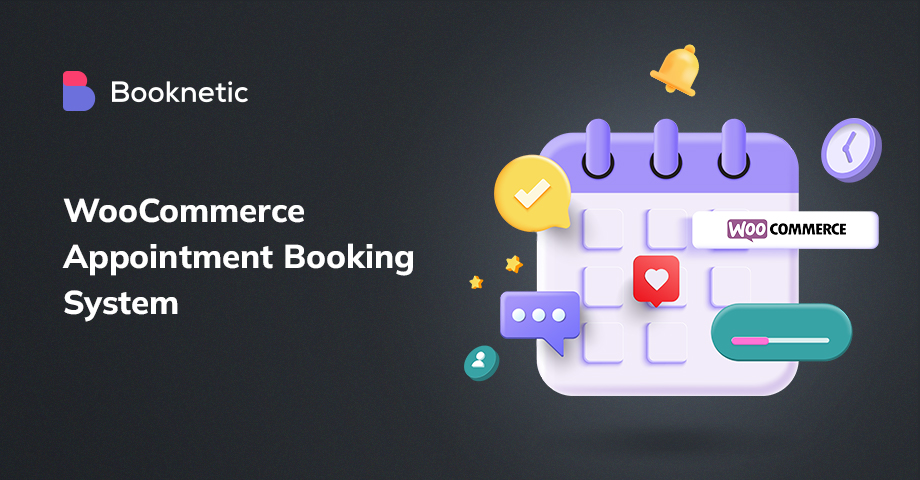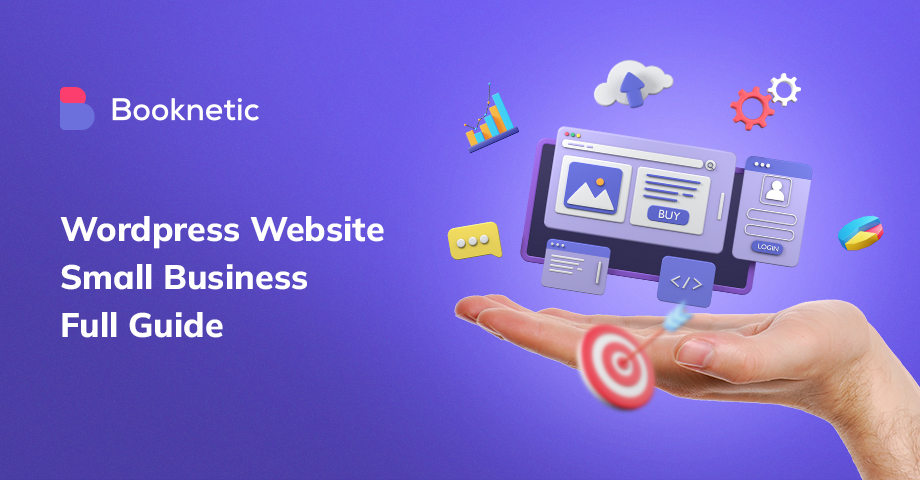
Do you have a small business? Are you looking for a website that is easy to use? If so, then affordable WordPress development may be the perfect solution for you! In this blog post, we will discuss everything you need to know about setting up a small business website with WordPress can easily build. We will cover topics such as domain registration, web hosting, themes, and plugins. We will also provide step-by-step instructions on how to set up your website. So if you are ready to get started, keep reading!
What You Need to Make a Small Business Website?
- How to Create the Perfect Branded Website for Small Business Website with WordPress
- Choose a Domain
- Choose a Hosting Plan
- Choose the best and most affordable WordPress theme and plugin
- Create pricing tables for your services
- Create a contact form for clients/customers to contact you
How to Create the Perfect Branded for Small Business Website with WordPress

1. Choose a Domain
Choosing a powerful domain name should be one of the most important decisions for you when starting to build your website. Choosing a domain name at first glance may seem difficult and confusing to you. However, this issue is not that difficult.
I will show you the research I have done and the most important information I have collected, and I will tell you how to choose the right domain name and what you should pay attention to when choosing. There are some websites to help you to generate domain names that are great fit for your website. But first, let me explain what a domain is for those who don't know.
What is a domain?
The domain is the name and address of the website in the most general terms. Users recognize the website with this domain name. The selected domain name; If you think of it as "example", the domain also addresses that point to the website, such as "example.com" or "example.org".
A domain is a combination of letters, numbers, and symbols that correspond to the physical address of your website.
In addition to being the address of your website, the domain name also plays an important role in promoting your business.
How to Choose the Best Domain Name?
1. Include Targeted Keywords
Keywords are used not only in your content but also for search engines to determine what your site is about. This is why when choosing a domain name, you should run your keyword in the domain name as much as possible.
Select .com, .org or .net extension
An extension is the last part of your URL that comes right after your site's name. The most popular extensions are org, net, and .com, which are often overused. Today, extensions such as .info, .inc, and .xyz are also used, which allows you to choose an extension according to your industry.
But everyone normally wants to choose a compatible and secure plugin for their site. In this regard, my advice to you is that you choose popular and safe extensions such as .com. This is important for both the security of your small business site and for choosing a popular plugin.
Choose a short and memorable domain
The UX side is also positive that the domain name is short and easy to remember. As nice as using numbers and the - sign, but this, unfortunately, complicates the software of the domain name. And it can affect your site until it does not rank in first place on Google.
Think about it, if you log in to your site from a mobile browser, the signs you use in your site's domain name cannot easily search for customers because there is no automatic correction. Memorability is a crucial point when developing a small business website with WordPress. Therefore, when choosing a domain name, be careful not to use signs and to be short.
Create a brand
Creating your own brand domain name increases your potential to stand out. And if you really want to become a big business, creating your own brand name allows you to gather a larger audience.
Step 1. Set up Domain
After choosing the correct domain name, the next step is to choose the right company and buy a domain name. In this regard, I prefer Namecheap because it is both safe and affordable.
- First, we join the site and log in to your account
- From the page that opens, we switch to the “Domains” section
- Search for the domain name you want in the section that opens on the screen.
.png)
After you search for the domain name you want, you will be given choices with the domain abbreviations that are suitable for you. Choose an extension that suits you. I suggest you choose .com, .org or .net
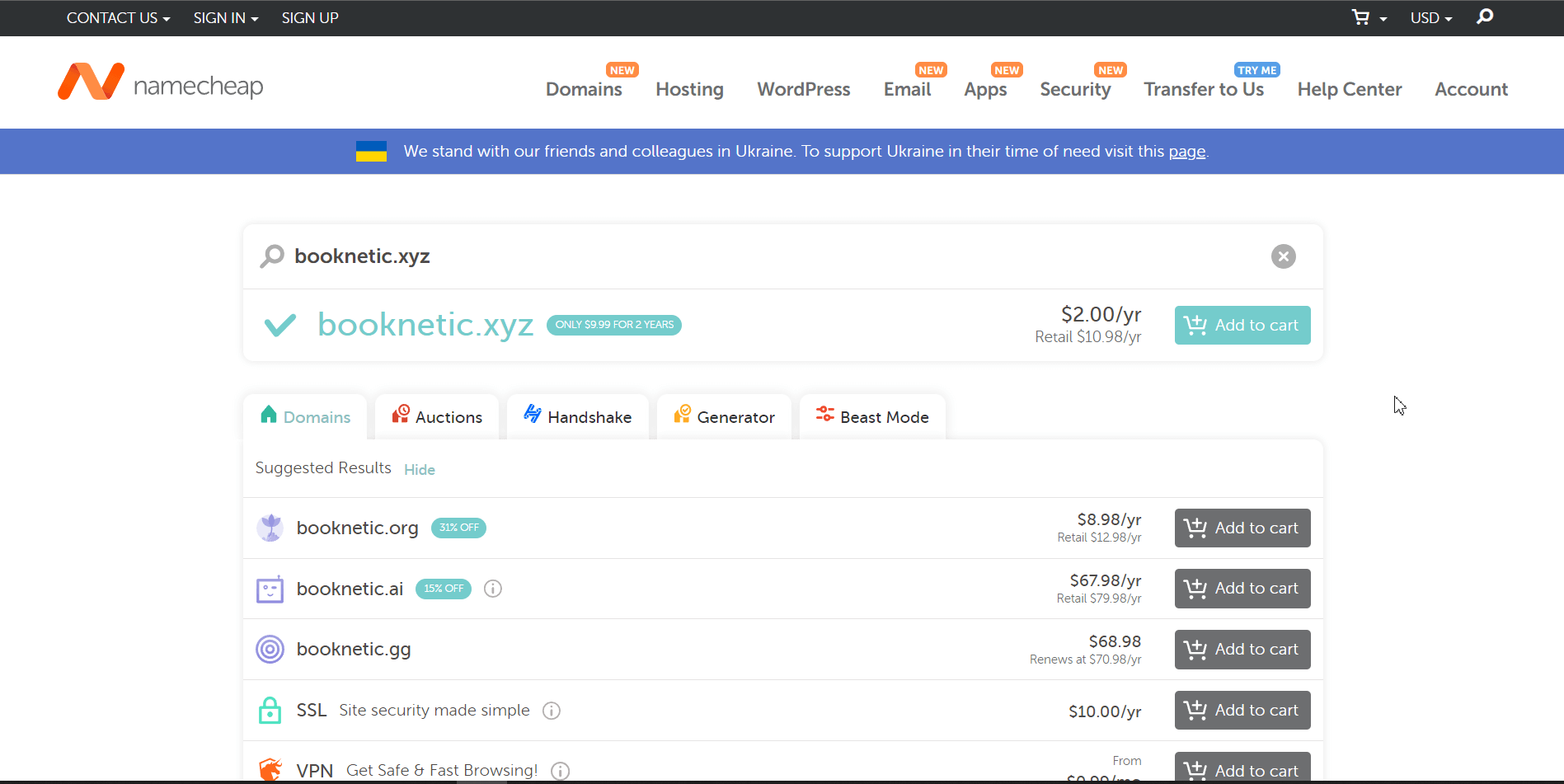
After selecting the "Add to cart" button, extra services are offered for you to buy together. Let's say if it suits you, if you need a business email, you can buy it with the domain name.
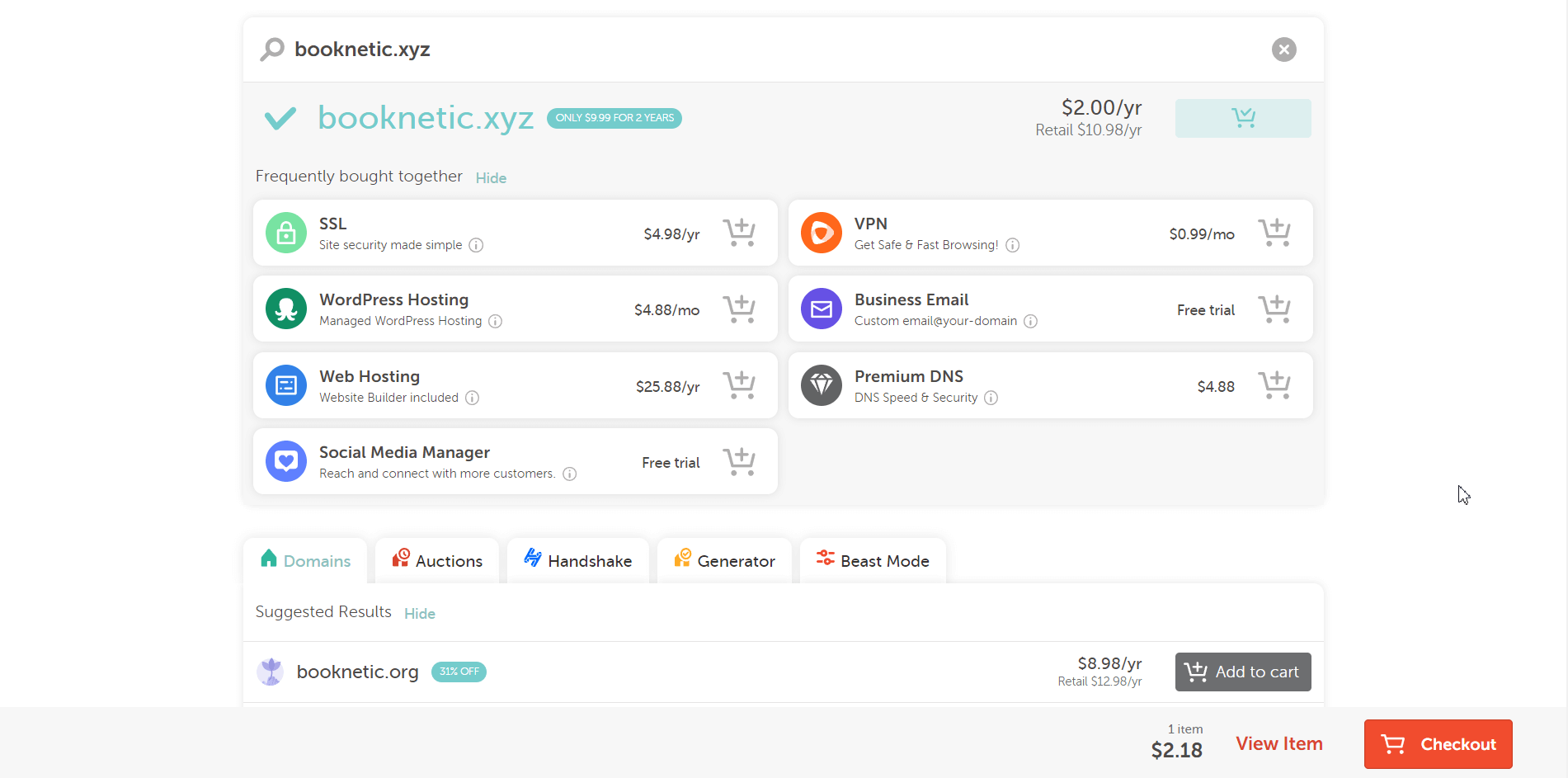
We select “Check Out” enter your payment information to complete the purchase and click the “Confirm Order” button.
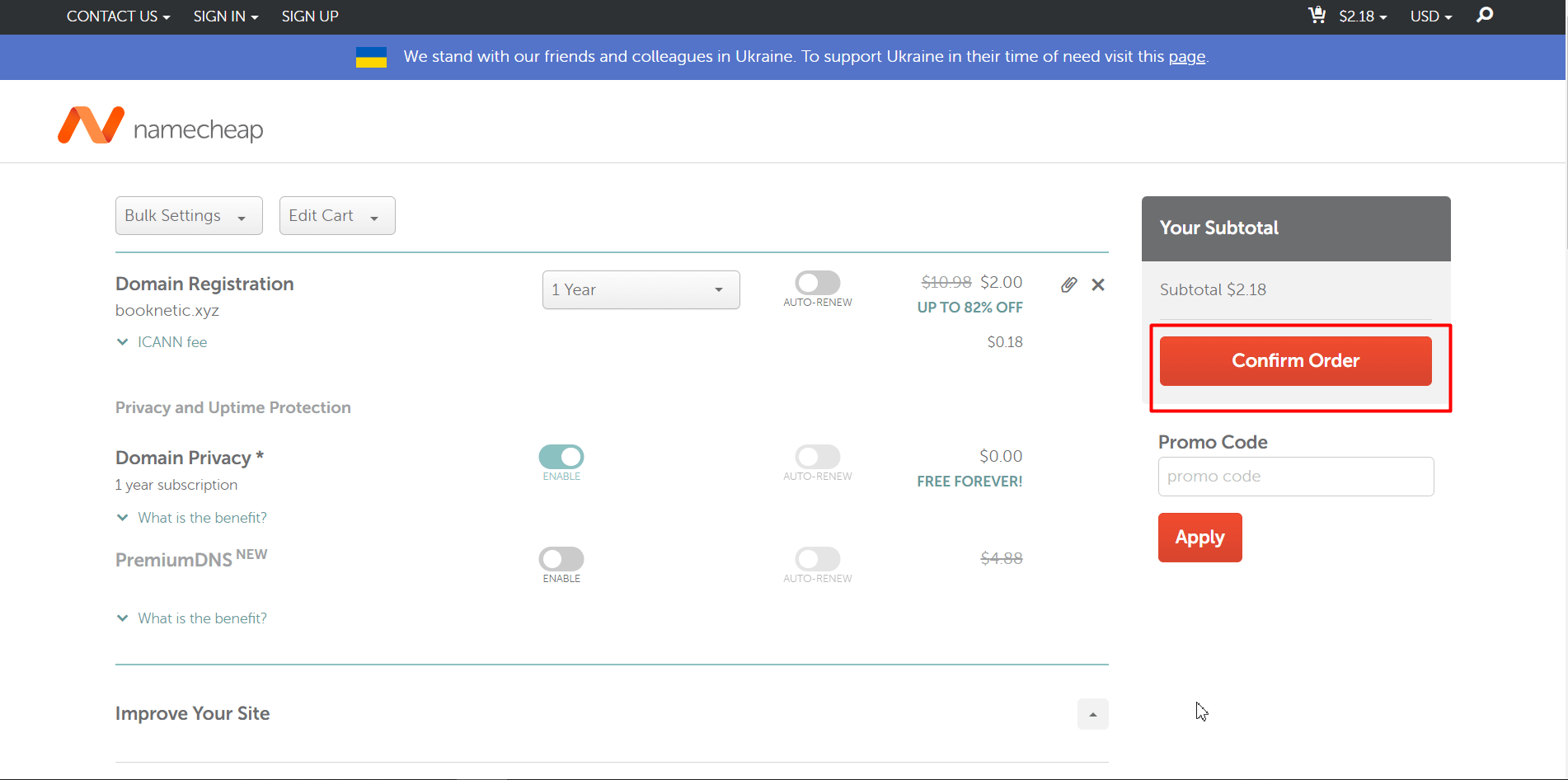
Yees ?, we now have a domain, now let's activate our domain. We go to the “Account” section and select the “Dashboard”
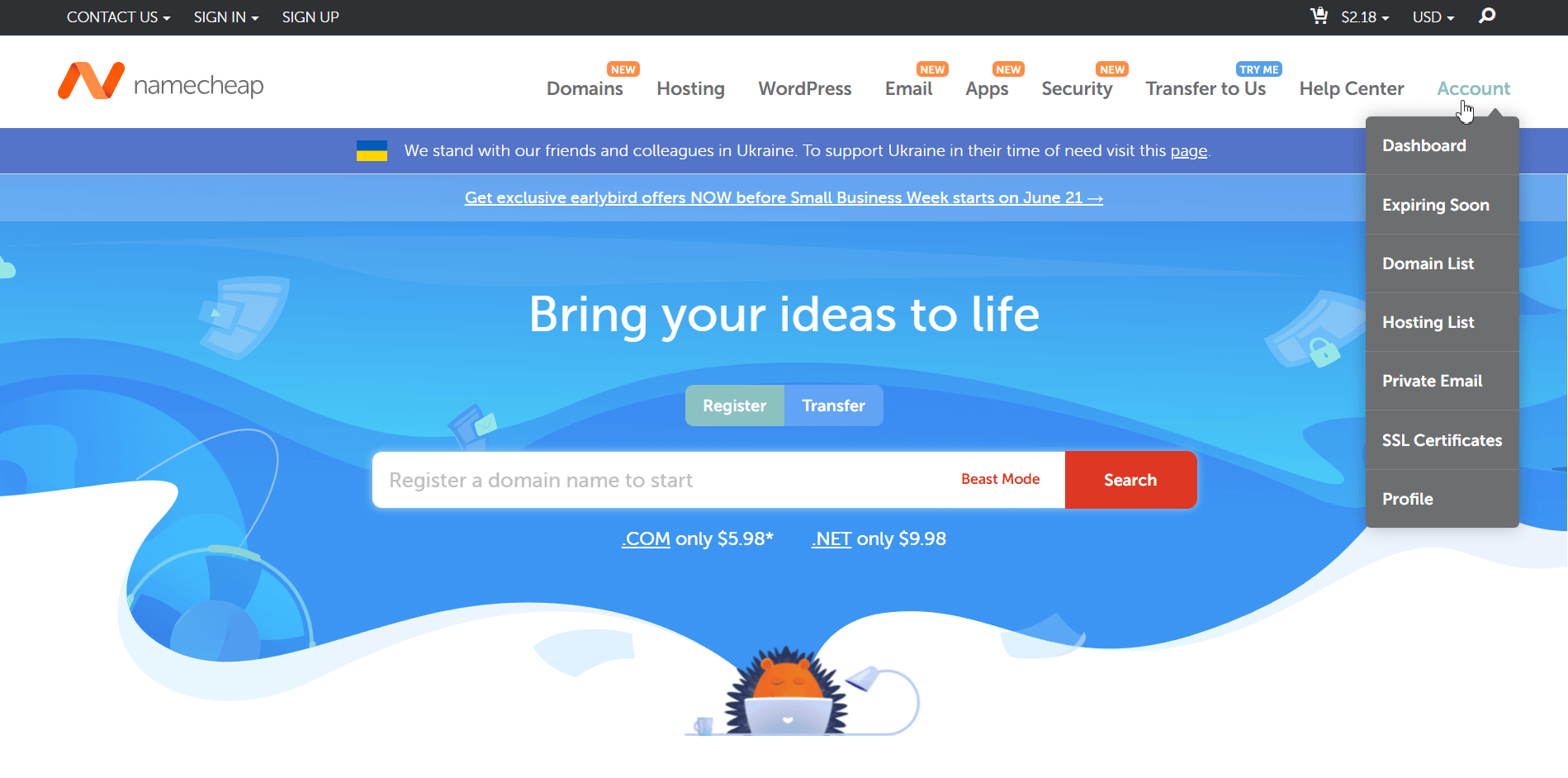
The next step is to pass the “Domain List” so that you can manage your domain names.
As you can see, my domain status is active.
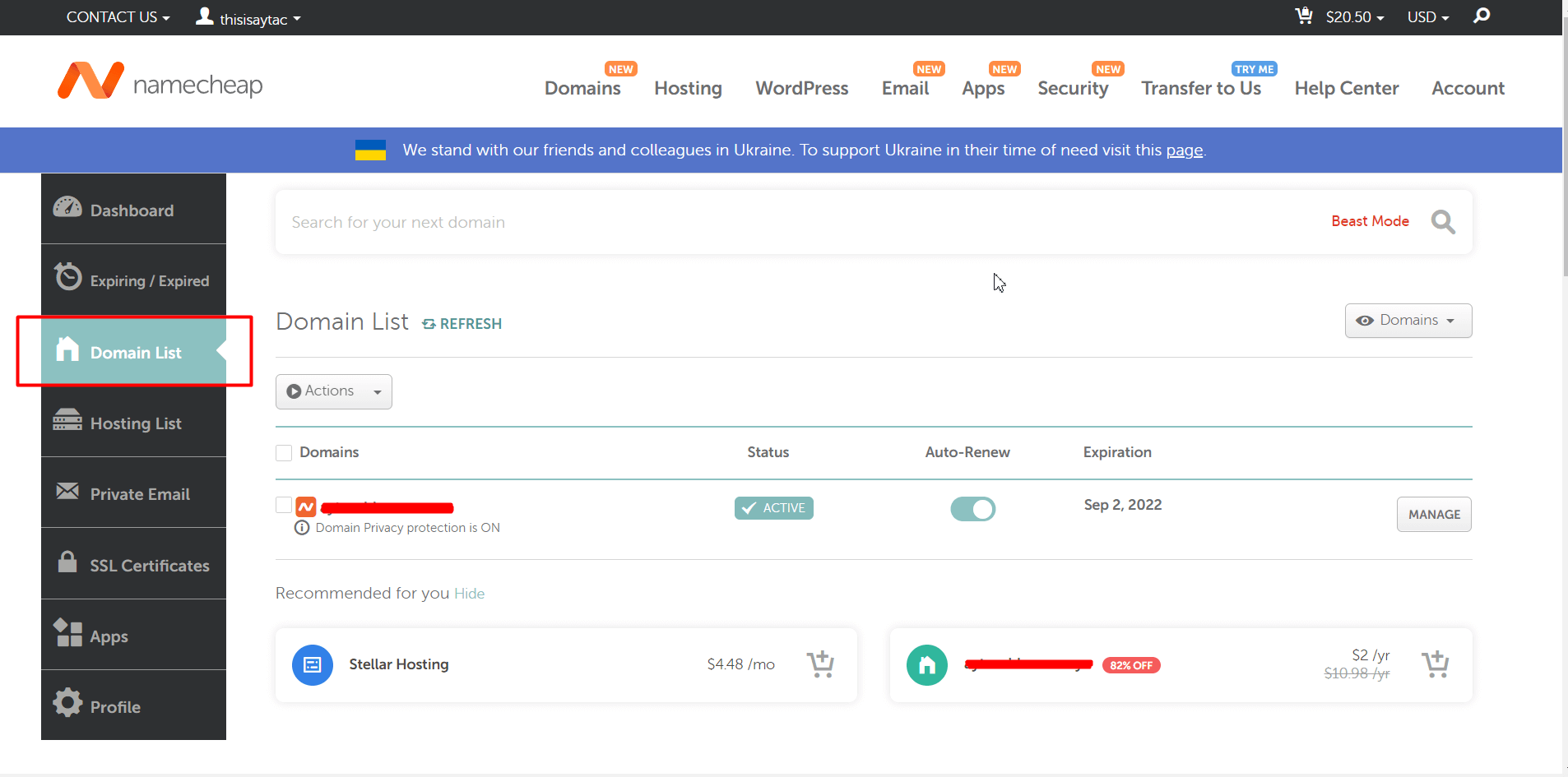
Yes, after activating the domain, the next step is to connect the domain to hosting for a small business website with WordPress.
But before that, we need to look at what hosting is.
Step 2. Set Up a Hosting Service

Hosting is a service that stores your website on a server so that it can be accessed by people all over the world. When you purchase a hosting plan, you are renting space on a server where your website will live. This article will explain the basics of hosting and help you decide if it is the right choice for you!
There are many different types of hosting services for WordPress. Choosing the right one depends on your specific needs. For example, shared hosting is a popular option for small businesses or personal websites because it is more affordable than other types of hosting. However, shared hosting also comes with some disadvantages, such as slower speeds and less control over your website. If you are expecting a lot of traffic to your website or need more control over your server, then you may want to consider a VPS or dedicated server.
No matter what type of hosting you choose, there are some basic features that all plans should include. For example, most hosts will provide you with a domain name (the URL of your website), customer support, and email accounts. Some hosts also offer additional features such as website builders or SSL certificates.
Now that you know the basics of hosting, it's time to decide if it's the right choice for you. If you are just starting out with your first website, then shared hosting is a great option because it is affordable and easy to use.
However, if you need more control over your server or expect a lot of traffic, then you may want to consider a VPS or dedicated server. Whatever you decide, make sure to choose a reputable host that offers all the features you need!
How is Hosting Security Provided?
Security is another crucial point for small business websites with WordPress. Hosting providers take security very seriously. They understand that their customers trust them with important data, and they work hard to protect that data. The most common way that hosting providers secure their servers is by using a combination of physical and software security measures.
Physical security measures typically include things like locked doors and alarmed facilities. Software security measures usually include things like firewalls, intrusion detection systems, and encryption technologies. By combining both types of security measures, hosting providers can provide a high level of protection for their customers' data.
Of course, no security measure is perfect, and there is always some risk involved in storing data on a remote server. However, by choosing a reputable hosting provider and taking some basic steps to secure your data, you can minimize the risk and keep your data safe.
- Use the on-screen keyboard when entering your hosting account password.
Your hosting account password is stored on the server in an encrypted format. The server decrypts the password when you attempt to log in. This process happens automatically and your web browser does not have access to the decrypted password. Only allow people who need access to your hosting account to know the password.
Do not store your hosting account password in a publicly accessible location, such as a text document on your computer or a sticky note attached to your monitor. If someone else gains access to your hosting account password, they will be able to make changes to your website without your permission.
Change your hosting account password regularly, especially if you suspect that it may have been compromised. Use a strong password that includes a mix of upper and lower case
- Do not give "chmod 777" to any file on the system unless necessary. The ideal chmod value is "644" and "755".
"777" means that anyone can read, write and execute the file. This is a very big security risk. "755" means that only the owner of the file can read and write to it, but everyone can execute it.
"644" means that only the owner of the file can read and write to it, but no one else can execute it. Back up your website regularly. This will allow you to restore your website if something goes wrong. Your hosting provider may offer automatic backups, but you should always create your own backup just in case
- Be sure to install antivirus software on your computer
Run regular scans. This will help to protect your computer from the malware that could be used to gain access to your hosting account. Keep your operating system and software up to date. Delete redundant files to minimize digital clutter. Install security patches as soon as they are released. Consider using a web application firewall, such as mod_security for Apache or CloudFlare, to add an extra layer of protection to your website.
By following these simple tips, you can help to keep your hosting account and website safe from harm. Hosting providers take security seriously and work hard to protect their customers' websites. However, it is important to remember that no system is 100% secure and you should always take steps to protect your own data.
- Renew the passwords of all encrypted areas in your hosting account periodically
Renew the passwords of all encrypted areas in your hosting account periodically. This includes the hosting control panel, email accounts, databases, and FTP Accounts. If you use a content management system (CMS) such as WordPress or Joomla, update it and all plugins to their latest versions.
Doing this helps patch any security vulnerabilities that may have been discovered. Also, create regular backups of your hosting account. This way if your site is hacked, you can quickly restore it to a previous version.
I would like to tell you about a hosting company that I use and like in terms of security.
Contabo
![ContaboÂ]()
Contabo offers high-performance hosting plans for all kinds of users. Whether you are looking for a simple shared hosting plan or a more powerful VPS plan, we have you covered! All of our plans come with a 30-day money-back guarantee so that you can try us out with no risk.
Contabo Features
-
30-day money-back guarantee
-
High-performance hosting plans for all kinds of users
-
Simple shared hosting plans or more powerful VPS plans are available
-
Affordable Prices
-
Remote Management
-
DDoS Protection
-
Excellent Web Interface
-
Host Virtual Machines
If you are still undecided, we suggest that you take advantage of our 30-day money-back guarantee and try out our services for yourself! We are confident that you will be happy with what we have to offer. Thank you for considering CONTABO as your web hosting provider!
Step 3. Install theme for WordPress Website Small Business
When it comes to WordPress themes, there are literally thousands of options to choose from. So, how do you pick the right one? Here are a few things to keep in mind:
First, think about the purpose of your website. What kind of content will you be sharing? If you're going to be blogging primarily, look for a theme that includes features like customizable post layouts and social media integration.
Next, take into account the overall design aesthetic you're going for. Do you want something clean and minimalistic? Or maybe something more colorful and eye-catching? There are plenty of both types of themes available, so spend some time browsing through different options until you find one that speaks to you.
To be responsive, which means it will adapt to any screen size. It should also have an easily customizable layout so you can change the look and feel of your website without having to code. Make sure the theme is compatible with the plugins you want to use on your site.
One of the most important factors in choosing a WordPress theme is whether or not it is SEO friendly. A theme that is not SEO friendly will likely result in your website not being found by potential visitors. Make sure to check whether or not a theme is SEO friendly before making your final decision.
You should also make sure that the WordPress theme you choose is easy to use. Some themes are very complex and can be difficult to navigate. Choose a theme that is easy to use so that you can focus on creating content for your website, rather than struggling with the technical aspects of your website.
Make sure that the WordPress theme you choose is compatible with the plugins you want to use. Some themes are not compatible with certain plugins, which can cause problems with your website. Check compatibility before choosing a WordPress theme to avoid any potential issues.
Last but not least, don't forget to check for things like security and updates of themes when developing a small business website with WordPress. You want to make sure your website is as secure as possible, so choose a theme that is regularly updated and includes features like malware scanning and automatic backups.
How To Install A WordPress Theme
After you have found the perfect WordPress theme for your site, the next step is installing it. Installing a WordPress theme is a fairly simple process that can be completed in just a few minutes. Now I will tell you these easy steps step by step.
After logging into your WordPress account, the menu appears. In the menu on the left side of the dashboard, we hover over “Appearance” and select “Themes” in this option box
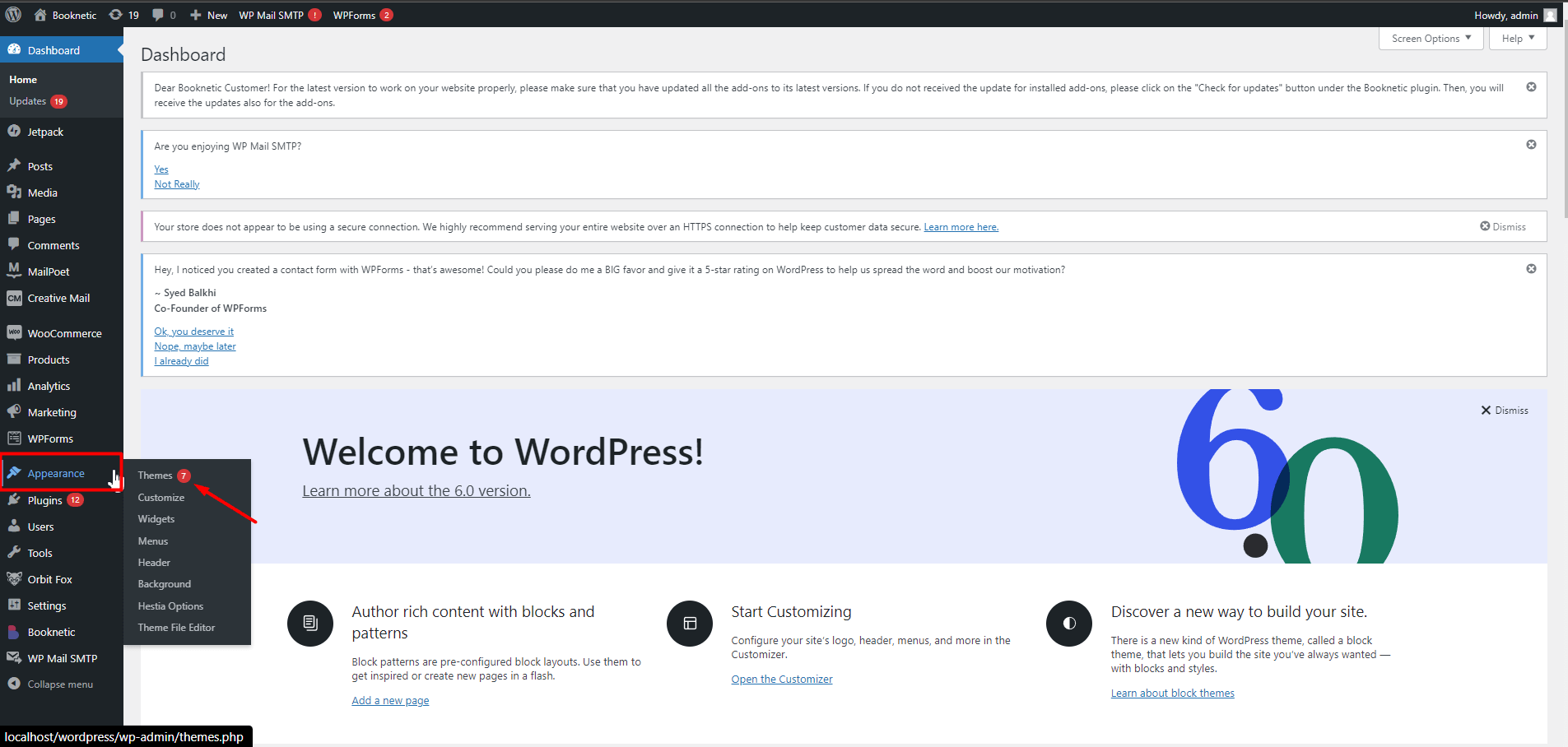
On the Themes page that opens, click the “Add New” button at the top
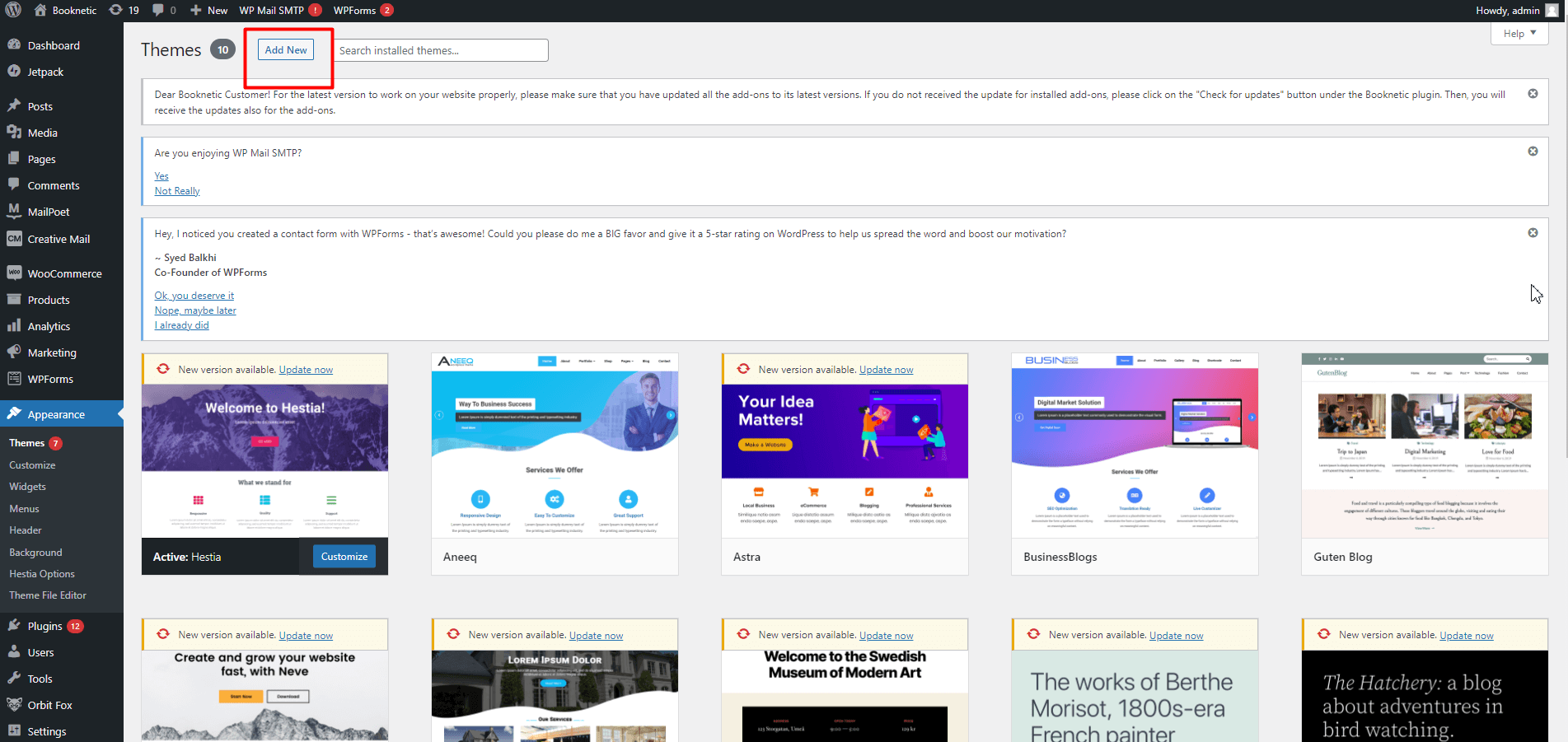
After clicking the button, popular and most used themes appear on the page that opens. Select the "Feature Filter" section to easily find the theme that suits you among the themes and choose according to the features of your site.
I searched for a theme I wanted in the picture and chose the theme I liked from the results. When choosing a theme, pay attention to the subject of your site. Set it in the “Subject” section and select “Apply filter” and start browsing the results.
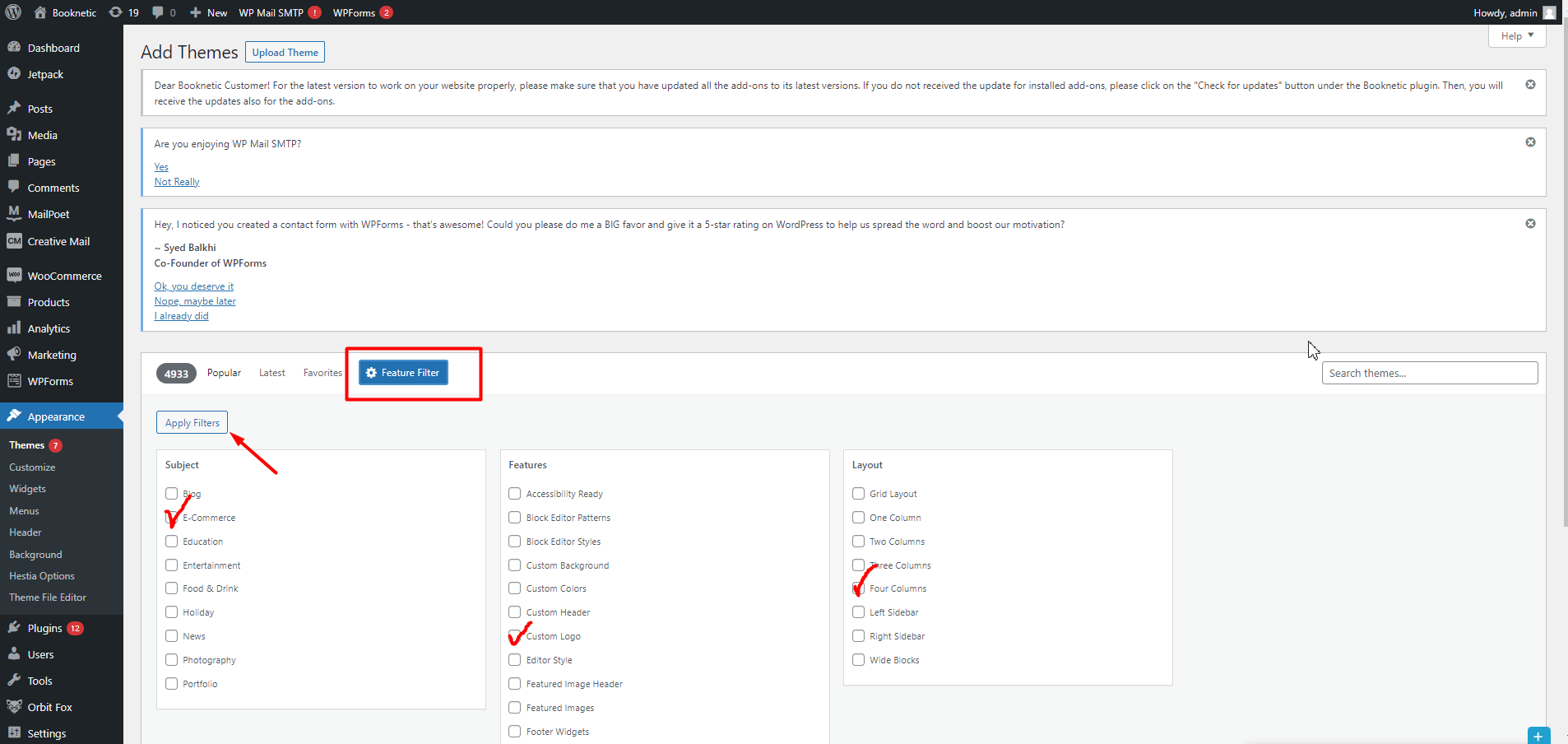
We hover over the theme we chose and select the “Install” button.
As you can see, it says that the theme is active when we hover over it. That's it, you can go to the customize section and complete the process to design the theme according to your own style.
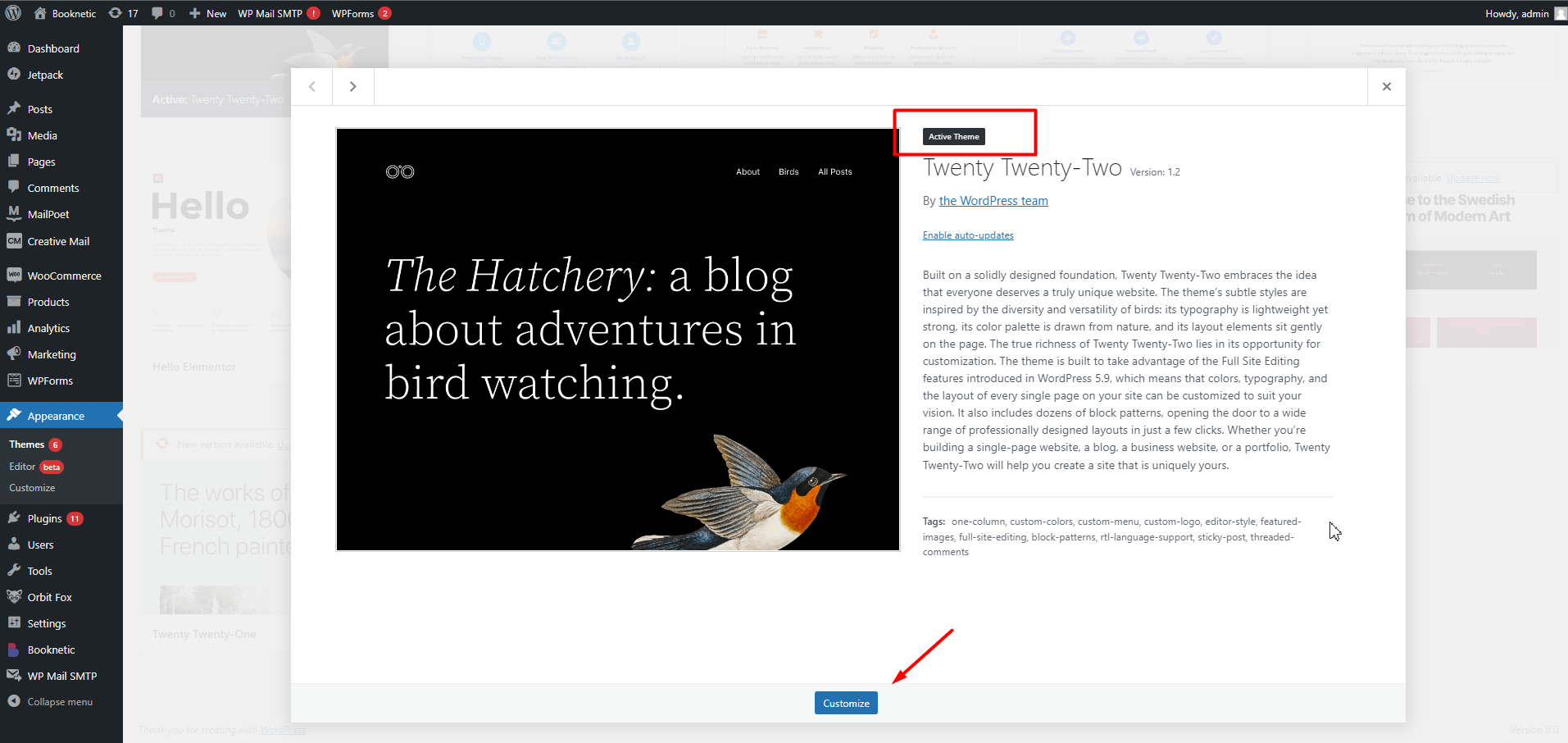
Step 4. Choose WordPress Plugin
WordPress is a great platform for building websites. It's flexible, easy to use, and there are thousands of plugins available to extend its functionality. With so many plugins to choose from, it can be difficult to decide which ones to install on your site.
I will share with you my top tips for choosing the must-have WordPress plugins for your needs. By following these guidelines, you can be sure to choose a plugin that will work well with your site and help you achieve your goals.
When choosing a WordPress plugin, it's important to consider the following factors:
When choosing a WordPress plugin, it's important to consider the following factors:
– Installing a WordPress plugin is easy.
- The plugin's purpose or function. What do you need the plugin to do? There are plugins for almost everything, so make sure you choose one that will actually help you achieve your goals.
- The plugin's compatibility with your version of WordPress. Not all plugins are compatible with every version of WordPress, so be sure to check before installing.
- The plugin's reviews and ratings. Take a look at what other users have said about the plugin to get an idea of its quality and performance.
- The plugin's support options. If something goes wrong or you have questions, it's important to know that there is someone you can contact for help.
- Choosing a Plugin That Doesn't Conflict with an Installed Plugin
- Affordability. WordPress plugin prices can range from free to hundreds of dollars. Choose a plugin that fits your budget and meets your needs.
How to Install WordPress Plugin?
Open https://your-domain.com/wp-admin/ and hover over the "Plugins" section. Select “Add New”.
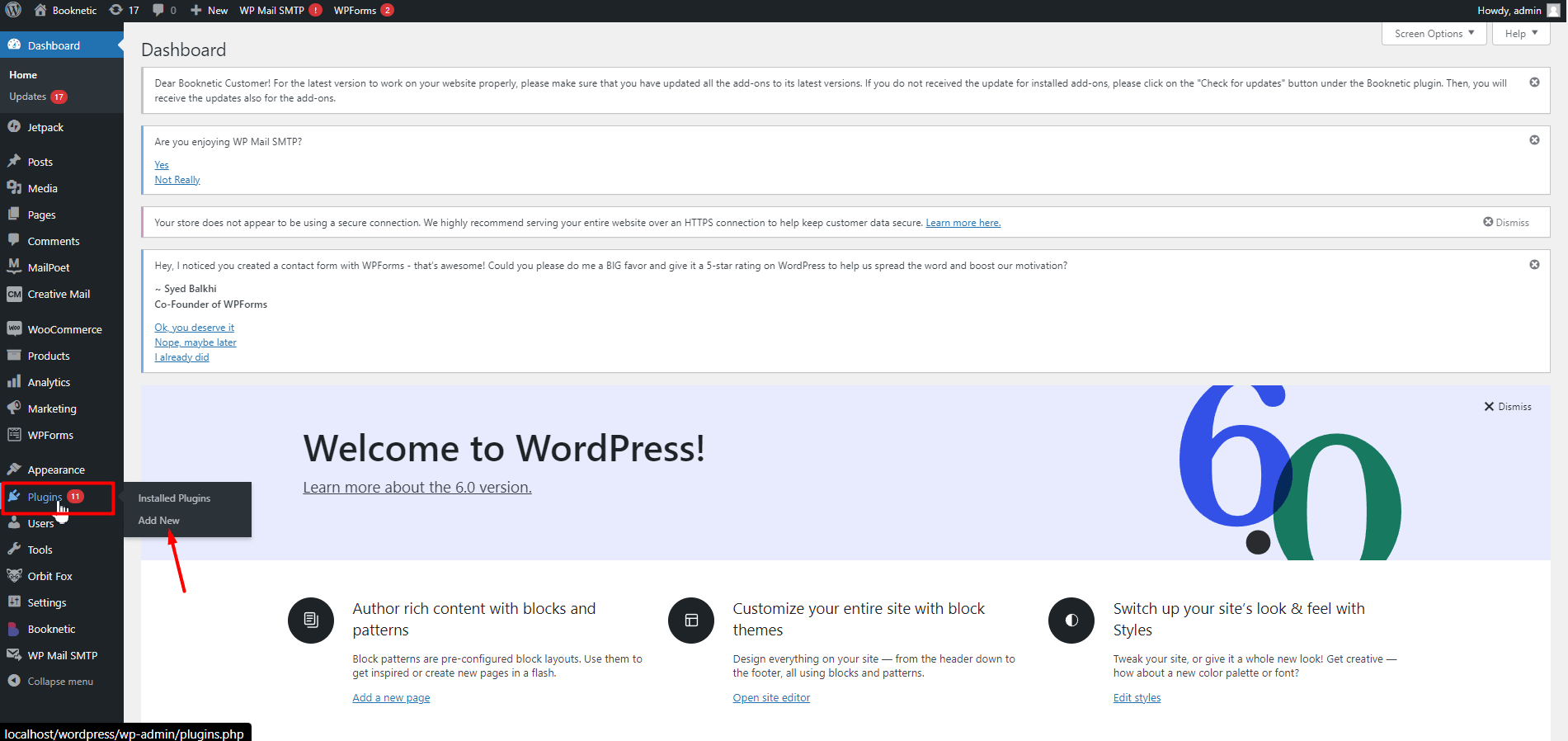
As we can see, the most popular plugins are shown on the screen, but you need a plugin that is not the most popular but according to your needs.
For this, you are looking for the appropriate plugin for your needs in the “Search Plugins” section. And you download the add-on you want by clicking the “Install Now” button.
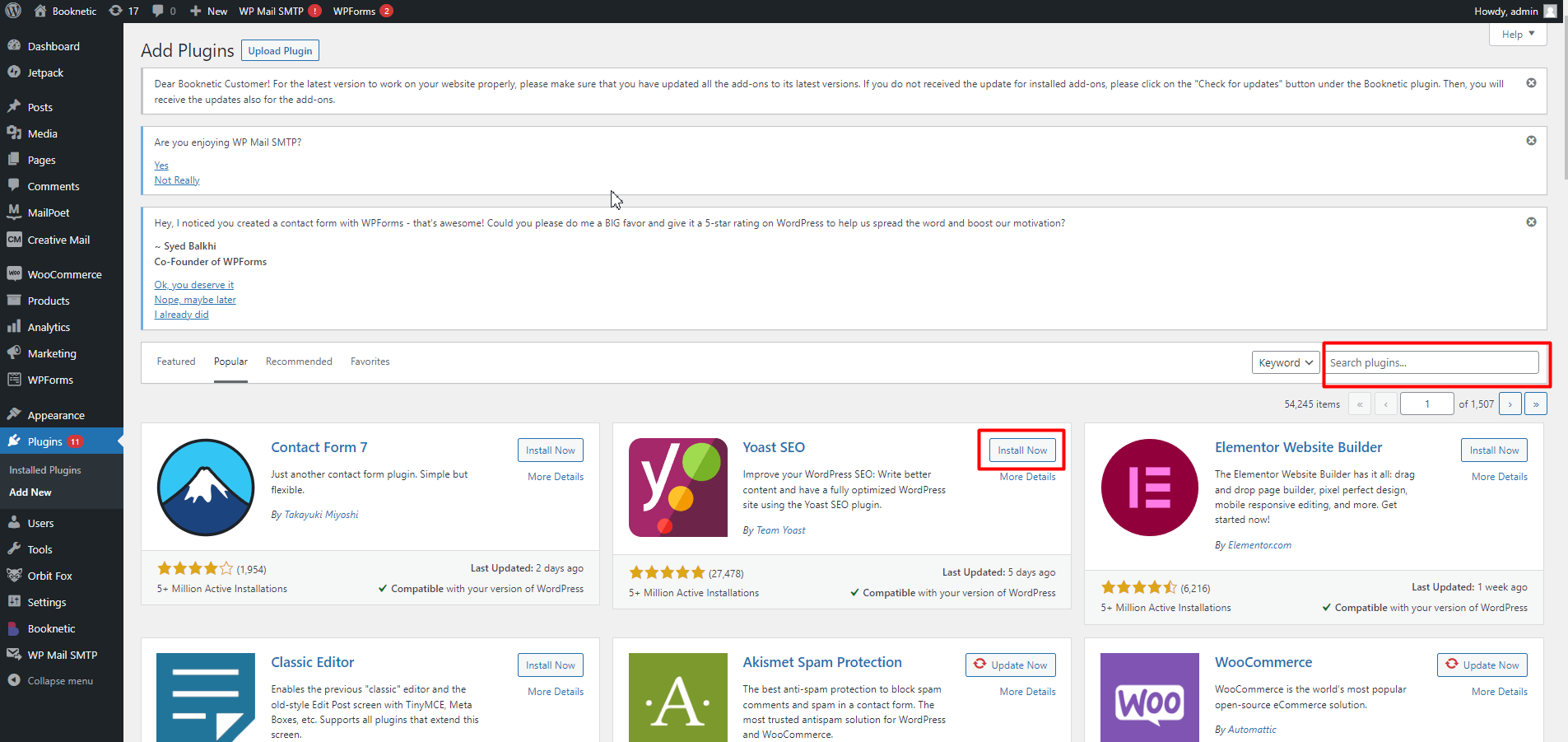
After downloading the plugin, we click on the button that says “Activate” to activate it, and then we go to the "Installed Plugins" section. How many plugins do you have in this section, they are all visible.
That's it, the installation of each plugin changes after this step, so I'm telling you this much.
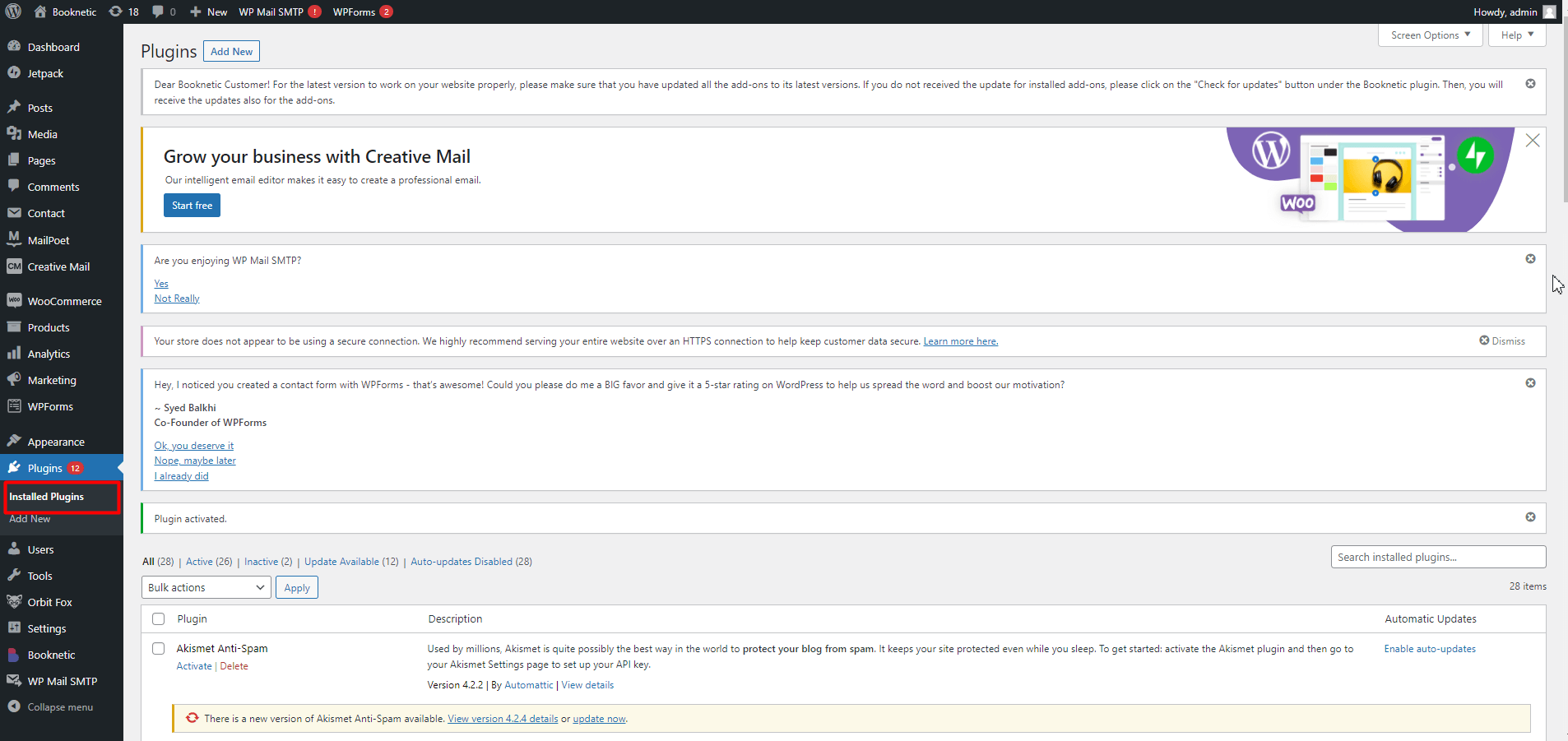
If you own a Small Business, appointments are inevitable for you. In this case, you need to have an appointment scheduling plugin with the right affordable and easy interface.
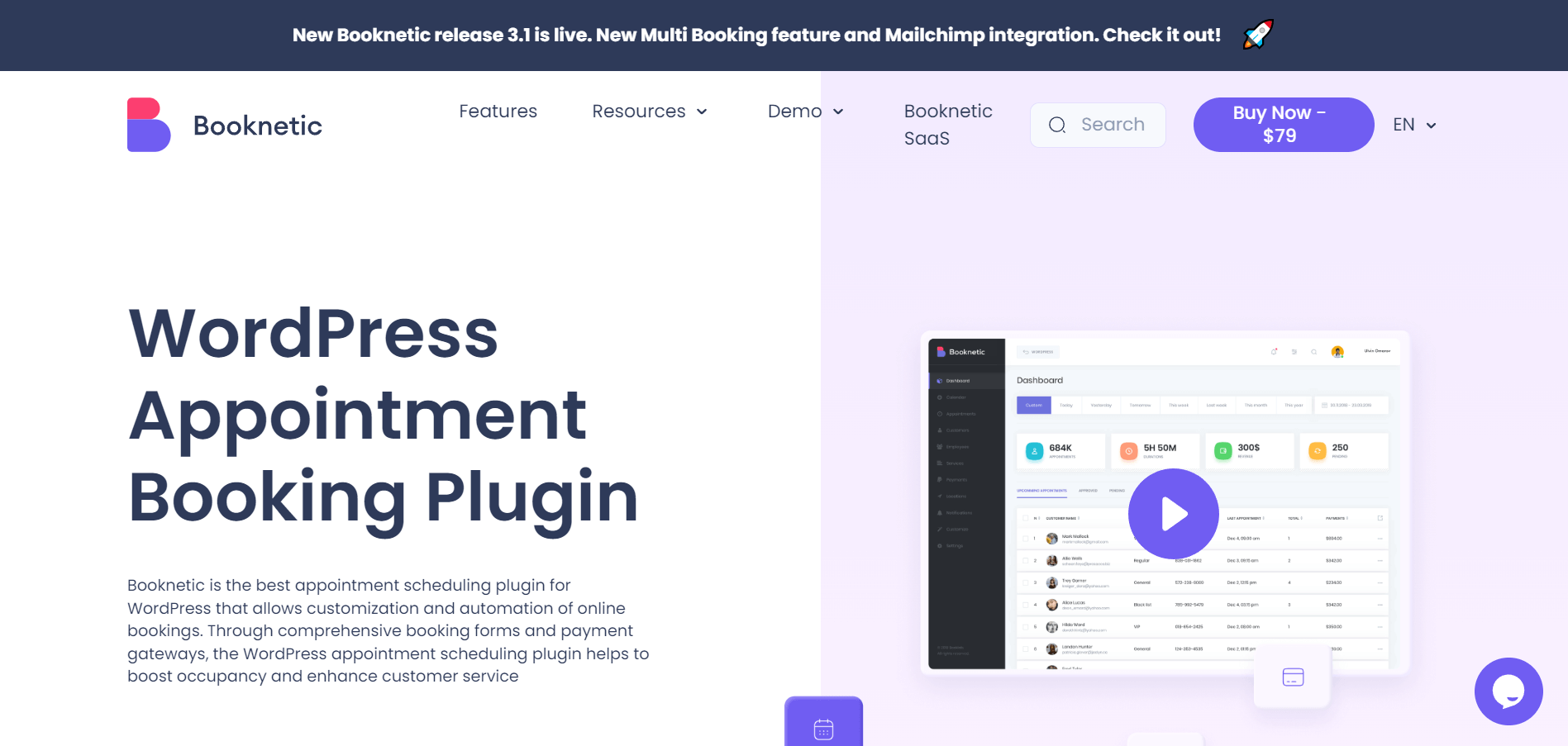
I would like to present you Booknetic, which is the best appointment scheduling plugin for WordPress.
Booknetic is a great WordPress plugin that allows you to manage your bookings and appointments easily. It is simple to use and has a wide range of features to help you run your business smoothly.
Booknetic Features
- Online bookings and payments
- Client management
- Scheduling and calendar management
- Reminders
- Responsive Design
- Email and SMS reminders
- Google Calendar Integration
- PayPal & Stripe & Mollie & Square & Razorpay Payments Integrations
- Zoom and WooCommerce Integration
- Ratings & Reviews
- Zapier, IFTTT integration
- Coupons, gift cards
- RTL support
Step 5. Create Pricing Tables for your Services
If you have a service-based business, one of the most important pages on your website will be your pricing page. This is where potential customers can go to see what you charge for your services. If you don't have a pricing page, potential customers may get frustrated and go elsewhere. Creating a pricing page is relatively simple.
Start by creating a table with three columns: service, description, and price. Then, fill in the table with your services and prices. Make sure to include a description of each service so potential customers know what they're getting for their money.
WordPress offers the best plugins for you to create pricing table, here are a few of them
Best WordPress Pricing Table Plugins
WP Table Manager
One of the things that makes WP Table Manager so user-friendly is its drag-and-drop interface. This feature allows you to easily add, remove, and rearrange elements on your pricing table without having to write any code. If you've ever tried creating a pricing table from scratch, you know how time-consuming and frustrating it can be. With WP Table Manager, you can create beautiful pricing tables in just a few minutes.
Another great feature of WP Table Manager is its built-in templates. If you don't want to start from scratch, you can use one of the plugin's pre-designed templates. These templates are fully customizable, so you can change them to match your specific needs.
WP Table Manager offers excellent customer support. If you have any questions or need help using the plugin, you can contact the team via email or live chat.
WP Table Manager is a great value for the price. You can get started with the free version of the plugin, or upgrade to the premium version for more features.
Premium Addons for Elementor Table Widget
If you're looking for a WordPress pricing table plugin that offers premium features and customization options, then the Premium Addons for Elementor Table Widget is a great option to consider.
With this plugin, you'll get a drag and drop table builder, over 50 premade templates, customizable designs, and SEO-friendly pricing tables. Plus, the plugin is regularly updated so you can be confident that it will work with the latest version of WordPress.
Another great option to consider is the WP Pricing Table Builder Plugin. This plugin offers an easy-to-use interface with plenty of customization options.
You can create beautiful pricing tables with ease, and the plugin also includes a built-in CSS editor so you can further customize the look of your tables.
The WP Pricing Table Builder Plugin is also regularly updated and supported, so you can be confident that it will work with the latest version of WordPress.
Finally, if you're looking for a free WordPress pricing table plugin, then the TablePress Plugin is a great option to consider. With this plugin, you'll get a simple interface for creating and managing your pricing tables. Plus, the plugin is regularly updated so you can be confident that it will work with the latest version of WordPress.
Go Pricing
Go Pricing is one of the most popular pricing table plugins for WordPress. It’s a great choice if you need to create complex, feature-rich pricing tables. The plugin comes with over 200 templates and 100+ elements that you can use to create your pricing tables. You can also use the drag and drop editor to easily customize your tables. If you need more features, there are also 50+ premium add-ons available for purchase.
These add-ons include features like payment integration, WooCommerce support, and more. Pricing Table by Supsystic is another great option if you’re looking for a WordPress pricing table plugin. It comes with all the features you need to create beautiful, responsive pricing tables
Step 6. Create a contact form for clients/customers to contact you
If you're running a business, it's important to have a way for your clients or customers to contact you. One of the best ways to do this is to create a contact form in your small business website with WordPress. This is relatively easy and only requires a few steps.
First, you'll need to choose a platform or service that offers contact forms. There are many different options out there, so take some time to research which one will work best for your needs.
Once you've chosen a platform, creating the actual form is usually as simple as following some instructions and filling in the necessary information. If you're not sure how to get started, most platforms offer helpful tutorials or customer support that can assist you.
Having a contact form on your website or blog is a great way to make it easy for people to get in touch with you. It can also help you keep track of communications and ensure that you're providing the best possible service to your clients or customers. So if you don't have one already, be sure to create a contact form today. Thanks for reading! We hope this post was helpful.
If you have any questions, please feel free to leave a comment below and we'll do our best to answer them.
Alternatively, you can always contact us directly and we'll be happy to assist you further. Creating a contact form is relatively easy and only requires a few steps. First, you'll need to choose a platform or service that offers contact
WordPress also comes to our aid in this regard. Using plugins, you can create contact forms and easily communicate with your customers.
Best Contact Form Plugins For WordPress
WP Forms
WPForms is the best WordPress contact form plugin. It allows you to create simple contact forms or complex multi-page forms with ease. WPForms is also very user-friendly, with a drag-and-drop form builder that makes it easy to create custom forms.
WP Forms Features
-
A drag and drop form builder that makes it easy to create custom forms
-
The ability to create simple contact forms or complex multi-page forms
- User-friendly interface
- Integration with third party services like MailChimp, AWeber, Constant Contact, and more.
Gravity Forms
Gravity Forms is another most popular plugin for creating forms and managing submissions. Gravity Forms allows you to create, edit, and manage your forms from a single interface. You can also add form fields, set up notifications, and view responses in a visual format.
Gravity Forms Features
- Create, edit, and manage forms from a single interface
- Add form fields, set up notifications, and view responses in a visual format
- User-friendly interface
- Great for businesses that need to create complex forms
Contact Form 7
Contact Form 7 is one of the most popular plugins for WordPress. It is a free plugin with over two million active installs. Contact Form 7 allows you to create simple contact forms and manage submissions from the WordPress admin panel.
Contact Form 7 Features
- Unlimited number of contact forms and fields
- Simple markup for creating forms
- Mail management options for each form
- Ability to customize mail contents
- CAPTCHA support for added security
- Akismet spam filtering support
- Ajax submit a support
Conclusion
If you are a small business and don’t have the time or money to build a website, consider developing a WordPress website for a small business. Not only is it free to use, but there are also many themes and plugins that can help you create a website that looks professional and reflects your brand.
In this blog post, we walked you through the basics of setting up a WordPress site and gave you some tips on how to make your website stand out from the competition. We hope you found this information helpful and will visit our blog again soon.
Sign up for our newsletter
Be the first to know about releases and industry news and insights.
Booknetic is a simple yet powerful plugin for accepting online bookings & payments on your WordPress site.