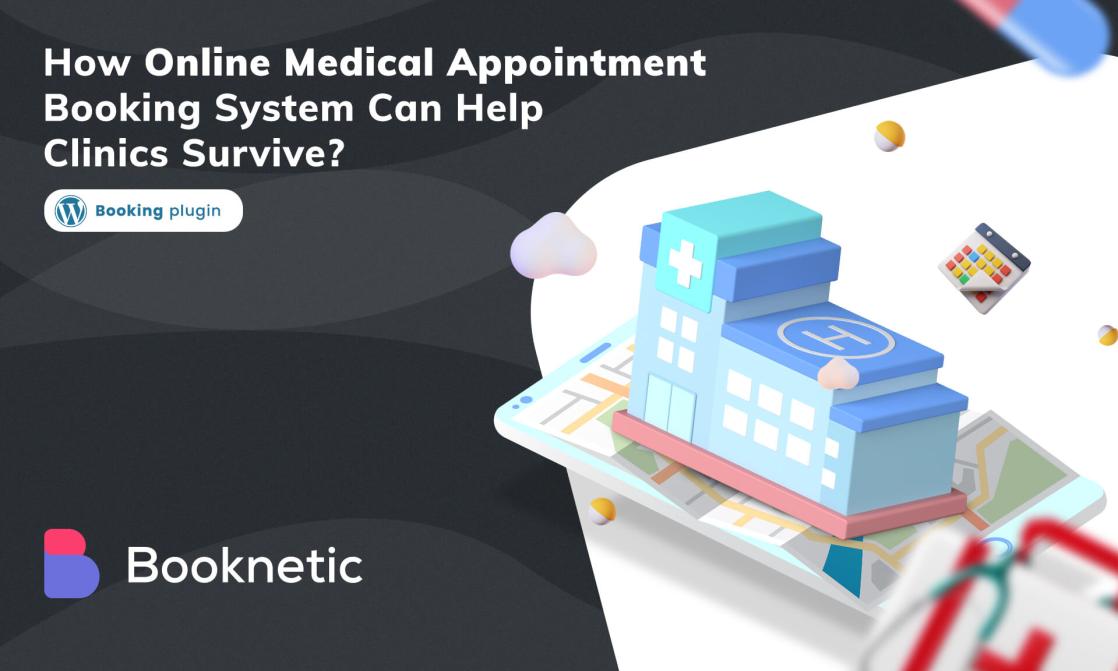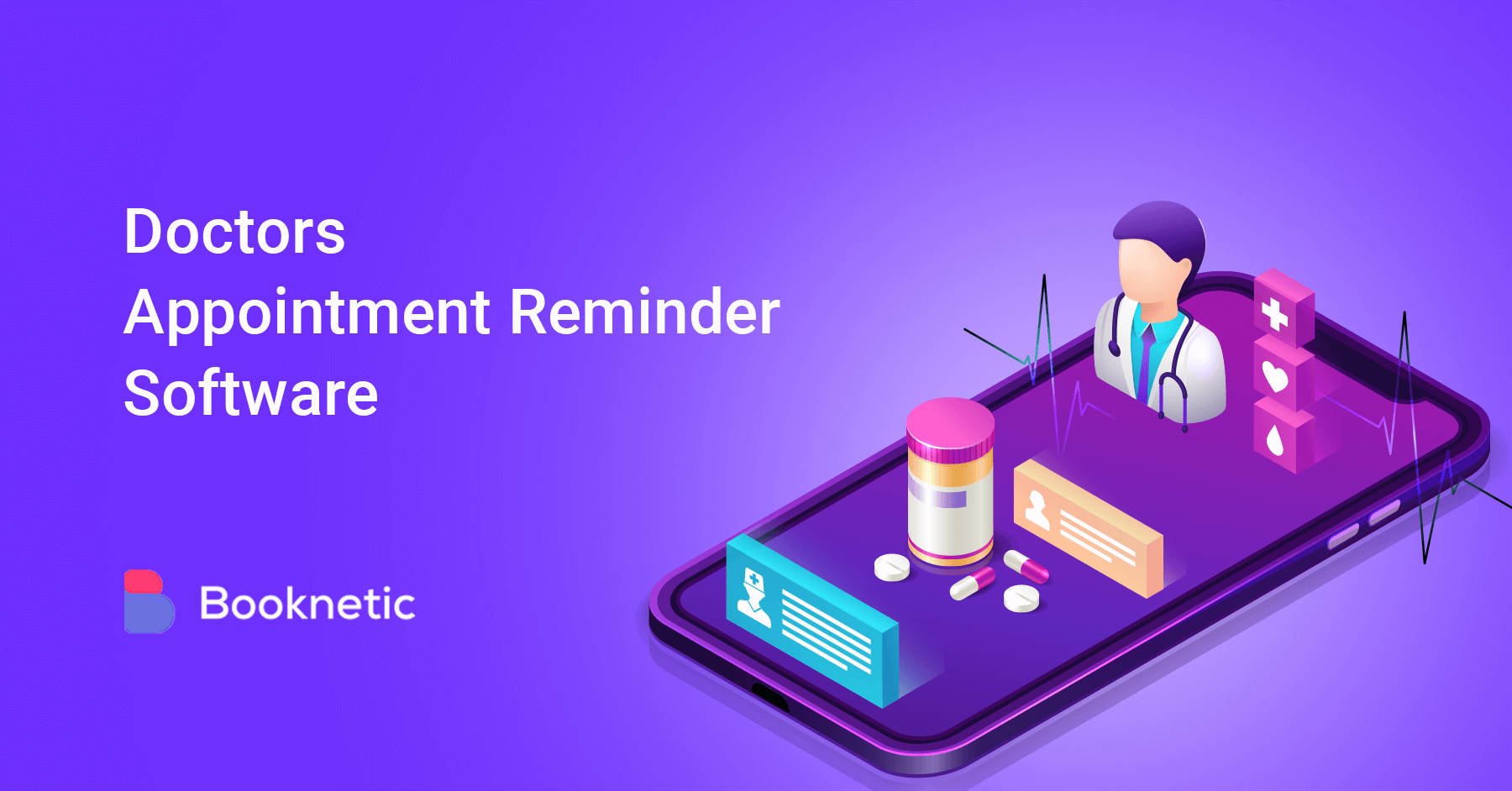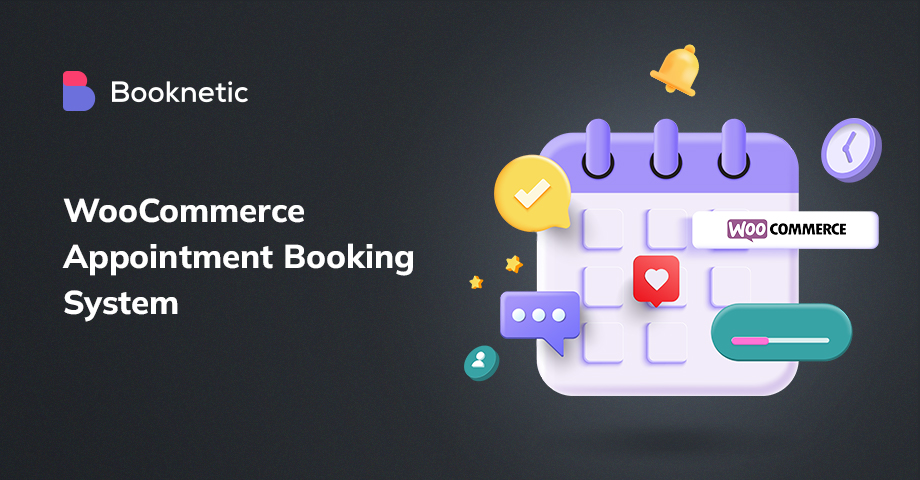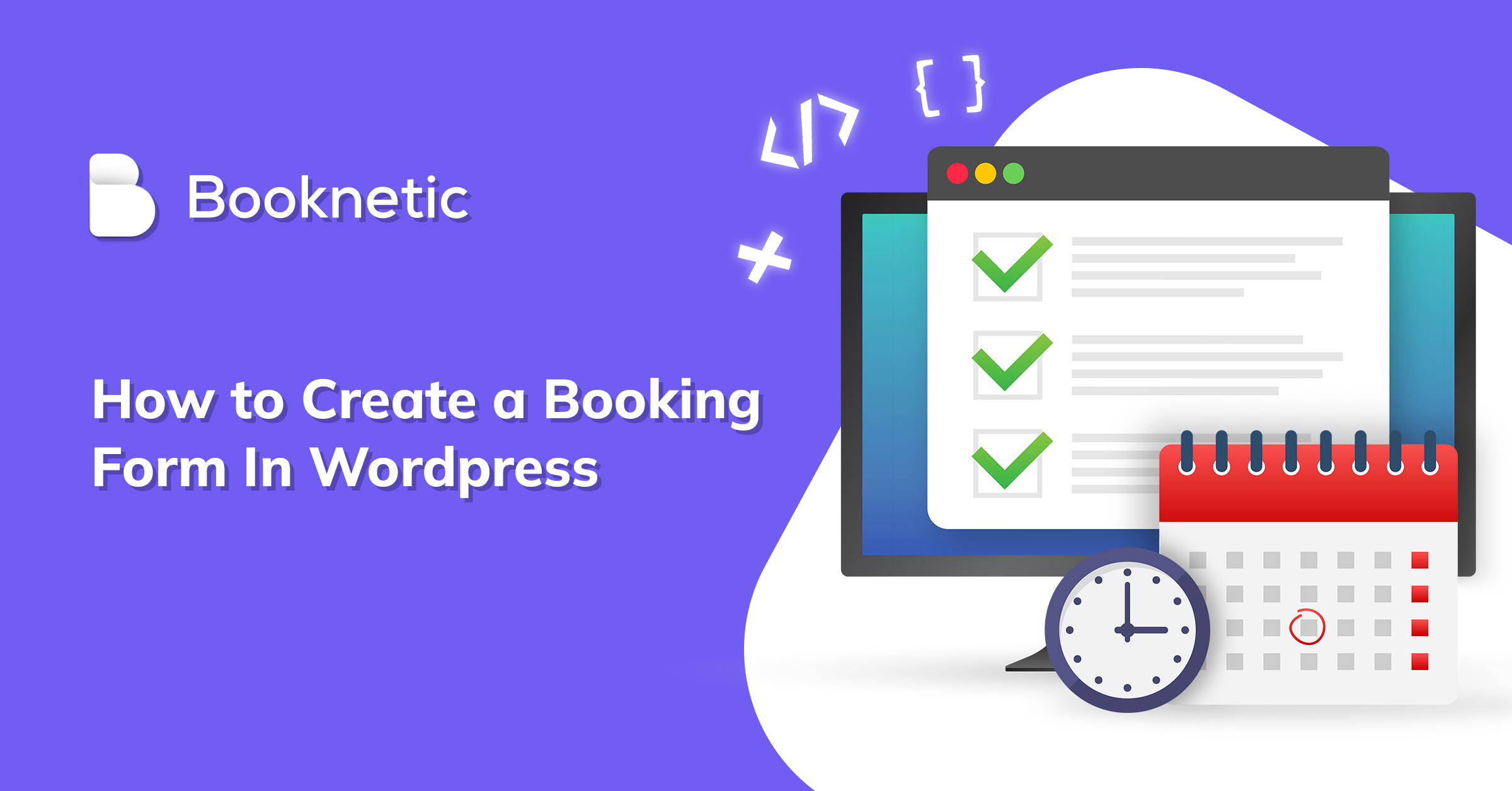
Custom booking form WordPress makes your booking process easier. Especially if you do this through the best plugin, you will do great work.
Booknetic will help you with this. By using Booknetic booking form plugin WordPress, you can create new wonderful forms, view the forms you have prepared at the same time, and choose the form you want for different services.
Here is how to create custom booking form WordPress with step-by-step instructions.
Choose the right WordPress Booking plugin
There are many WordPress booking plugins out there. But among so many plugins, not all of them are the best. We recommend Booknetic as the right plugin for your needs. With extra great features, Booknetic appointment booking plugin will provide you with the service you need wonderfully.
Offering perfect integrations, reminders, and notifications, integrations such as Zoom for your opinions, so that you can make your payments securely and quickly, will help you do your job perfectly.
Let's start to Create a Booking form WordPress
Install Booknetic
We start by downloading the plugin from the CodeCanyon site. After downloading the zip file, you extract the zip file you downloaded and upload the booknetic.zip file that comes out of it.
After logging into your WordPress account, you come to the Plugins section and select the “Add New Plugin” option. Click on the add-on button on the page that opens and upload the zip file.
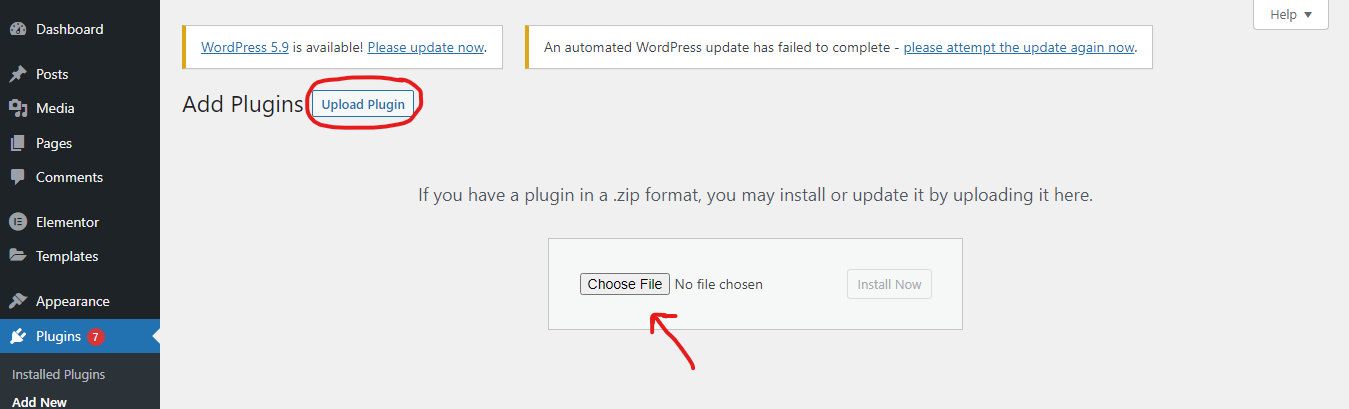
After clicking the "Add New" button, you will see the "Install Plugin" section on the page that opens. Once you click on the button, it will show you the files on your computer. Select the Booknetic zip file from there and upload it to the site.
Create a Booking Form in WordPress
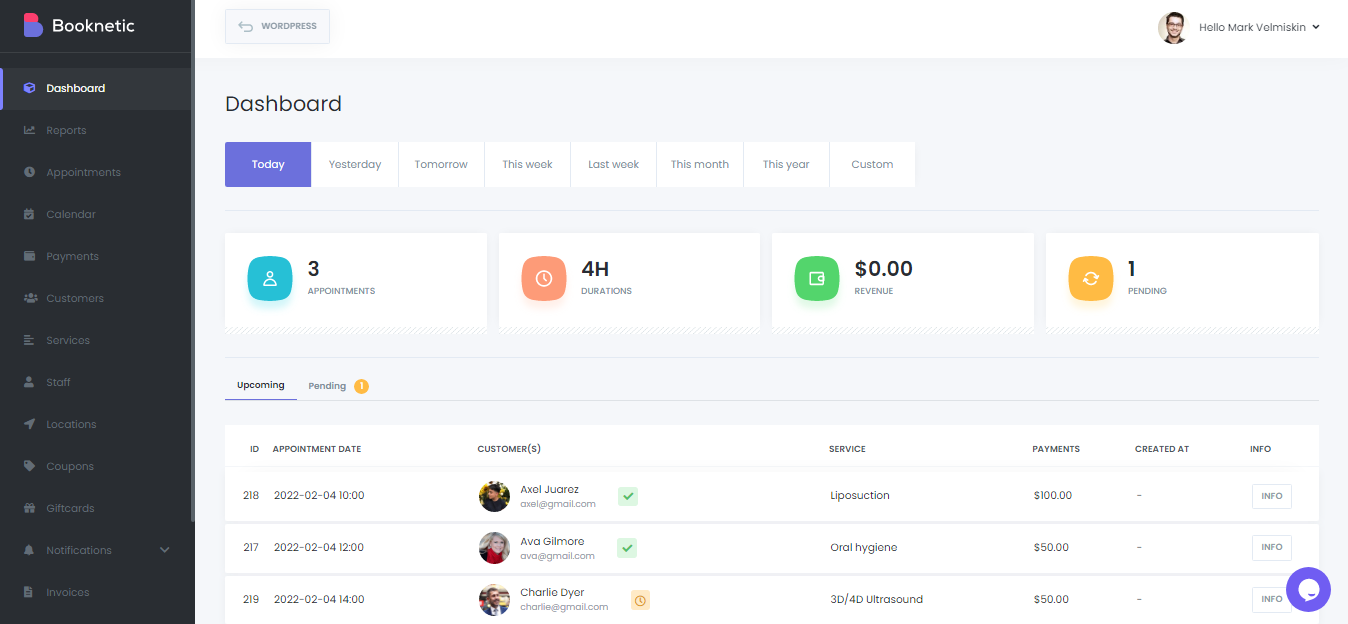
After uploading the plugin to the site in the form of a zip, an admin panel appears. From the page that opens, we move to the "Custom Forms" section.
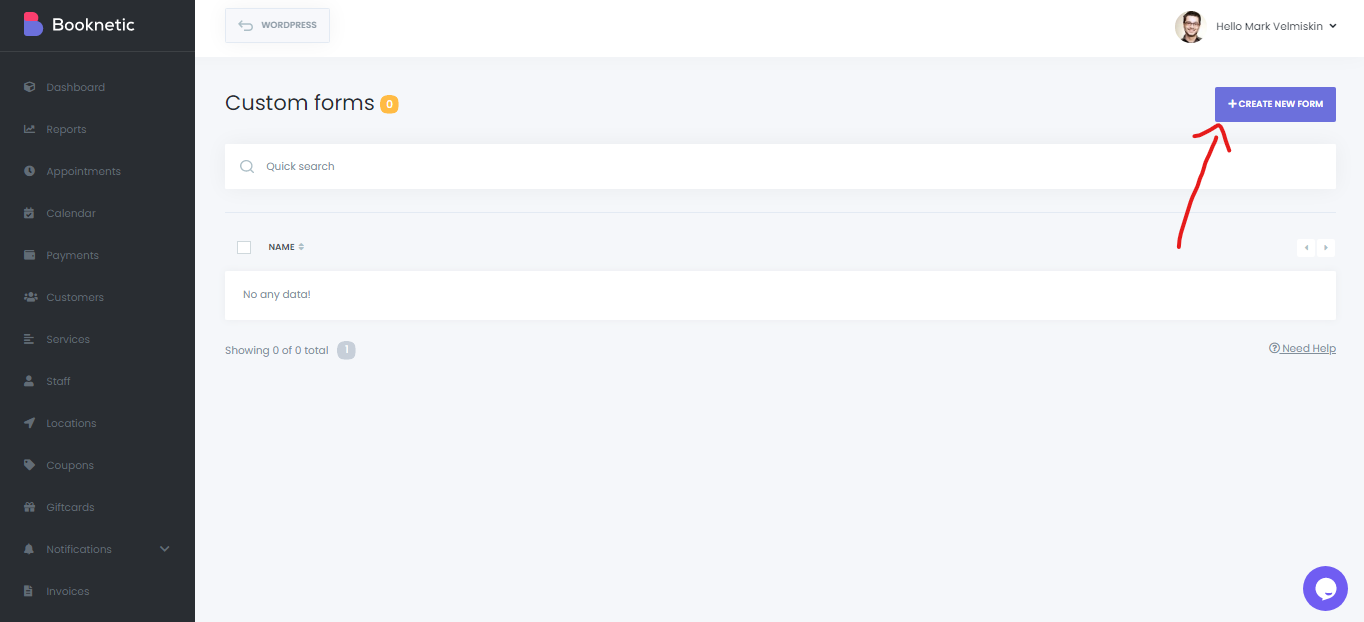
Once the "Custom forms" section is opened, you see the "Create New Forms" section. After selecting this button, let's start preparing our form.
Add a Service
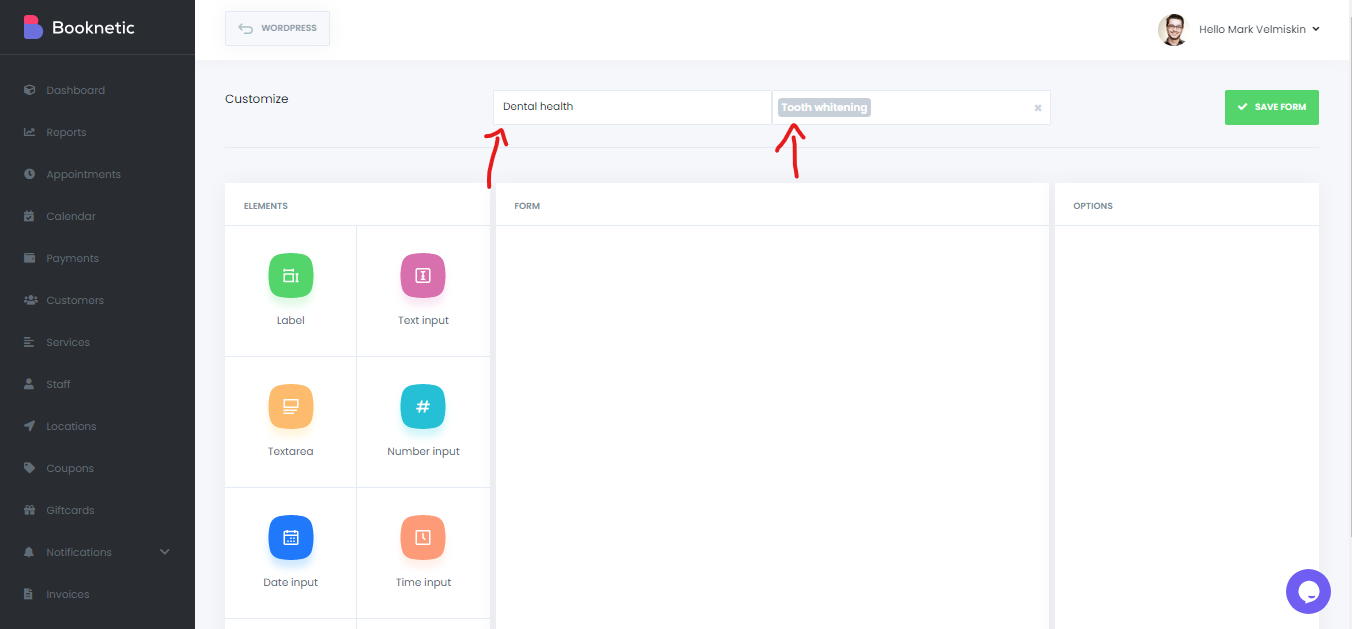
The service section is to display what types of services your business offers. With Booknetic, you can add an unlimited number of services and categorize them under groups.
For example, you are a dentist and you need to make a booking page. From the page that opens, you select the name of your form in the "Form Name" section and the service that suits you from the "Select Service" section. As an example, I chose both a form name and a service for my needs. You need to choose according to your own needs.
This section gives you elements to design your form as you want. The following types are supported:
- Label: Sometimes it is necessary to provide information to customers, you can provide information to your customers by using this type.
- Text Input: If you want to receive single-line text information from your customer, you must use Text Input.
- Text Area: It allows you to make longer texts with “Text area”. Unlike Text Input, there is no character limit. It is a writing section where you can express your form as you wish.
- Number Input: This section only supports numbers. It is not possible to add any text. Let's say you need customer’s neds information such as number, age, weight. By activating this section, the customer can add her information to the booking form.
- Date input: You can use this field to assess the dates your customers book appointments.
- Time input: Let's say your staff needs what time your customers were born, you can use this input to collect the necessary information.
- Select: By using Select, you can give ready-made options to your customers. For example, choose your gender, choose your average salary.
- Checkboxes: The checkbox is used for situations where the user is asked to select one, several, or all of them by offering options. If you are going to choose more than one option, you can use the checkbox.
- Radio buttons: If you want to give your customers only one right choice then you can use radio buttons. It is the same as checkboxes but allows only one option to be selected.
- File: If you are going to request any file from customers, you need to use this input. Let's say a document or ID card type documents about the patient.
- Link: If you want to show a link in the form, use this field.
How to create custom booking form WordPress using Booknetic?
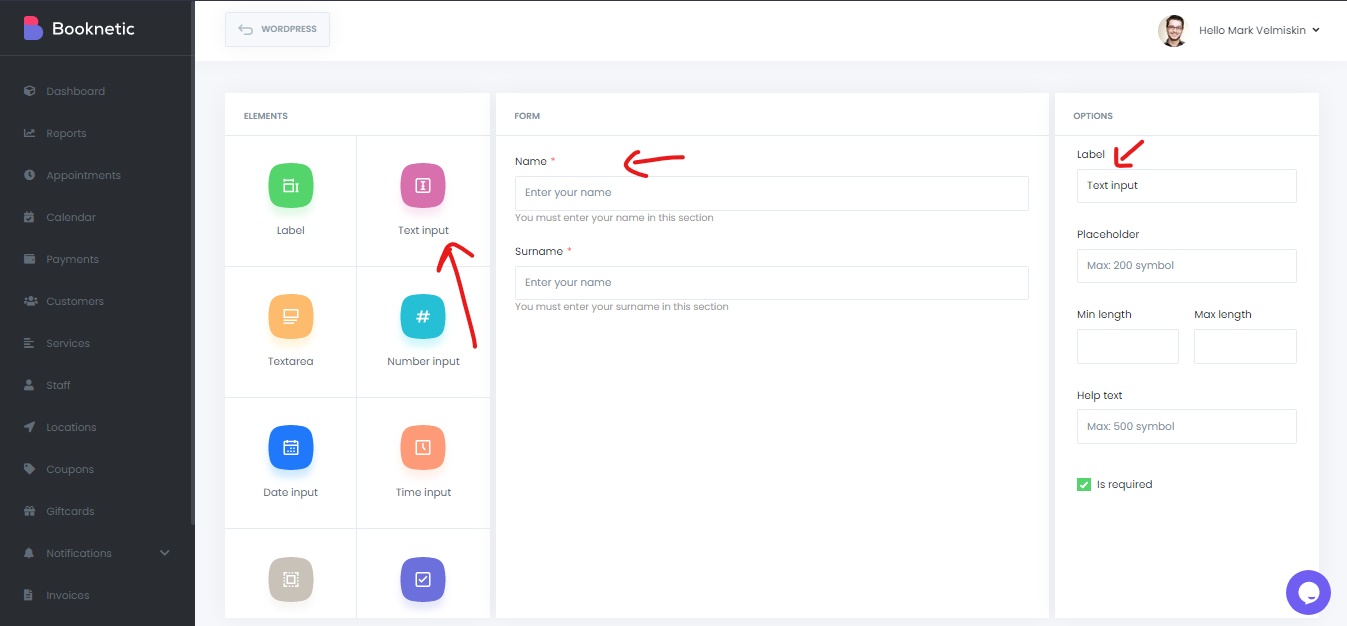
- Text Ä°nput: If you want to receive single-line text information from your customer, you must use Text Input.
First, a form is required for users to be able to write their required information. Previously In this blog, I told you what these elements are for. By including "Text Input" that you can use for short articles or titles in general, we create a section where users can include information such as name and surname.
As you can see from the picture, the elements on the right side of the panel show what each input is for. I have created a section where the user can write his name by typing "Name" in the Label section.
In the "Placeholder" section, choose the important word to be written in the frame. For example, I informed the user by typing "Please enter your name" in that area. You can include a max of 200 symbols in this section. In the "Help text" section, additional text is written for informative purposes, let's say, for the customer to better understand.
You can inform what the section you wrote in this section is for. It is possible to add a maximum of 500 symbols of text to the “Help Text” section. If you activate the Is required section. The * sign will be displayed next to the information that customers should save as important.
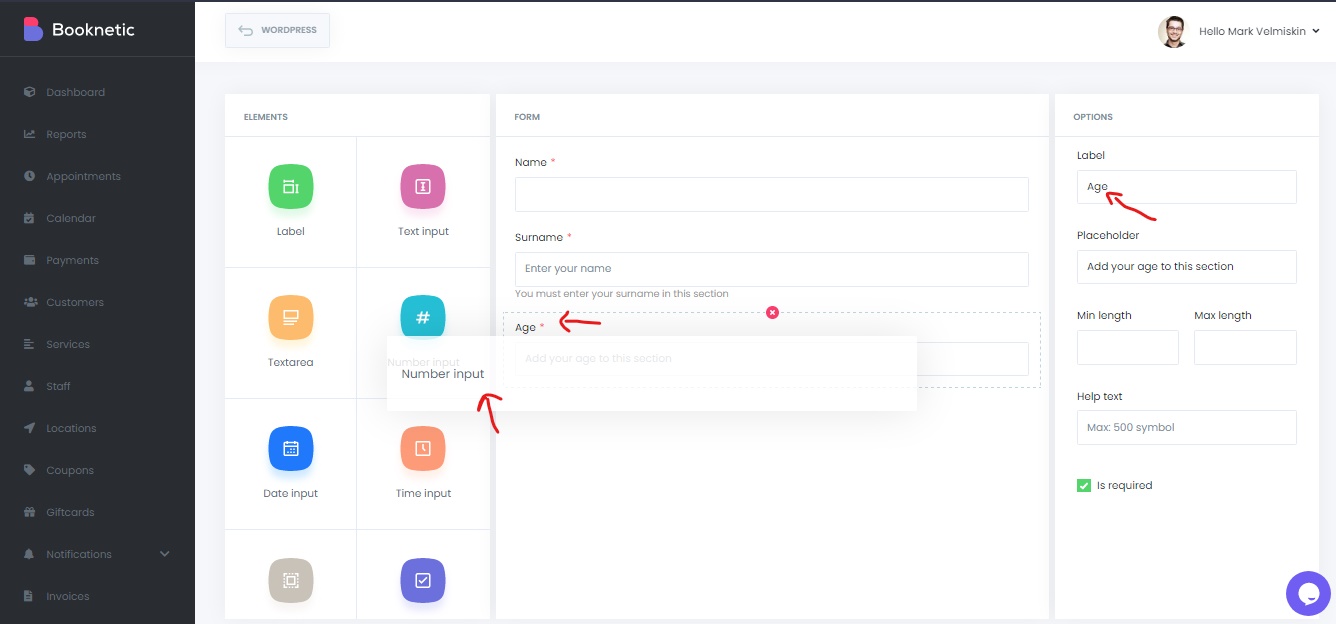
- Number Input: This section only supports numbers. It is not possible to add any text. Let's say that you need the client’s information such as number, age, weight. The customer can add this information in this form.
As you can see from the options in the right corner, I created this section for users to add age. But you can get any numerical information from the user, not just age.
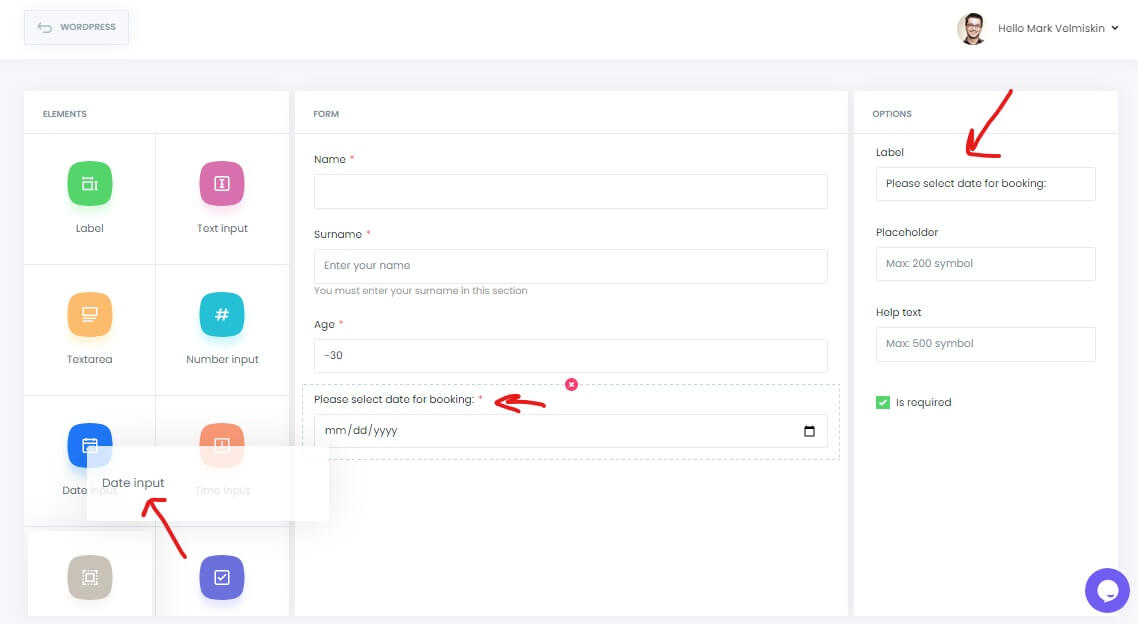
- Date input: You can use this field to collect dates from your customers.
It is an element made to learn from your customers the date they are available for reservation. Customers send you their availability in a form, and making a suitable reservation makes your job easier.
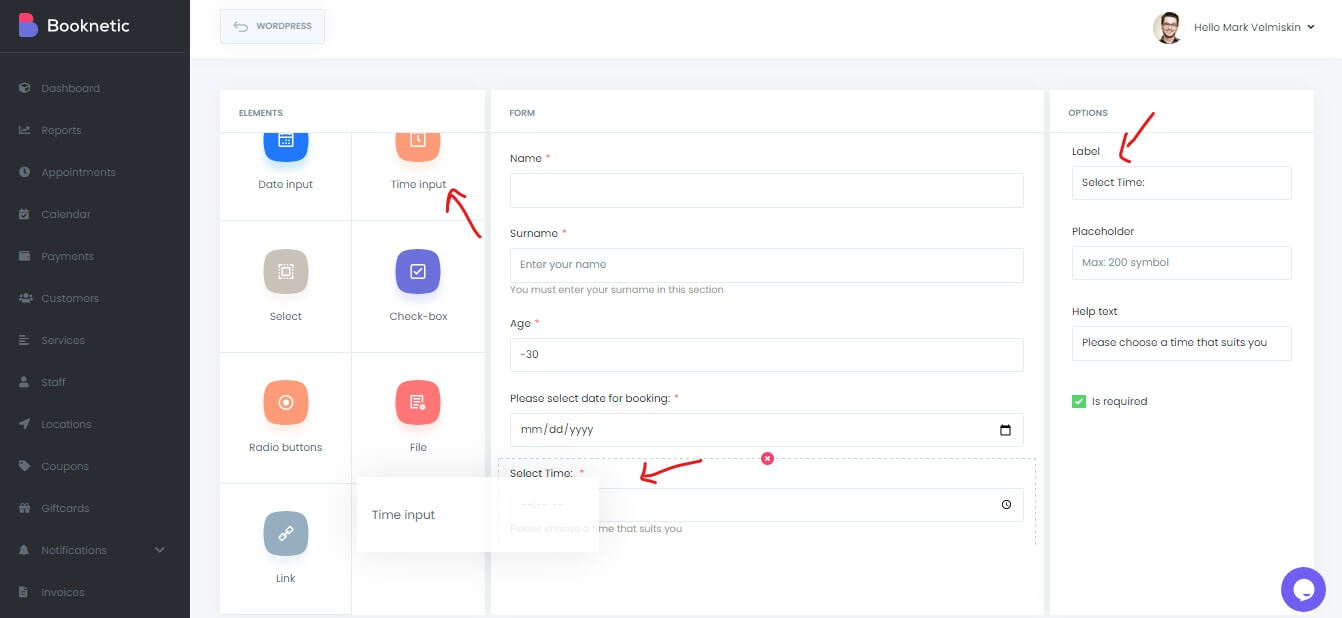
- Time Input: : You can use the entry to gather necessary information, such as your personal's date of birth, or to enter a date they are available for booking.
Let's say it has become difficult for you to determine when your customers are available. No problem, Booknetic has a solution to that too. By using "Time Input", you can find out which time is available from your customers.
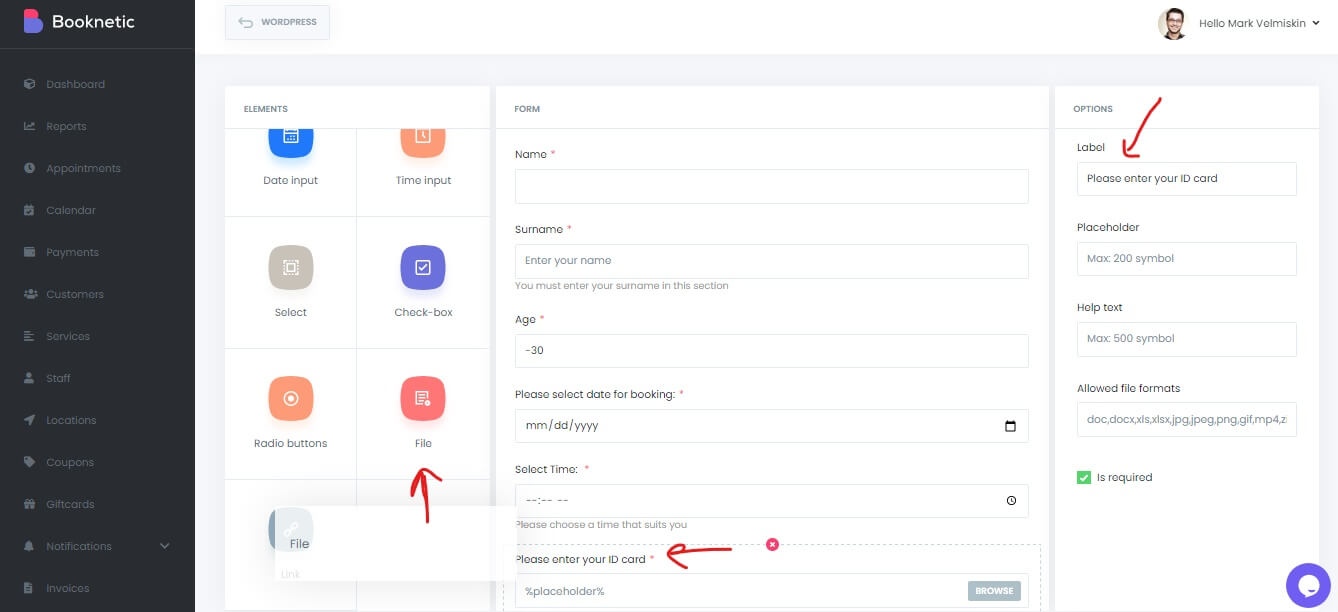
- File: If you are going to request any files from customers, you can do so using this input.
You add the "File" element to your form to retrieve important documents from the user. For example, here I am requesting pictures of their identity cards. The client can add files in additional formats such as doc, jpeg, png, xls, xlsx, gif, mp4.
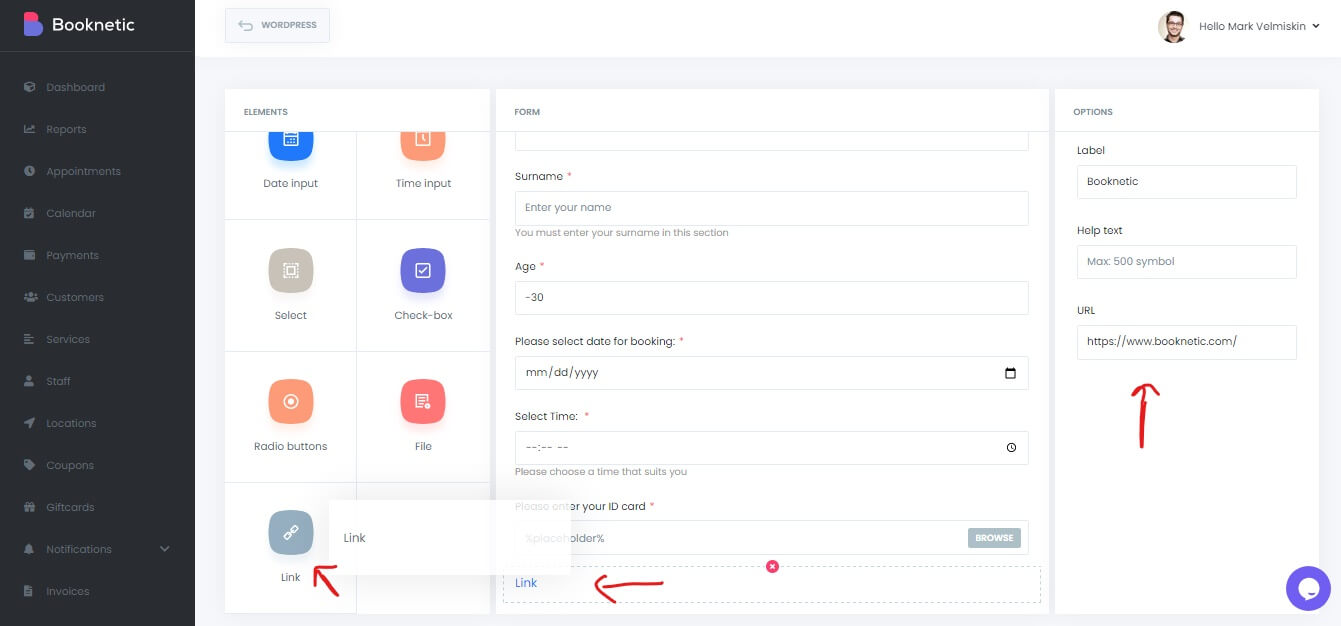
- Link: If you want to show a link in the form, use this field.
If you want to add any link to your form, you will not be able to do it in text. As a remedy, you can add a link with a maximum of 200 characters using the “Link” element.
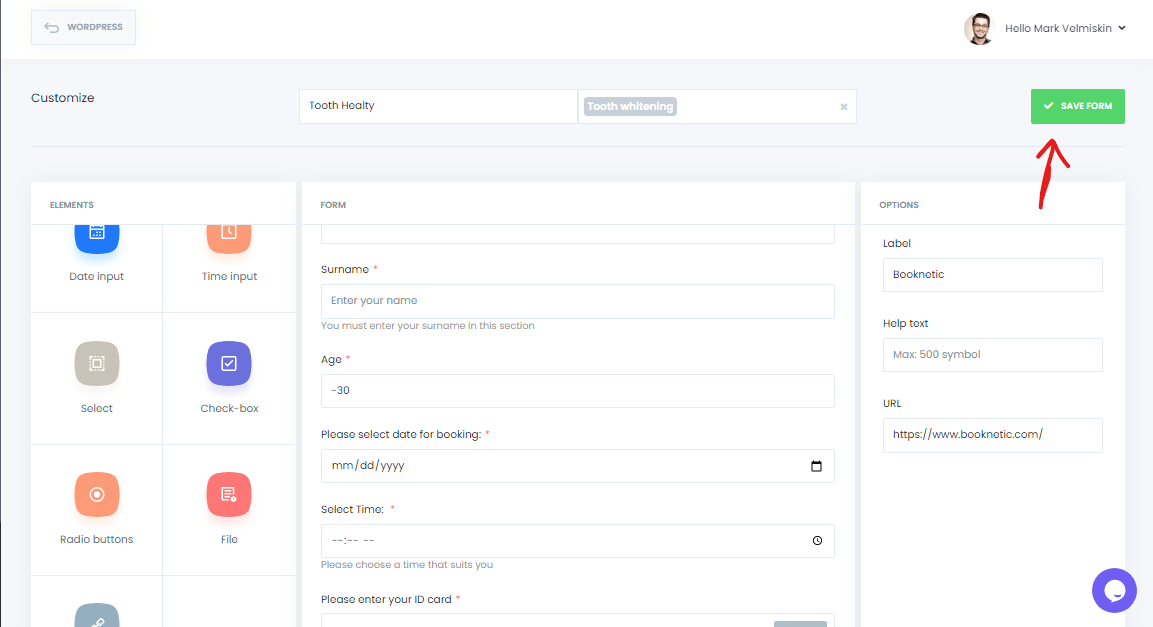
And at the end, we save the custom booking form WordPress that you have designed according to your own needs. And as you can see, we have prepared a booking form WordPress very easily. You can do wonders in Booknetic by continuing in this way. Now only thing left to do is deciding on where you want to put the booking form.
Final thoughts
Besides helping to create a booking form In WordPress, Booknetic is an appointment booking plugin. Whether you offer luxury watch service business, or a beauty salon with hourly appointments, you can set up scheduling with Booknetic. It helps you to customize your bookings and manage your appointments more efficiently. Booknetic will be your site's most successful scheduling plugin, with excellent features and integrations.
By using the calendar integration, you can easily and never miss your booking from the control panel. You can organize one-on-one and group meetings and be in constant communication with your customers with notifications and reminders. You can use safe and fast payment methods such as PayPal and Stripe for online payments.
And more than that, it's an affordable WordPress plugin that you can use for a lifetime by paying just $79 once. For more, you can use the Demo to see it for yourself.
Sign up for our newsletter
Be the first to know about releases and industry news and insights.
Booknetic is a simple yet powerful plugin for accepting online bookings & payments on your WordPress site.