How to sync Google Calendar with Outlook
November 06, 2025
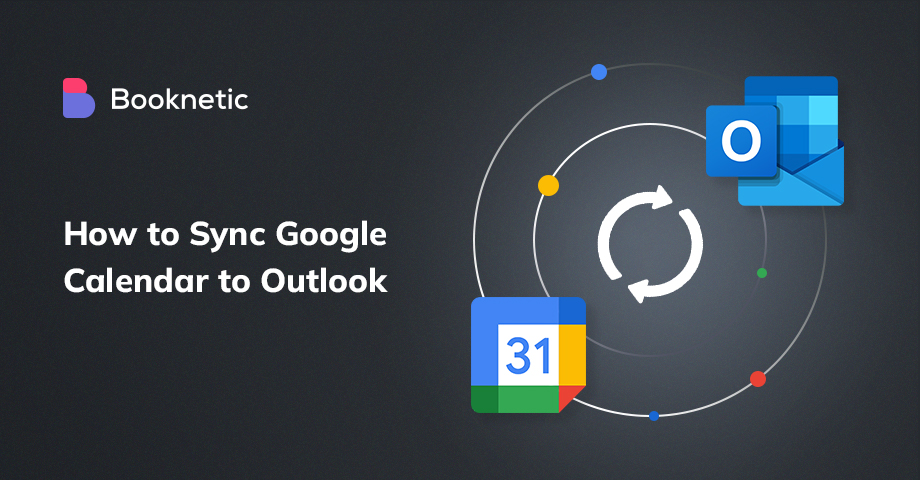
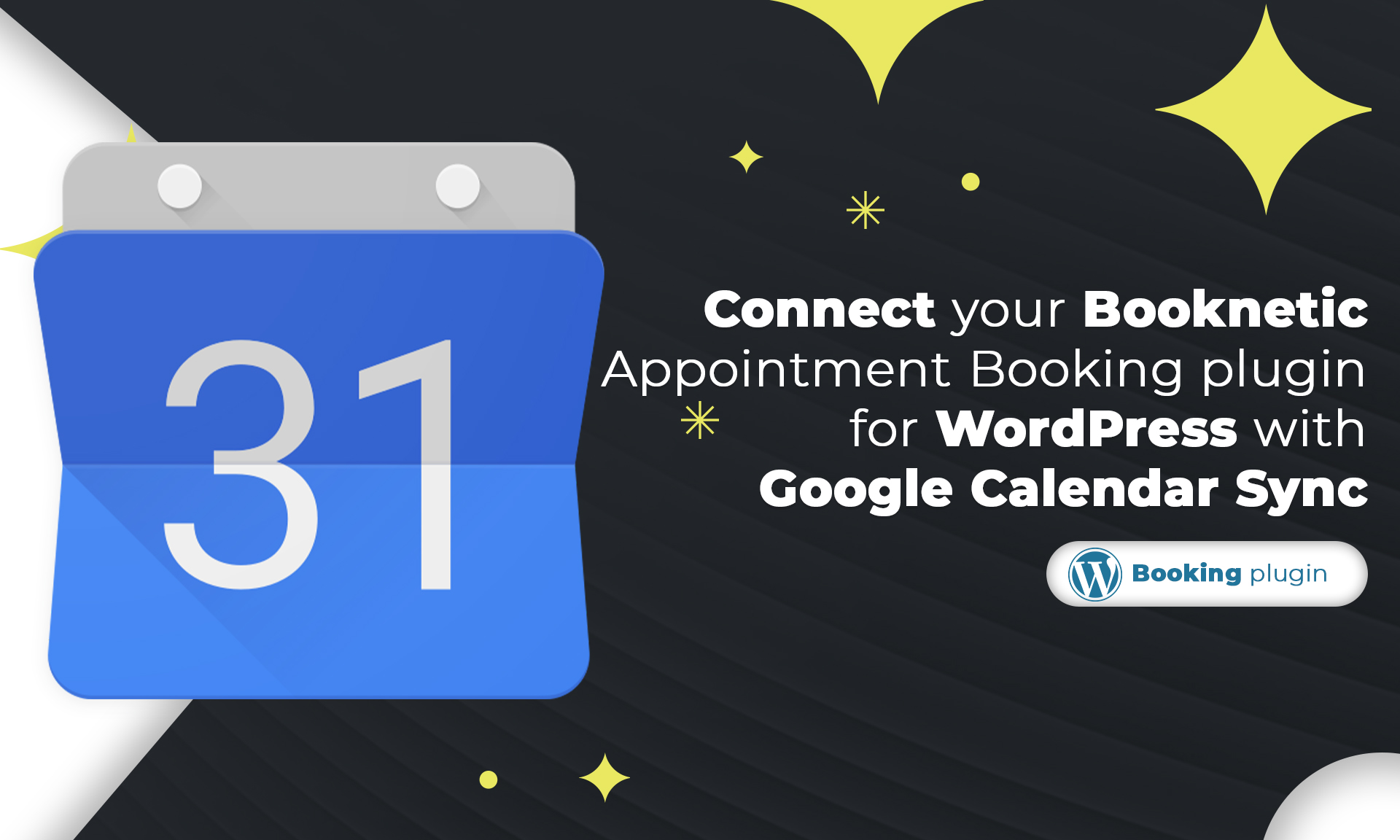
The BEST WordPress Google Calendar Sync Plugin
By connecting WordPress appointment booking plugin with Google Calendar sync, you manage all your bookings from a single spot.
Saritel Abbaszade
November 06, 2025
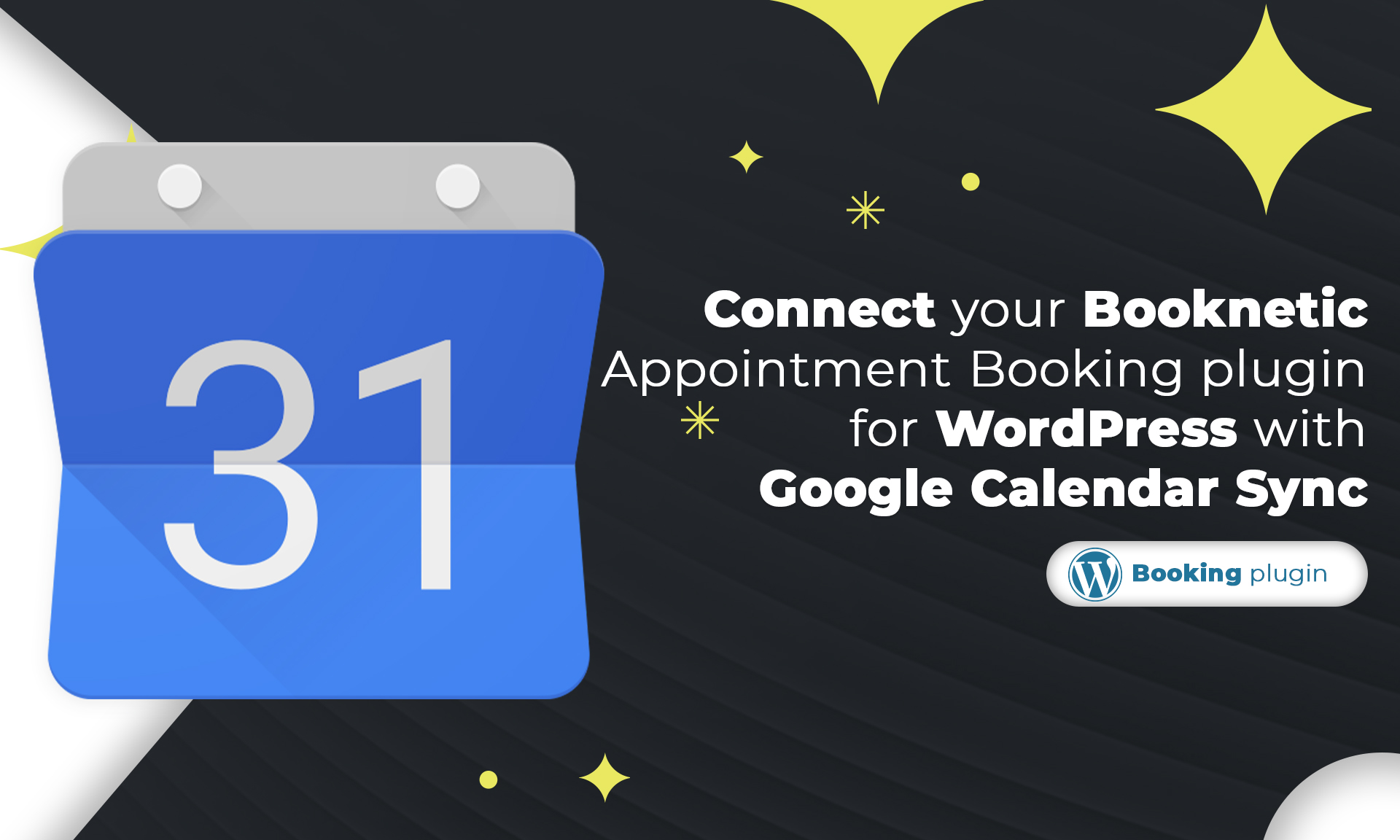
The BEST WordPress Google Calendar Sync Plugin
By connecting WordPress appointment booking plugin with Google Calendar sync, you manage all your bookings from a single spot.
Saritel Abbaszade
November 06, 2025
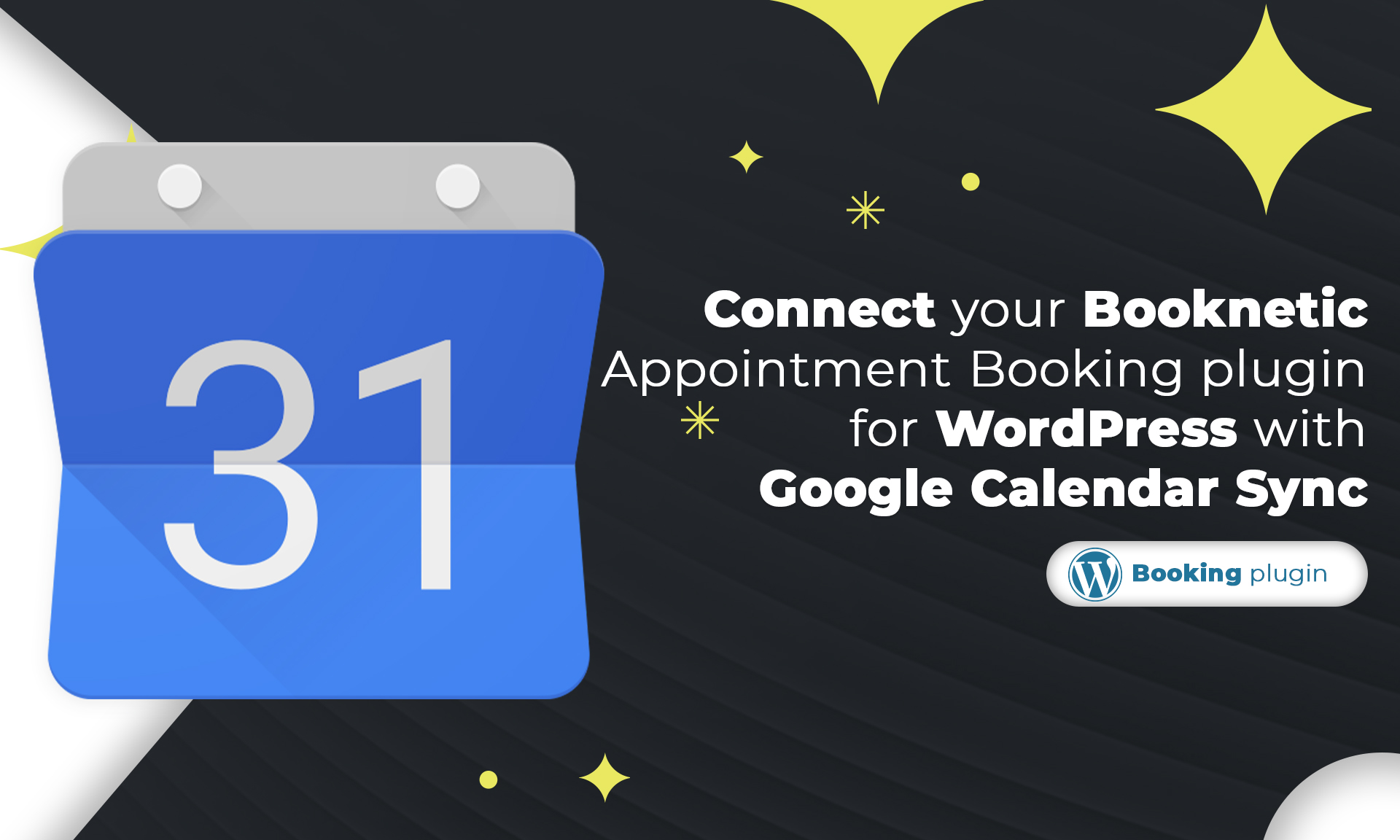
The BEST WordPress Google Calendar Sync Plugin
By connecting WordPress appointment booking plugin with Google Calendar sync, you manage all your bookings from a single spot.
Saritel Abbaszade
November 06, 2025
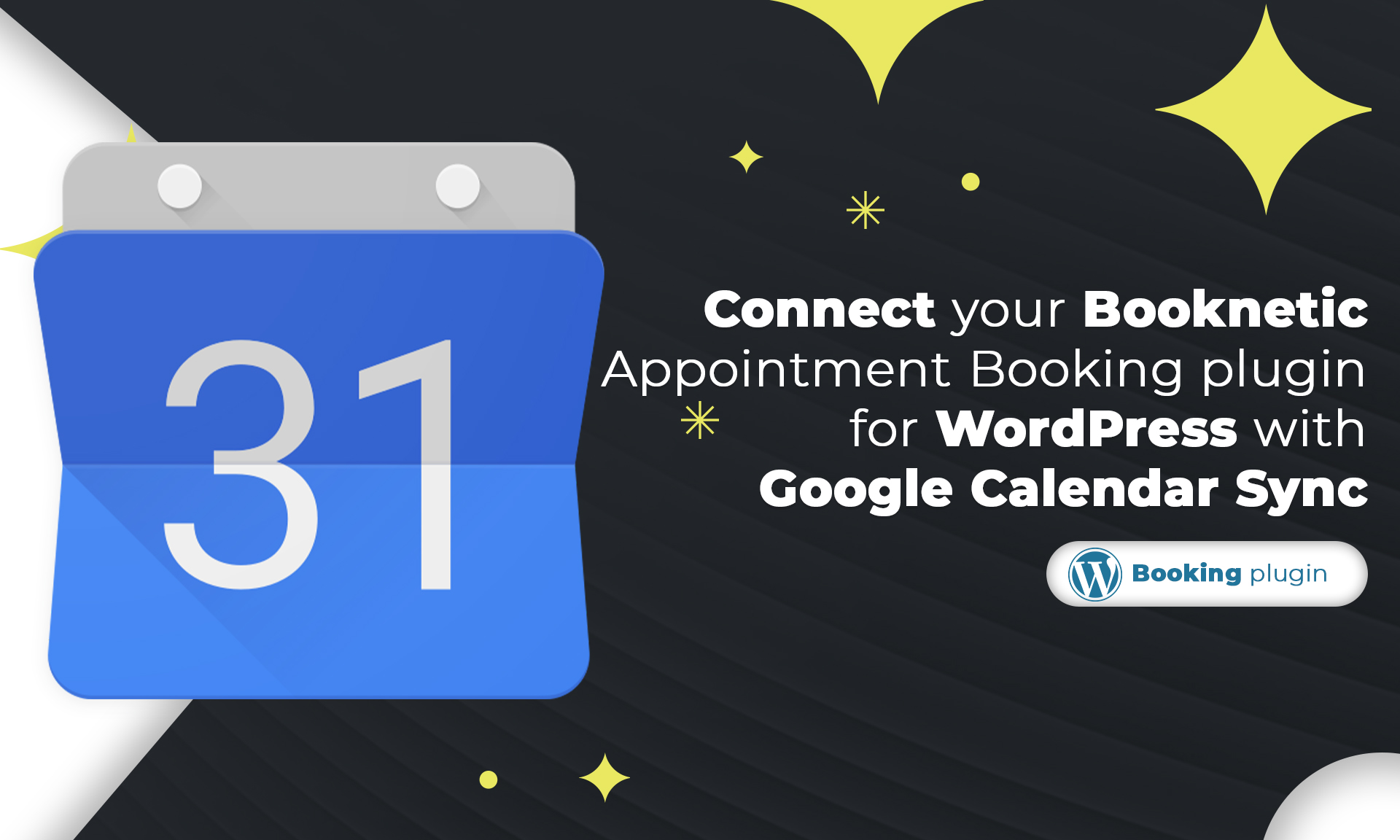
The BEST WordPress Google Calendar Sync Plugin
By connecting WordPress appointment booking plugin with Google Calendar sync, you manage all your bookings from a single spot.
Saritel Abbaszade
November 06, 2025
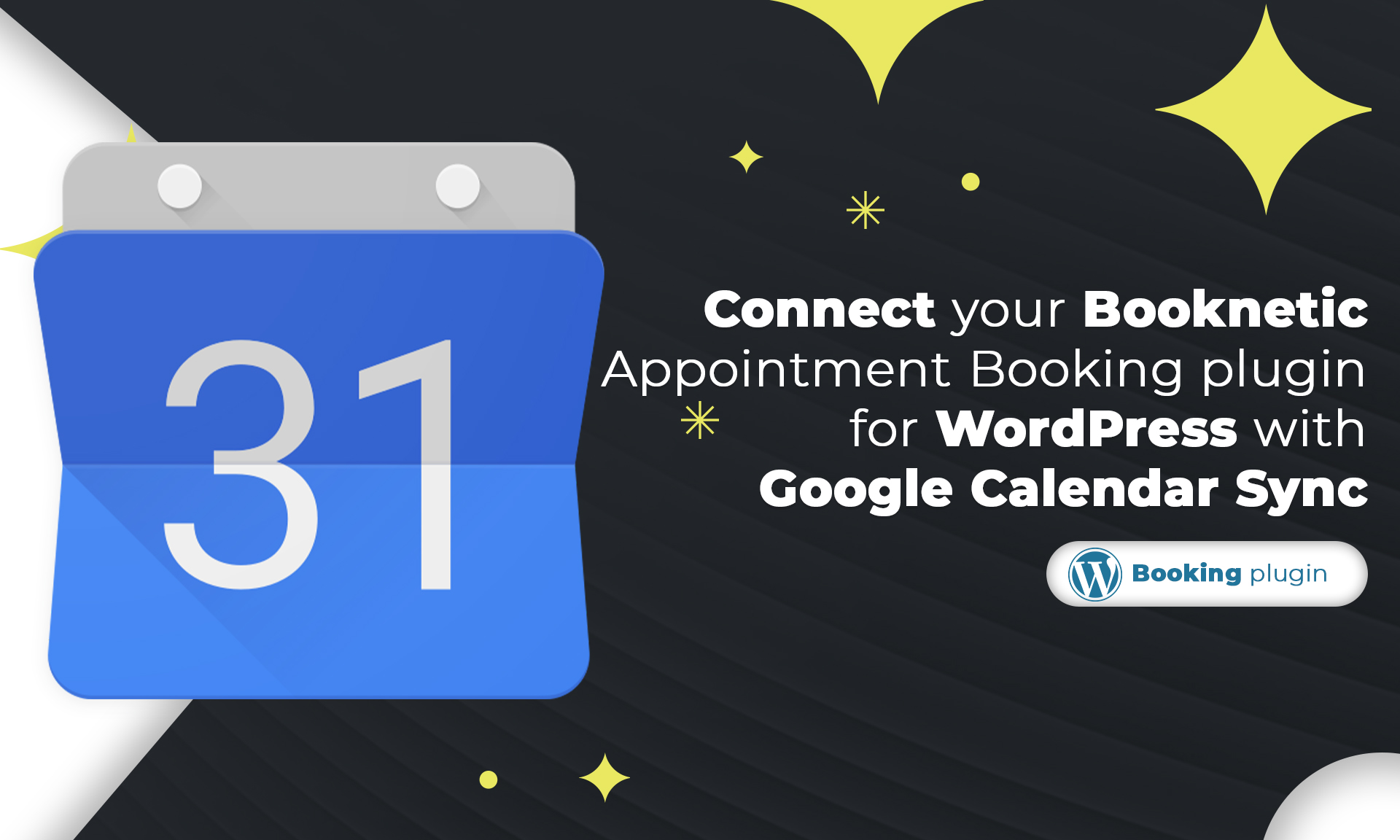
The BEST WordPress Google Calendar Sync Plugin
By connecting WordPress appointment booking plugin with Google Calendar sync, you manage all your bookings from a single spot.
Saritel Abbaszade
November 06, 2025
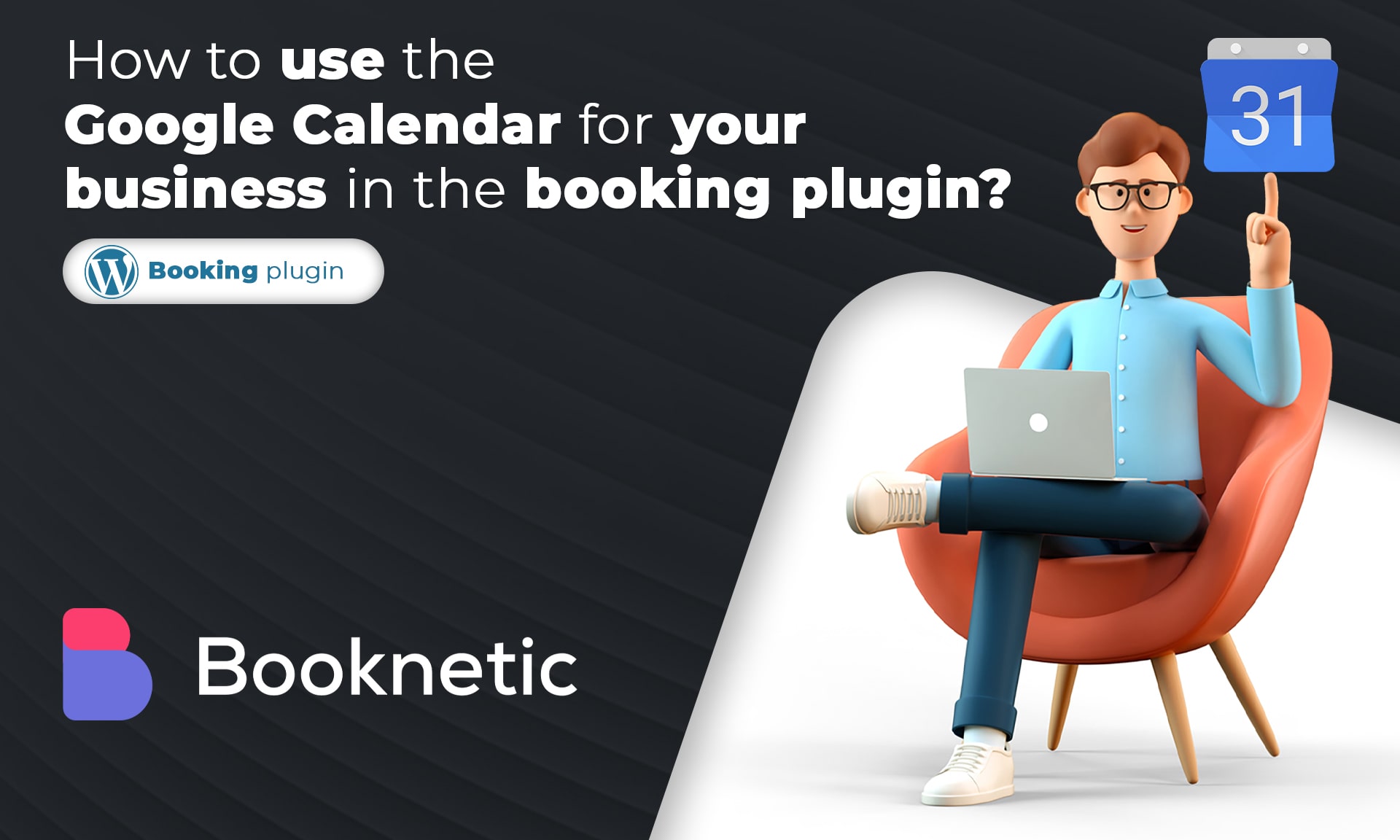
How To Use The Google Calendar for Your Business in The Booking Plugin
Bookings can be the lifeblood of your business, but you can't be available to take calls from customers 24/7. You risk losing clients if they can't schedule appointments. That's why it's important to use Google Calendar for your business.
Saritel Abbaszade
November 06, 2025
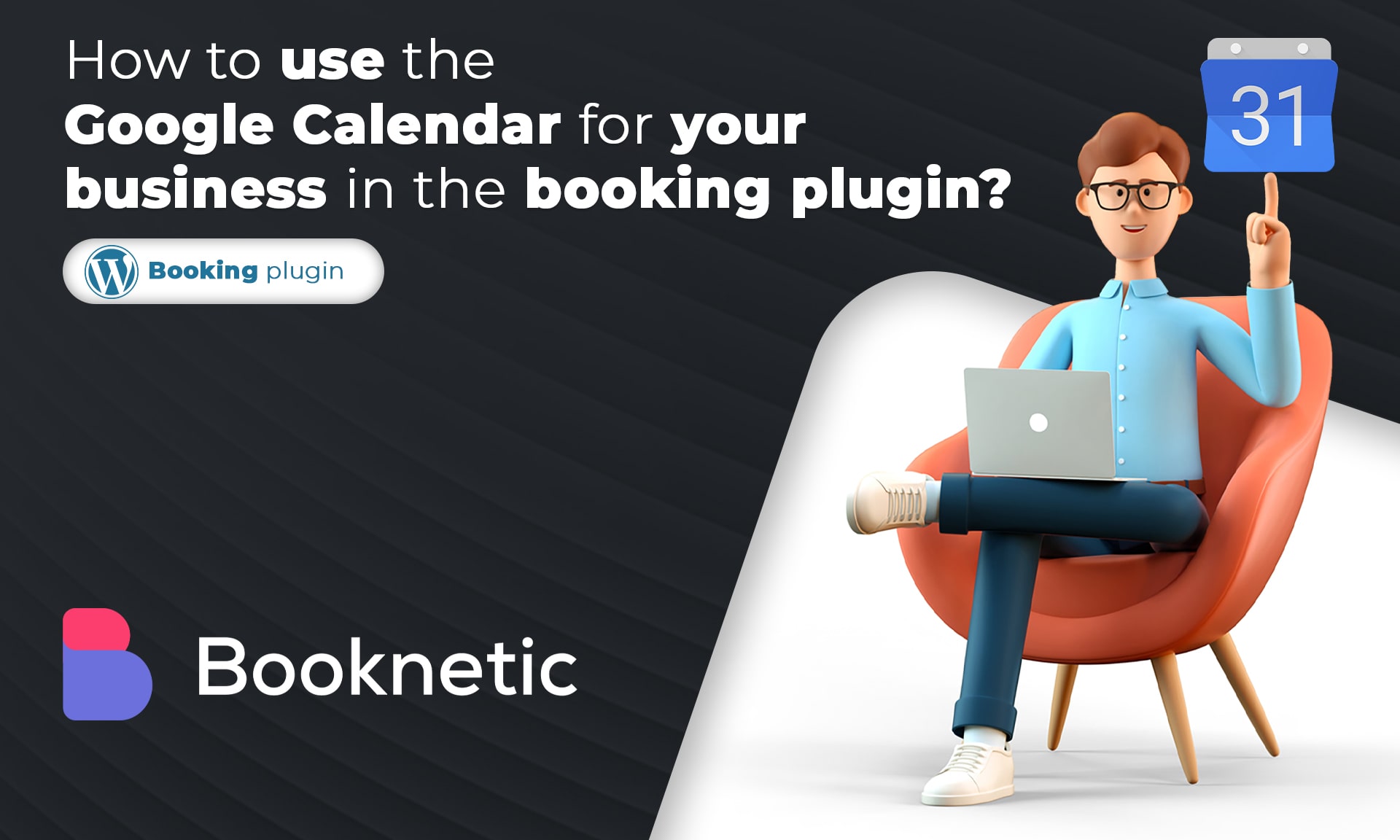
How To Use The Google Calendar for Your Business in The Booking Plugin
Bookings can be the lifeblood of your business, but you can't be available to take calls from customers 24/7. You risk losing clients if they can't schedule appointments. That's why it's important to use Google Calendar for your business.
Saritel Abbaszade
November 06, 2025
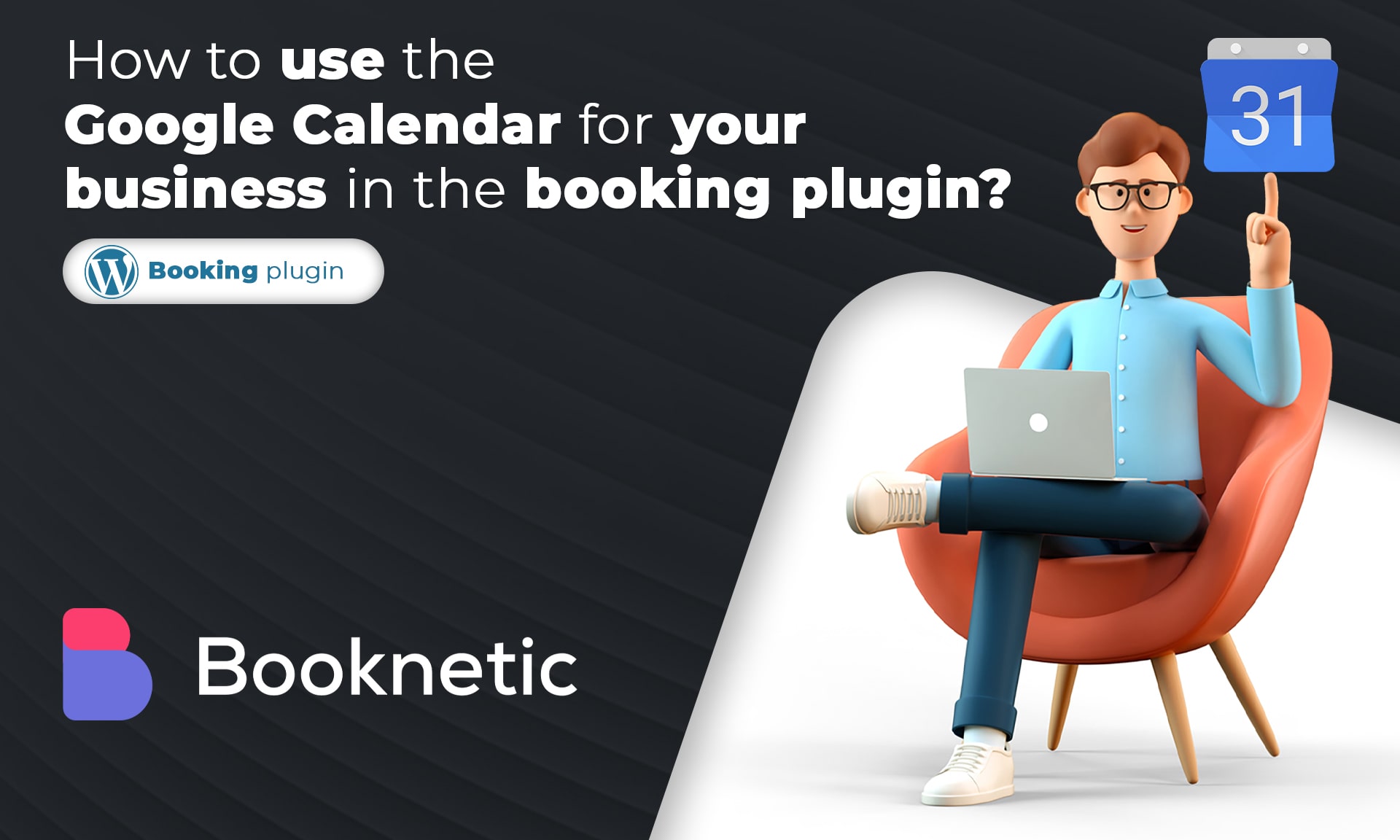
How To Use The Google Calendar for Your Business in The Booking Plugin
Bookings can be the lifeblood of your business, but you can't be available to take calls from customers 24/7. You risk losing clients if they can't schedule appointments. That's why it's important to use Google Calendar for your business.
Saritel Abbaszade
November 06, 2025
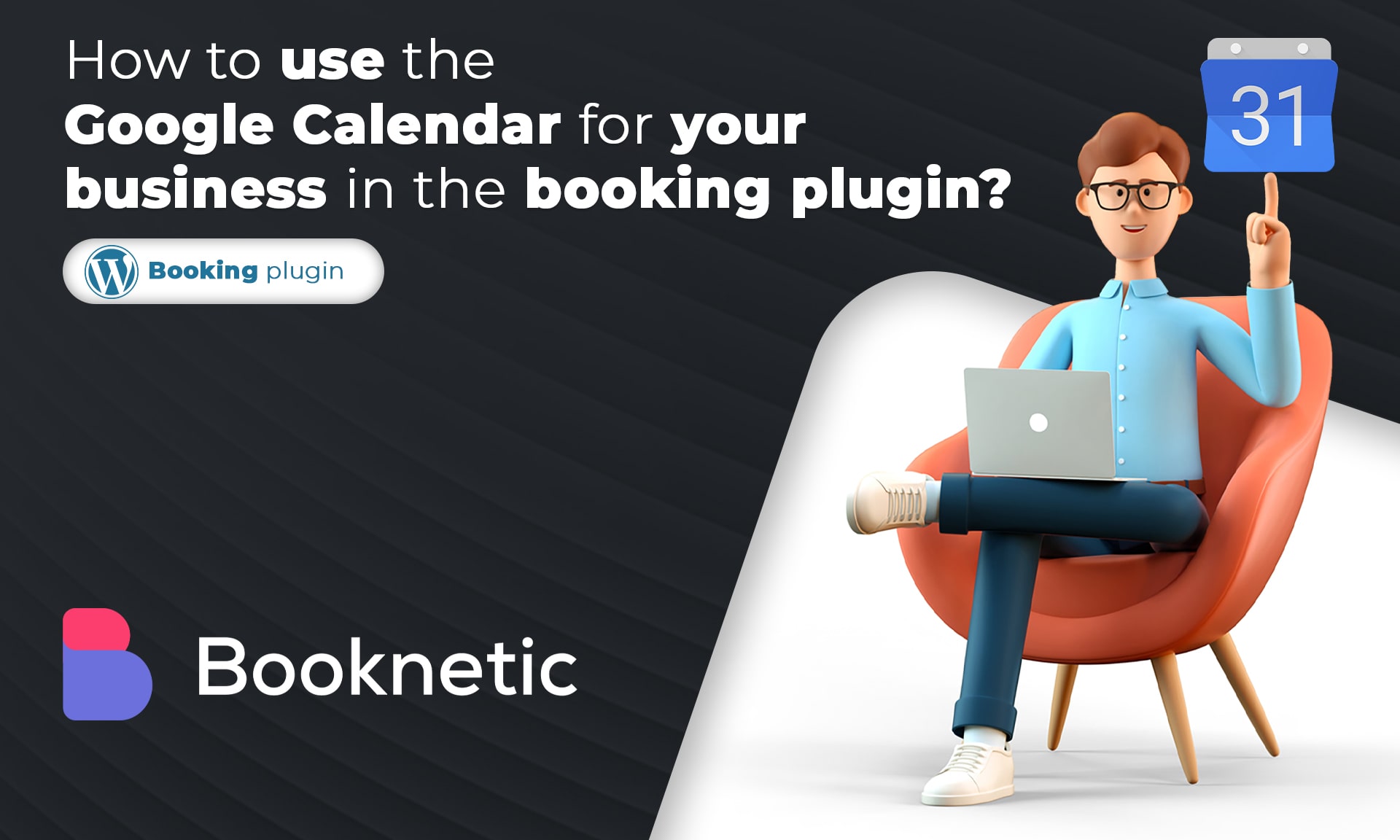
How To Use The Google Calendar for Your Business in The Booking Plugin
Bookings can be the lifeblood of your business, but you can't be available to take calls from customers 24/7. You risk losing clients if they can't schedule appointments. That's why it's important to use Google Calendar for your business.
Saritel Abbaszade
November 06, 2025
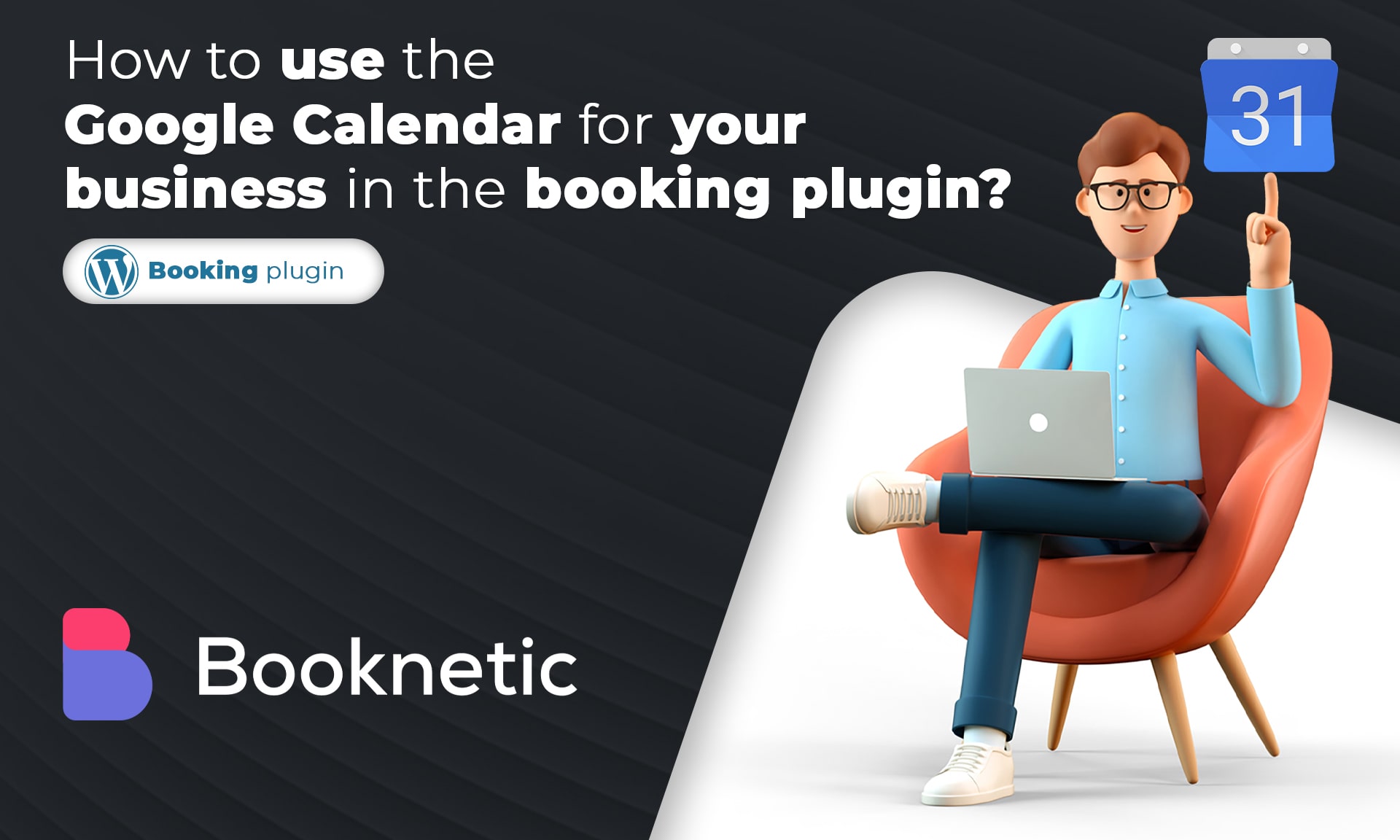
How To Use The Google Calendar for Your Business in The Booking Plugin
Bookings can be the lifeblood of your business, but you can't be available to take calls from customers 24/7. You risk losing clients if they can't schedule appointments. That's why it's important to use Google Calendar for your business.
Saritel Abbaszade
November 06, 2025
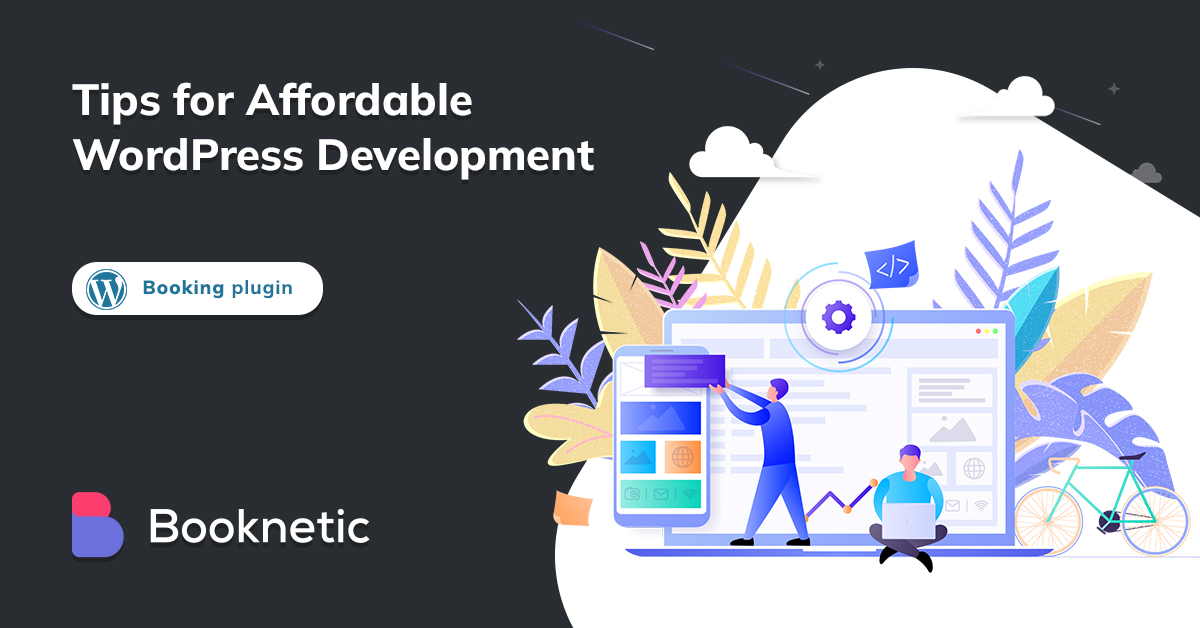
Top 5 Tips for Affordable WordPress Development in 2023
It allows you to an affordable WordPress development locally, try hosting plugins, themes and learn WordPress basics. We have created detailed step-by-step
Aytaj Abbasova
November 06, 2025
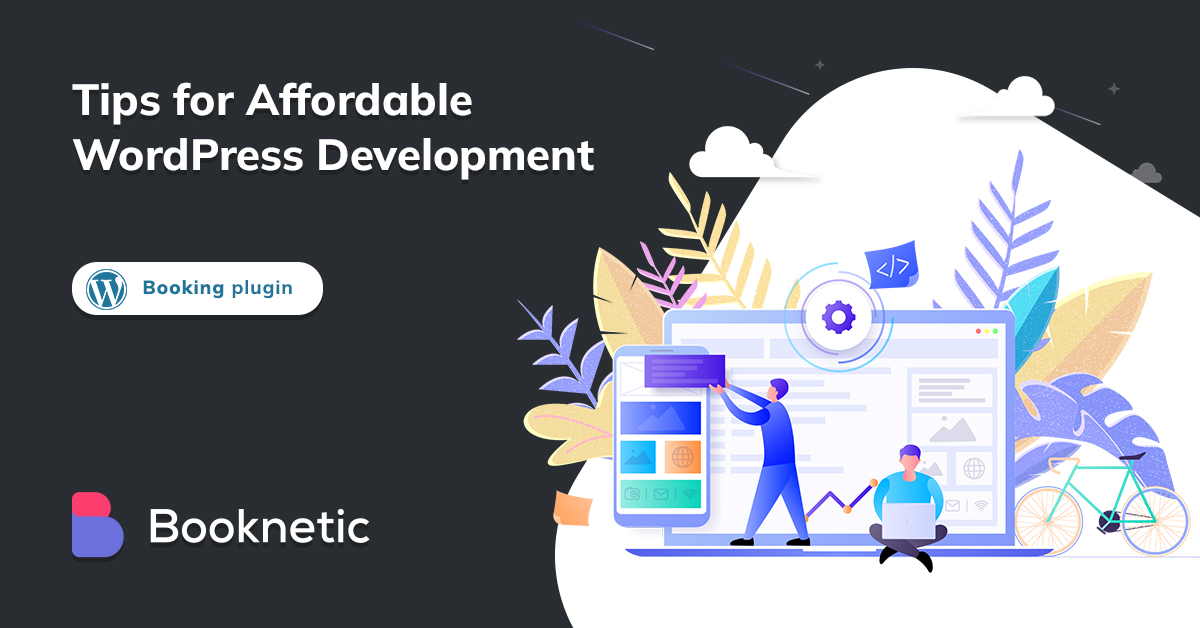
Top 5 Tips for Affordable WordPress Development in 2023
It allows you to an affordable WordPress development locally, try hosting plugins, themes and learn WordPress basics. We have created detailed step-by-step
Aytaj Abbasova
November 06, 2025
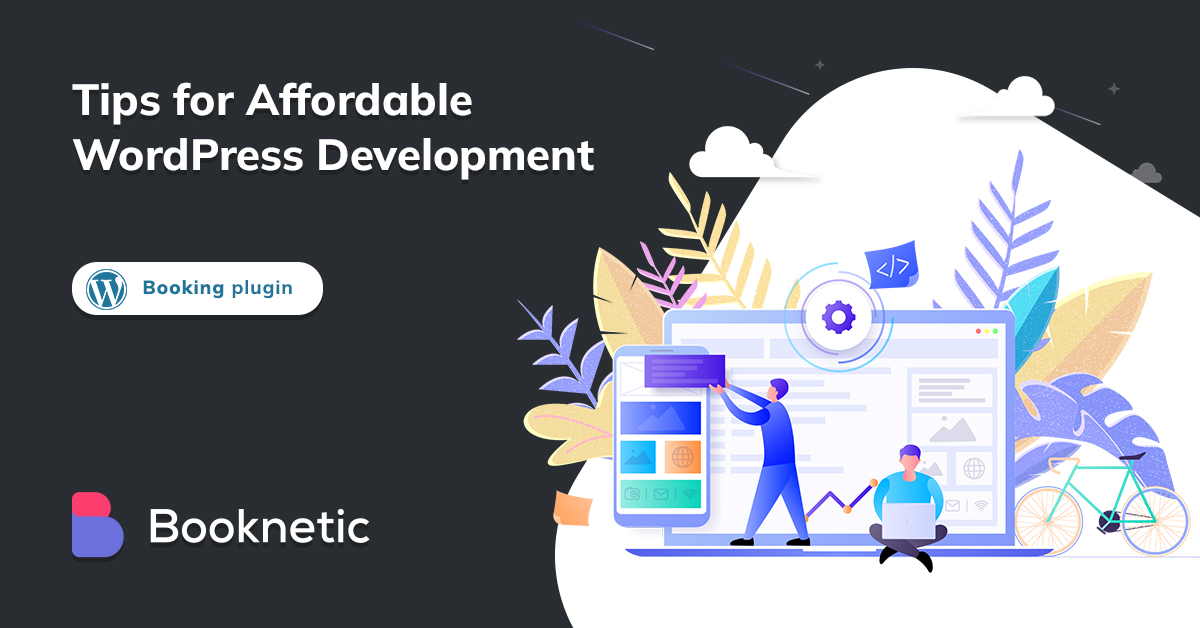
Top 5 Tips for Affordable WordPress Development in 2023
It allows you to an affordable WordPress development locally, try hosting plugins, themes and learn WordPress basics. We have created detailed step-by-step
Aytaj Abbasova
November 06, 2025
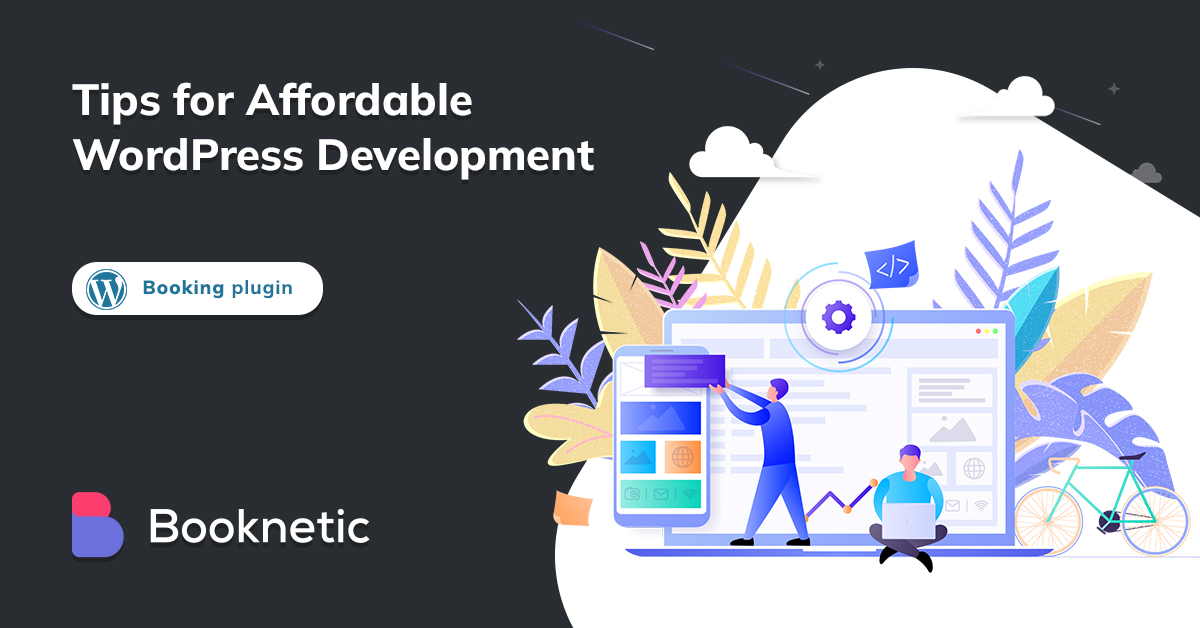
Top 5 Tips for Affordable WordPress Development in 2023
It allows you to an affordable WordPress development locally, try hosting plugins, themes and learn WordPress basics. We have created detailed step-by-step
Aytaj Abbasova
November 06, 2025
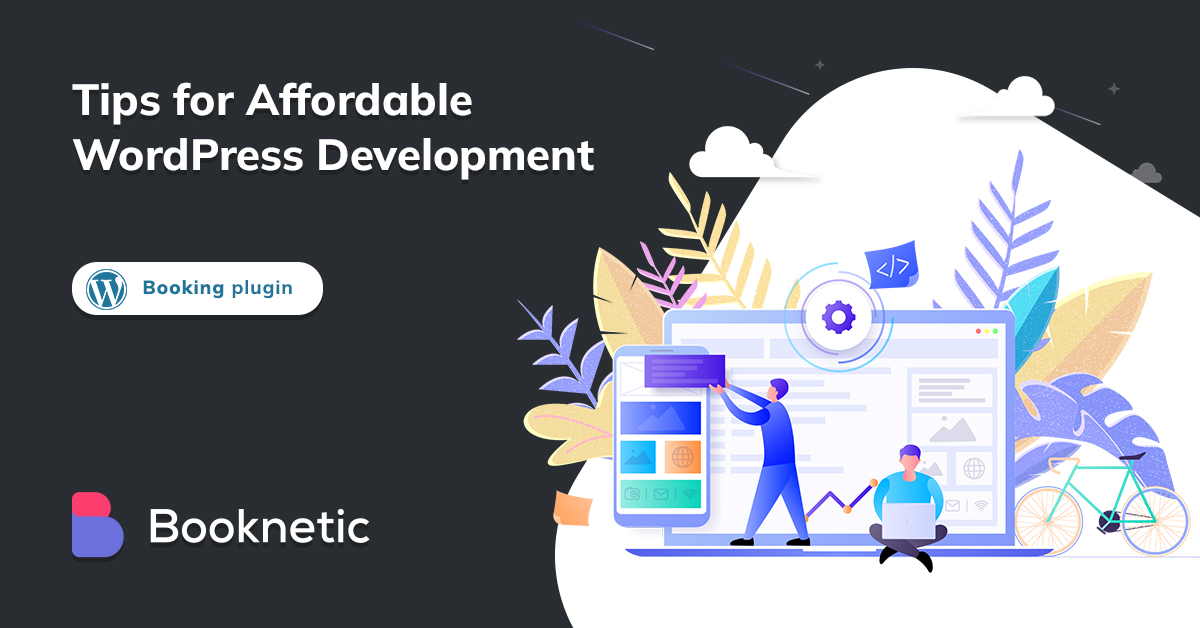
Top 5 Tips for Affordable WordPress Development in 2023
It allows you to an affordable WordPress development locally, try hosting plugins, themes and learn WordPress basics. We have created detailed step-by-step
Aytaj Abbasova
November 06, 2025
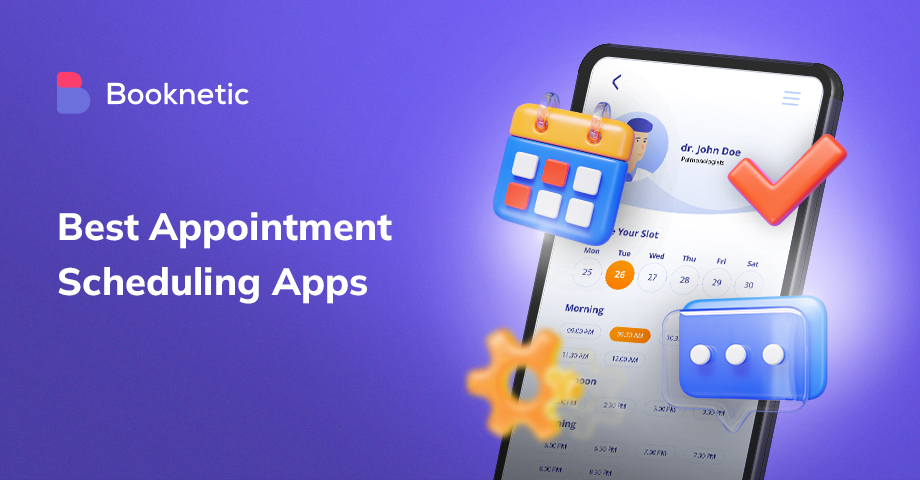
11 Best Appointment Scheduling Apps
Running business on the is not easy. Find the best best appointment scheduling apps to get bookings anytime everwhere.
Aytaj Abbasova
November 06, 2025
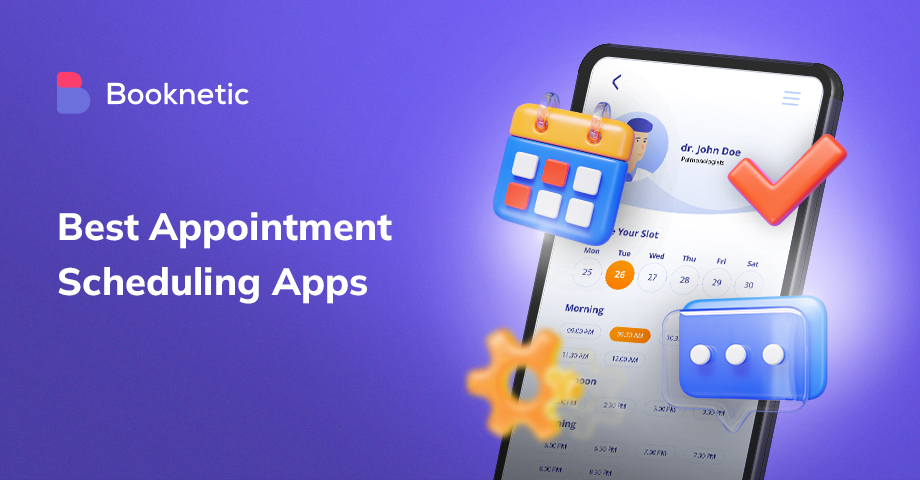
11 Best Appointment Scheduling Apps
Running business on the is not easy. Find the best best appointment scheduling apps to get bookings anytime everwhere.
Aytaj Abbasova
November 06, 2025
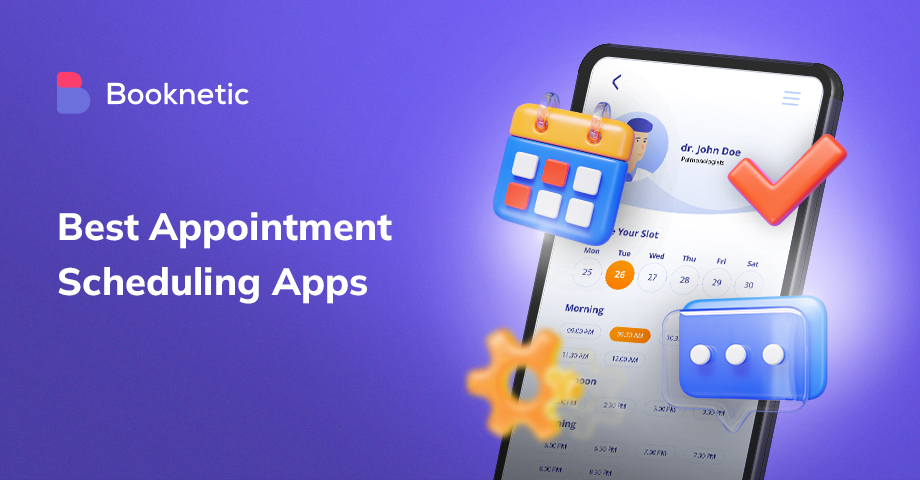
11 Best Appointment Scheduling Apps
Running business on the is not easy. Find the best best appointment scheduling apps to get bookings anytime everwhere.
Aytaj Abbasova
November 06, 2025
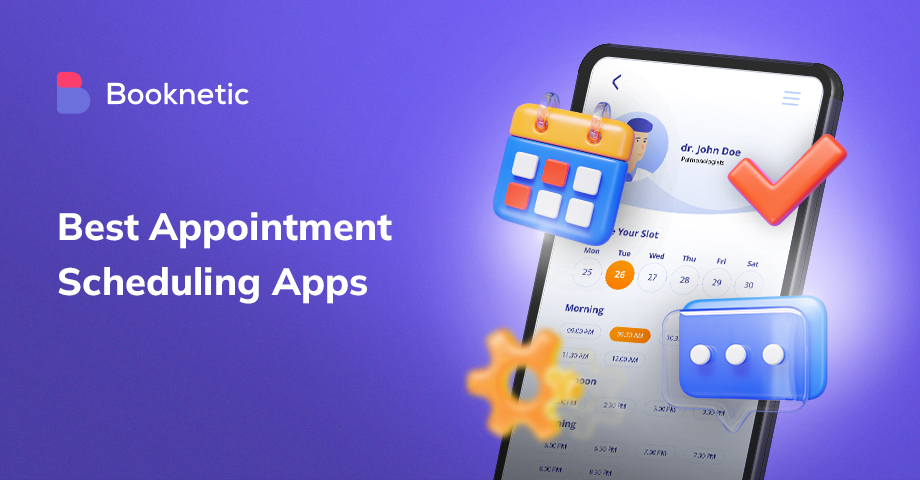
11 Best Appointment Scheduling Apps
Running business on the is not easy. Find the best best appointment scheduling apps to get bookings anytime everwhere.
Aytaj Abbasova
November 06, 2025
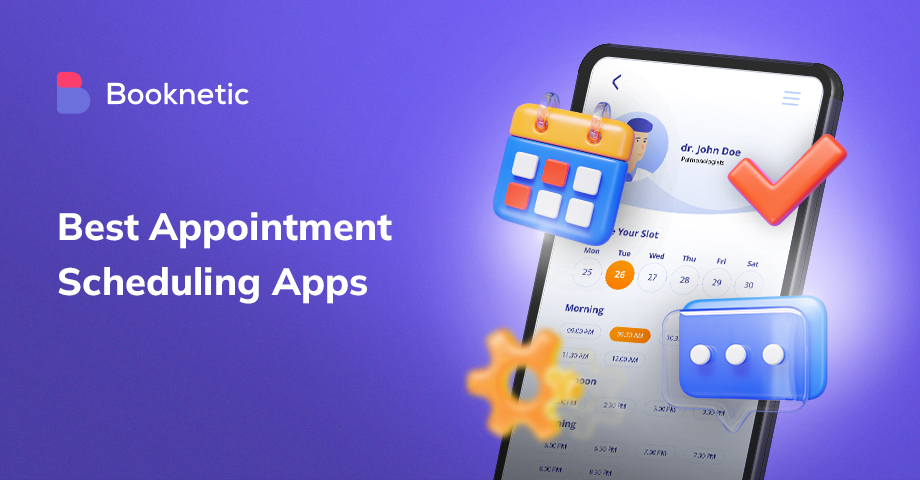
11 Best Appointment Scheduling Apps
Running business on the is not easy. Find the best best appointment scheduling apps to get bookings anytime everwhere.
Aytaj Abbasova
November 06, 2025
Sign up for our newsletter
Be the first to know about the updates, news, campaigns, and industry insights.
We care about your data in our privacy policy
Let’s get started on something great
Booknetic is a simple yet powerful plugin for accepting online bookings & payments on your WordPress site.